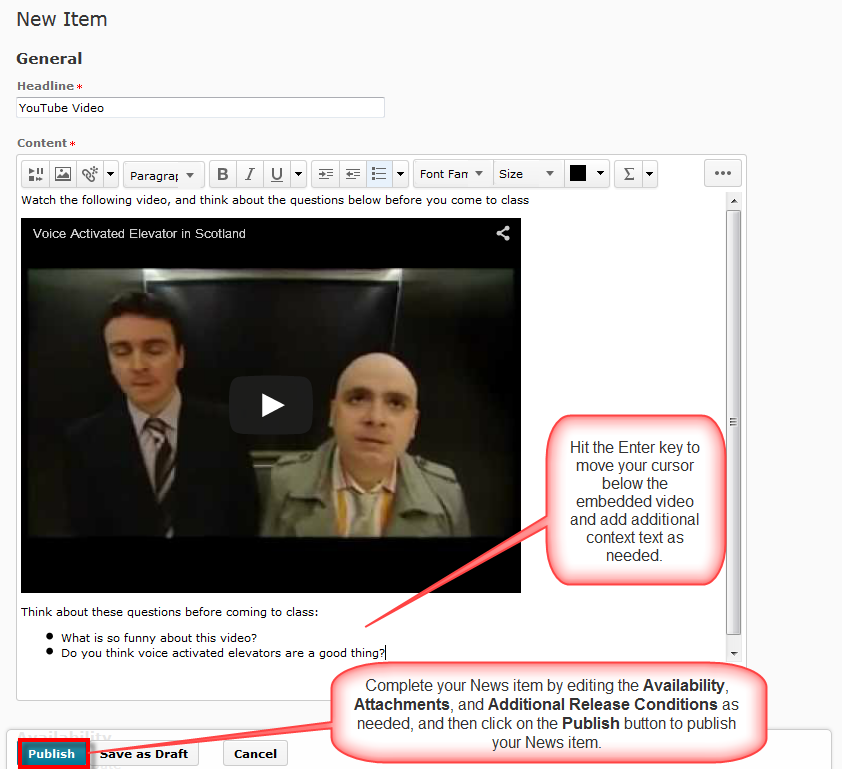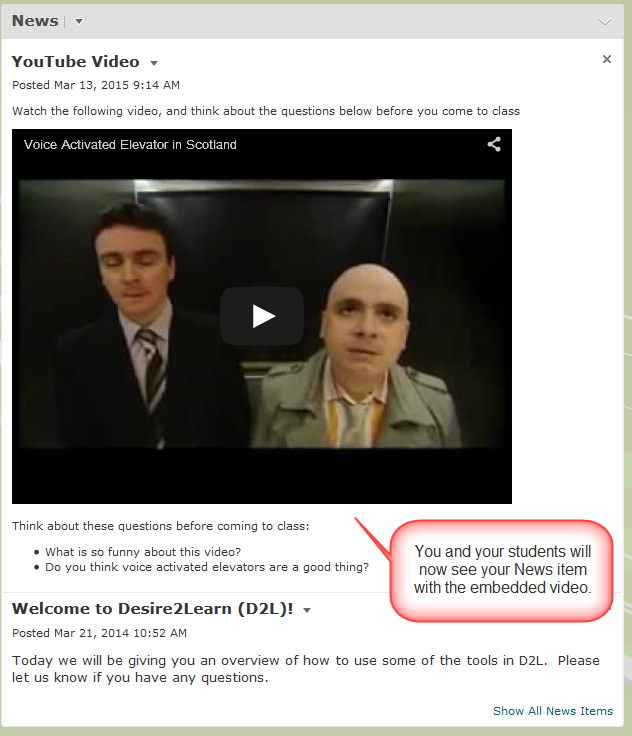This tutorial is designed for faculty who have previous experience using the News tool or the HTML editor in D2L. For further information, please contact desupport@camosun.ca for assistance.
This tutorial will cover the steps involved with embedding a YouTube video into a News item (and by extension, into any HTML editor page in D2L). (Note: Embedded video image from the Voice Activated Elevator in Scotland video available at https://www.youtube.com/watch?v=SqbnRD9qHZQ).
First, go to the Homepage of your course, then:
1.
2.
3.
4.
5.
6.
7.
8.
9.
Things to remember
The advantage of embedding a video, YouTube or any other video, into the HTML editor (whether in the News tool, in Content, etc.) is that it gives you the option of providing your students with context around the video. For example, you can add text before the video explaining what the video is and what the students should be watching for in the video, and text after the video explaining what the student should be doing next (i.e., going to a Discussion forum to answer questions, completing a Quiz, etc.)
When embedding a video, you do not need to worry that you are violating copyright. You are NOT copying the video into D2L, but just basically adding a link to it. This, however, does mean that you will need to keep an eye on the video in case the link to it disappears.