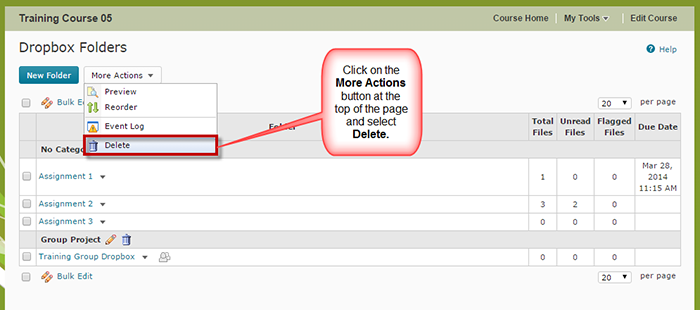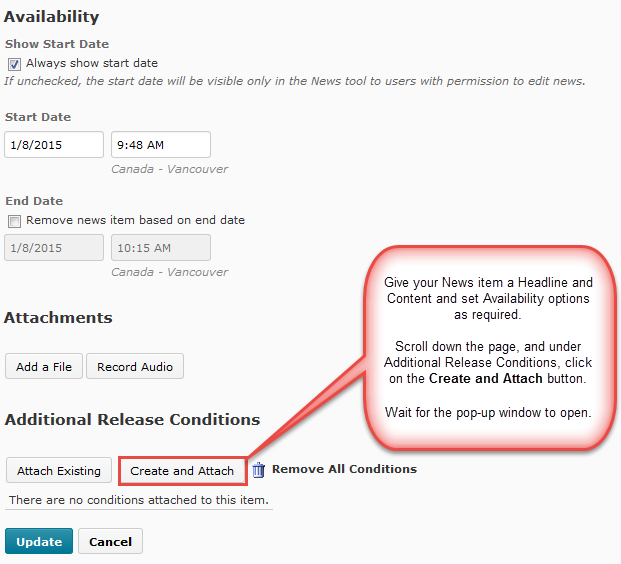As we near the end of the term, I thought this might be a useful little tutorial for you to bookmark.
This tutorial will cover the steps involved when you wish to release your Final Grades to your students, and is designed for faculty who have previous experience using the Grades tool in D2L. For further information, please contact desupport@camosun.ca for assistance.
Steps
Things to Remember
Make sure you have entered the grades for all assessments, for all students before releasing the final grades to everyone. You can also select individual students to release final grades to if you wish.
Note that after you save your Final Grades area changes, you will have to click on the Cancel button to return to the Enter Grades area.