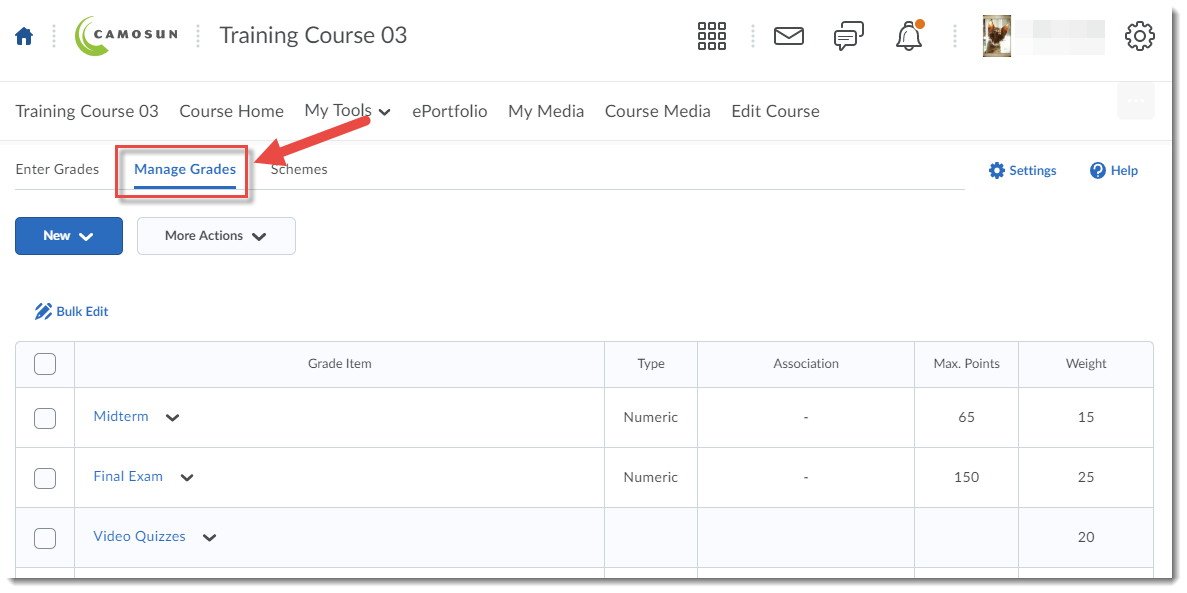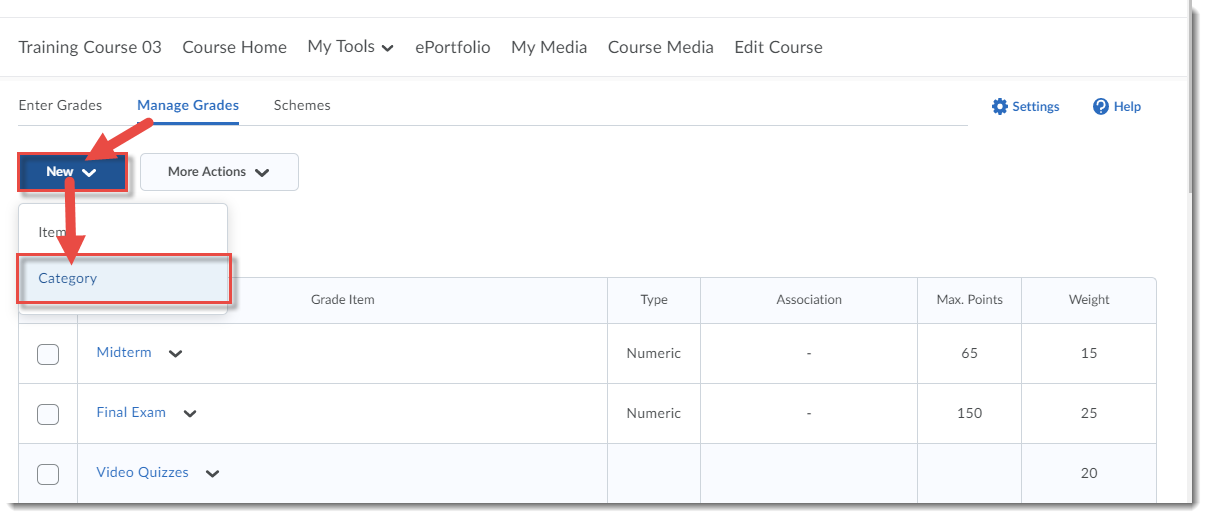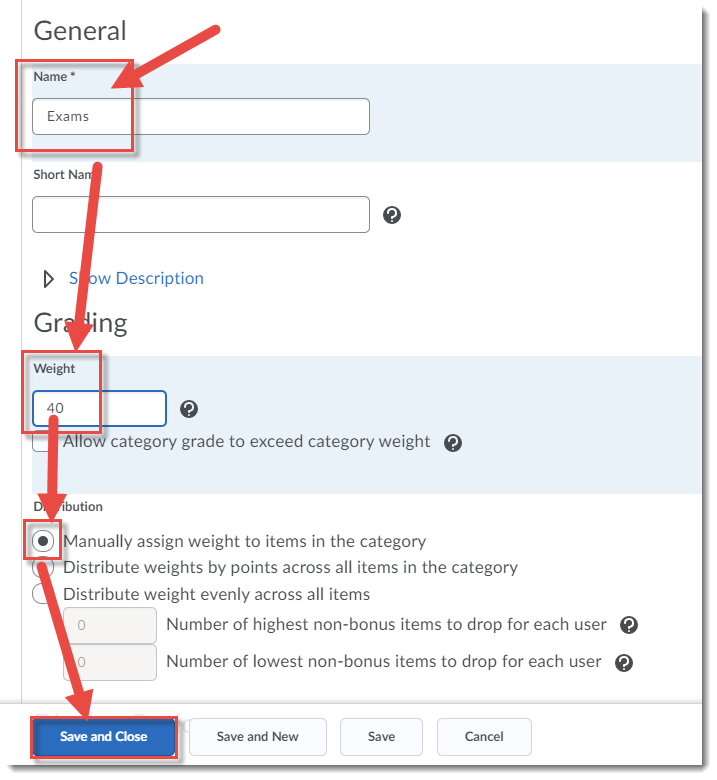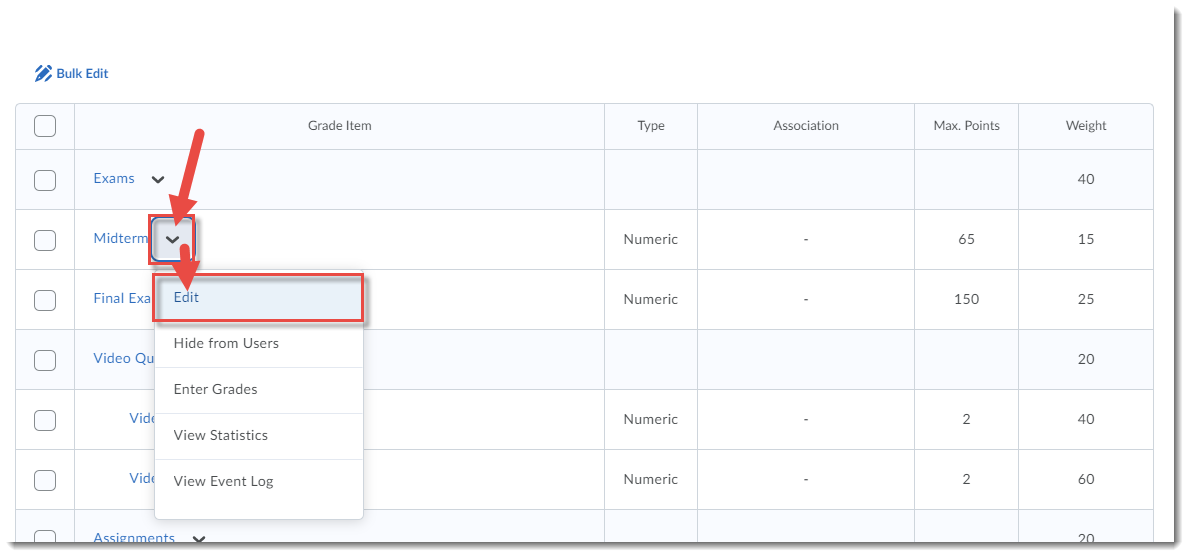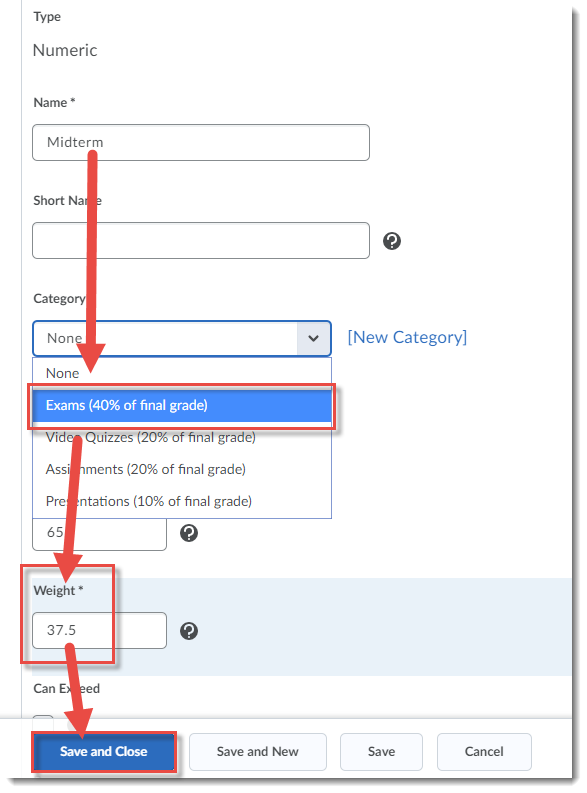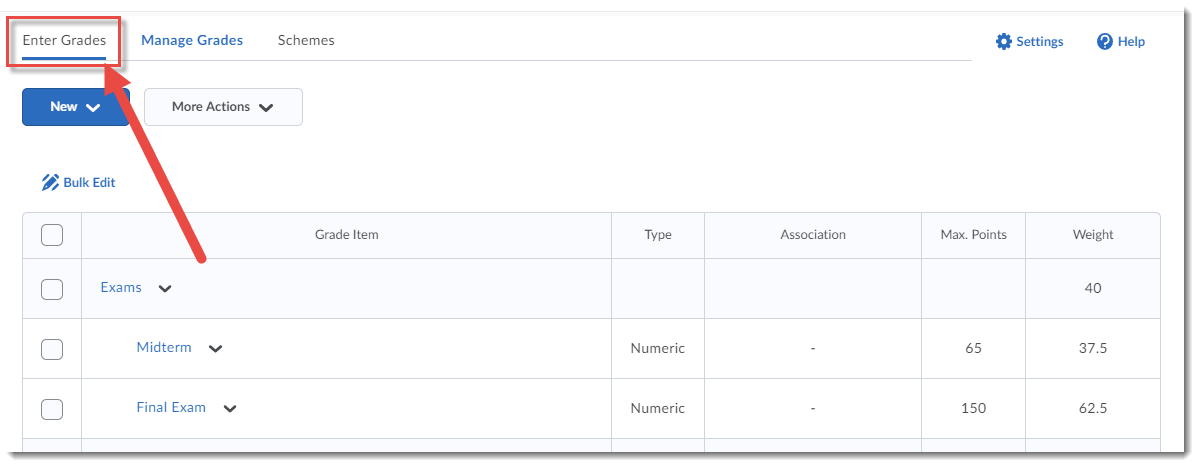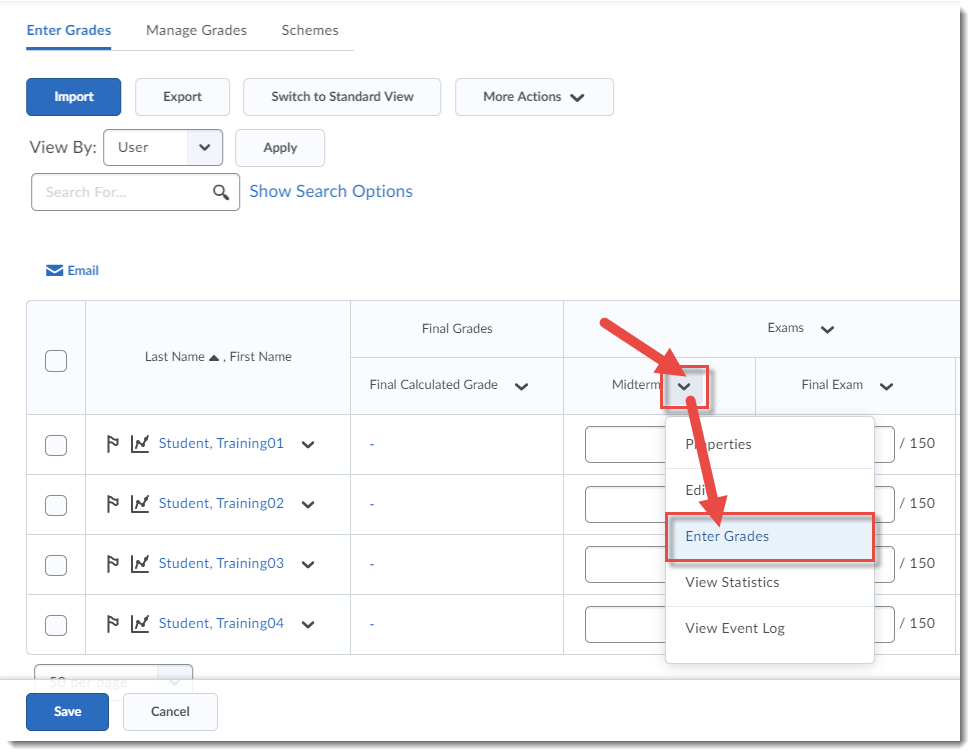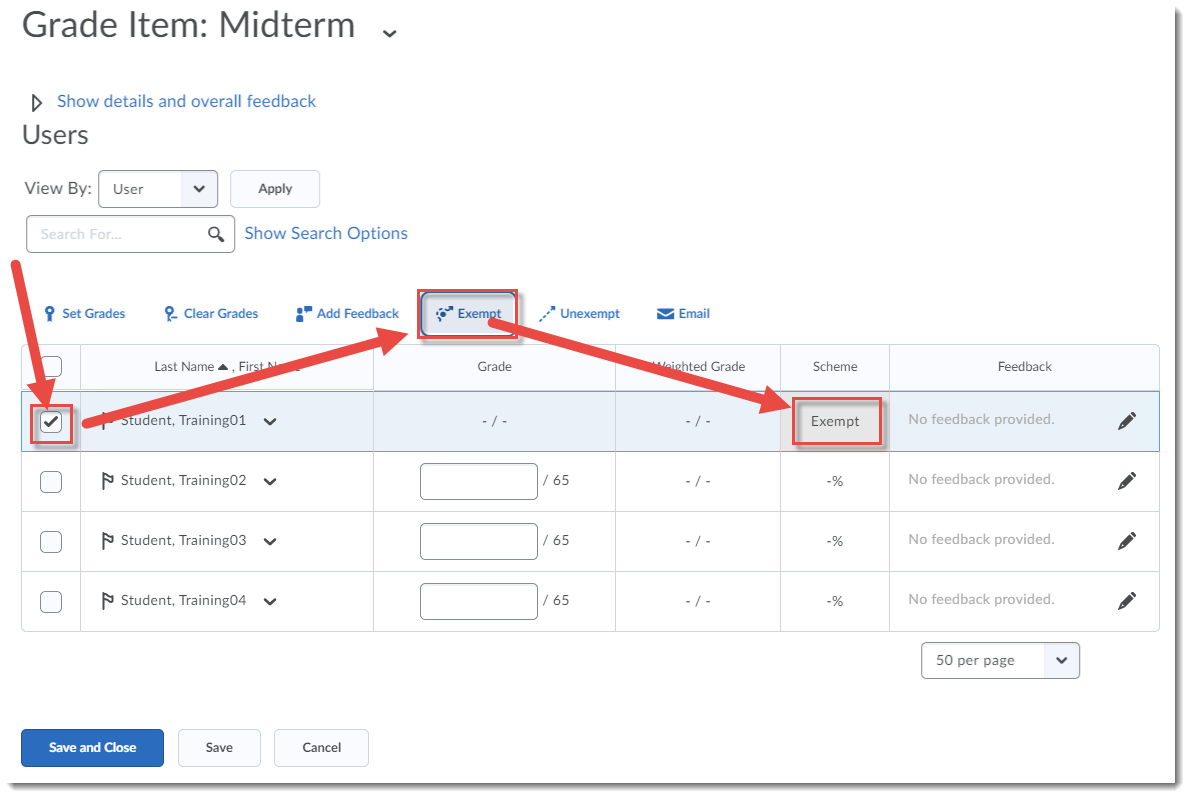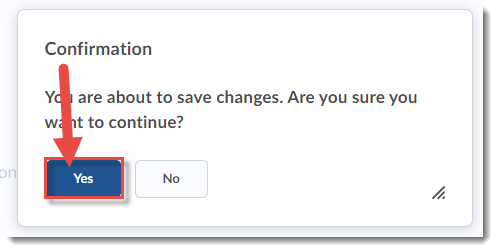This tutorial is designed for faculty who have previous experience using the Grades tool in D2L and will cover the steps involved when you want to exempt a student from a specific grade item, but have her grade go to another specific grade item (for example, if she missed the Midterm and you want to exempt her from the Midterm and have the Midterm grade to automatically go to the Final Exam grade). For further information, please contact desupport@camosun.ca for assistance.
Steps
- Go to the Grades tool in your course, and make sure you are in the Manage Grades area.
- Create a Category for the items in question, here, the Midterm and Final Exam items – we will call the Category Exams. Make sure the Category weight is the sum of the Midterm (here 15%) and Final Exam (here 25%) weights in the gradebook. Here, the Category weight will be 15% + 25% = 40%. Select Manually assignment weight to items in the category, and click Save and Close.
- Edit each grade item (Midterm and Final Exam) and move then into the Exams Category, setting their weightings accordingly (so that they will still hold the same weight in the gradebook.) For this example, the Midterm should be weighted to 37.5% (15×100/40) within the Category, and the Final Exam weighted to 62.5% (25×100/40) within the Category.
- When you are ready to exempt the student from the Midterm, go to the Enter Grades area.
- Click the down arrow next to the title of the item you wish to exempt the student from, and select Enter Grades.
- Select the student you want to exempt, then click Exempt. The word Exempt will appear in the Scheme column for that student. Click Save and Close.
- In the Confirmation pop-up, click Yes. The selected student will now have a Final Grade calculation which excludes the exempted item.
Things to Remember
Note that you can move items into a Category at any point during the term – just make sure the calculations are the same and other students won’t see a difference in their grading.
Exempting a student from a grade is not the same as dropping the lowest grade item in a Category. See the tutorial Dropping the Lowest Grade Item in a Category for further information.