This tutorial is designed for faculty who have previous experience using the Content tool in D2L and will cover the steps involved when you wish to hide modules and topics from students using the Hidden/Visible function.. For further information, please contact desupport@camosun.ca for assistance.
Steps
- Go to the Content tool in your course. Then, in the Table of Contents box, click on the title of the Module you want to work with.
- If you want to hide the entire Module, first, click the open eye icon (at the top-right of the Module page).
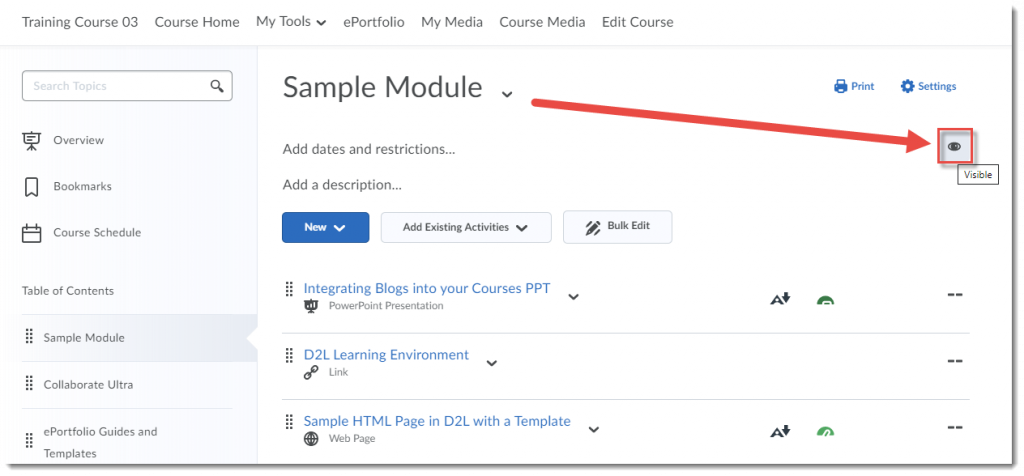
- Then, click the checkmark to change the status of the Module from Visible to Hidden. This will hide all Topics in the Module until you make the Module Visible again.
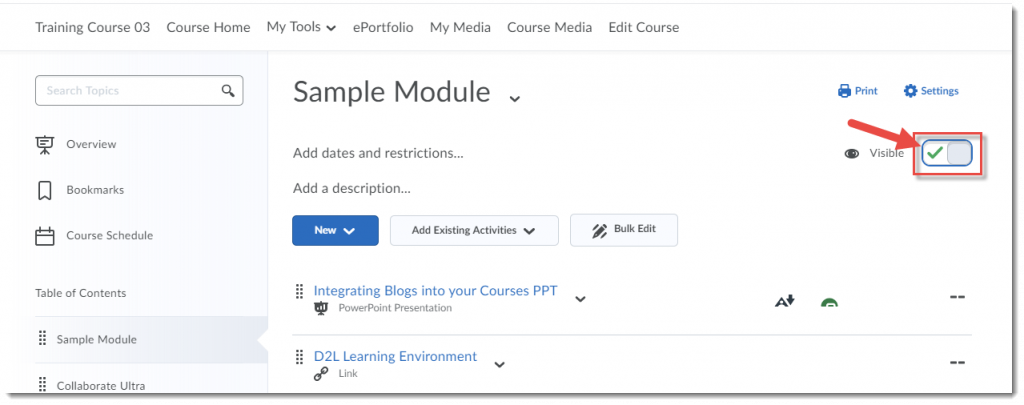
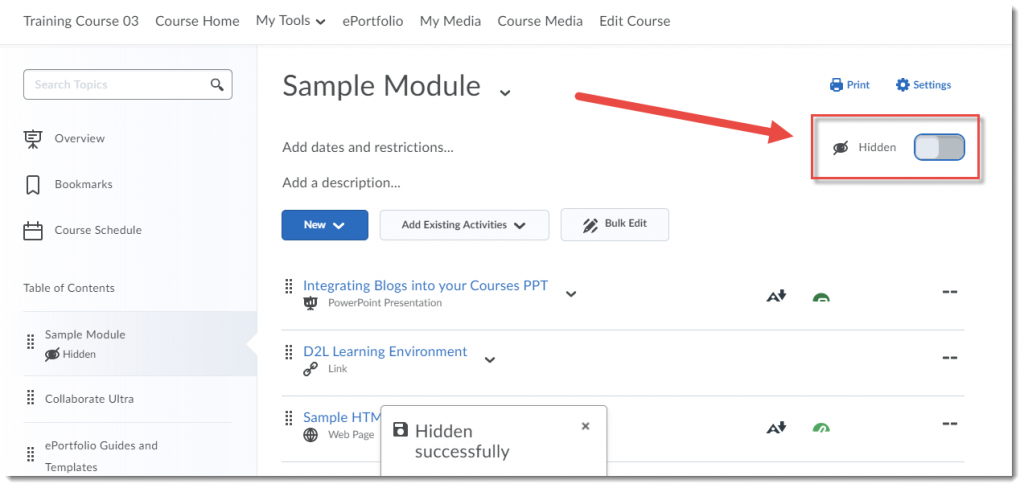
- If you would like to hide only one Topic, click on the down arrow next to the Topic title and select Edit Properties in Place.
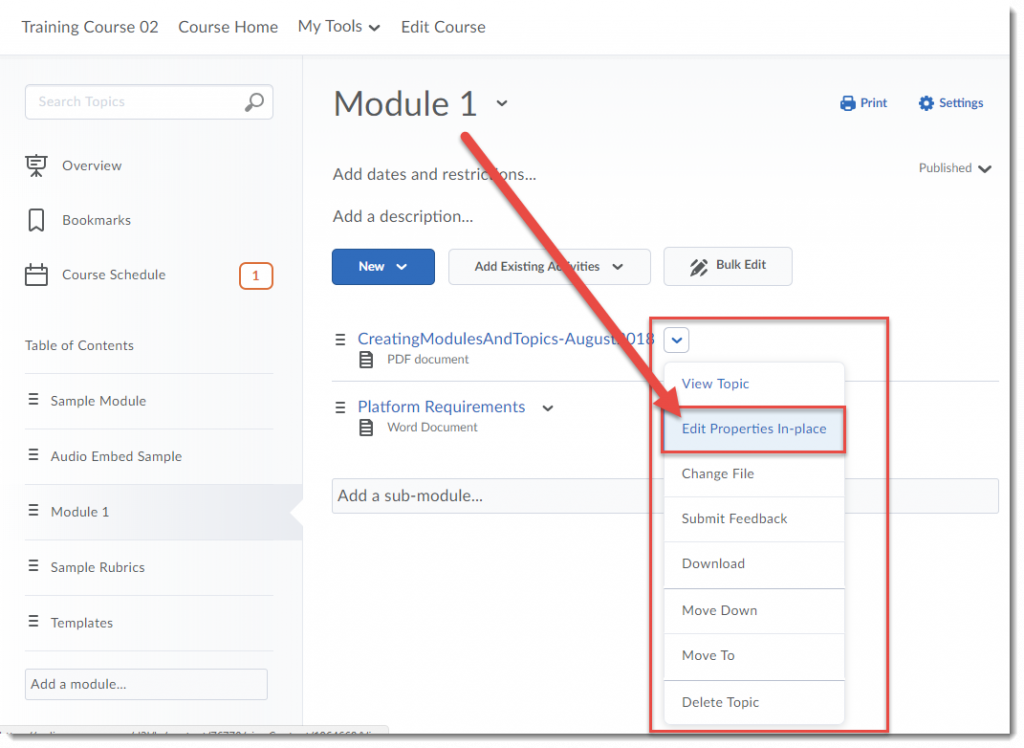
- Click the open eye icon (at the top-right of the Topic title) and, as for hiding a Module, click the checkmark to change the status of the Topic to Hidden. This will hide this one Topic from students until you make the Topic Visible again.

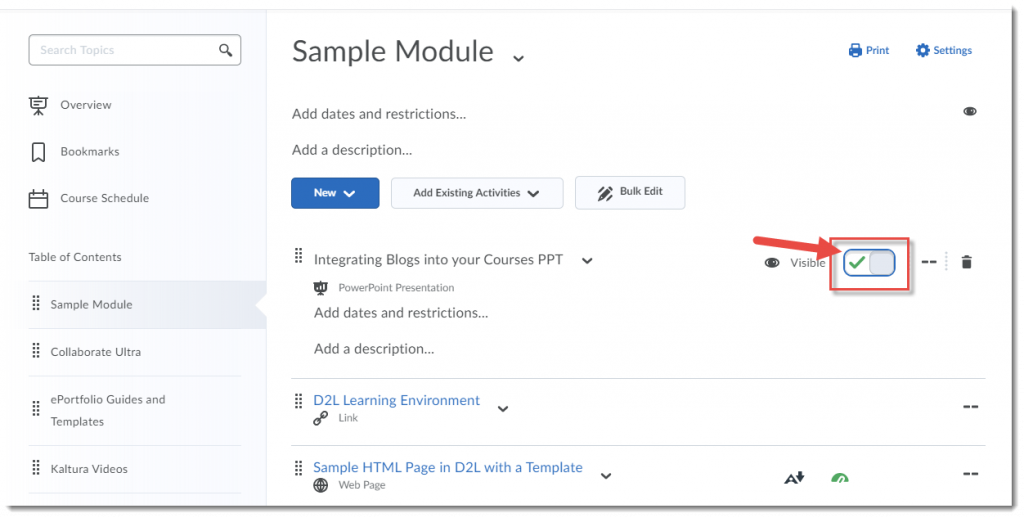
- If you want to hide multiple Topics in a Module (but not all of them), click Bulk Edit on your Module page.
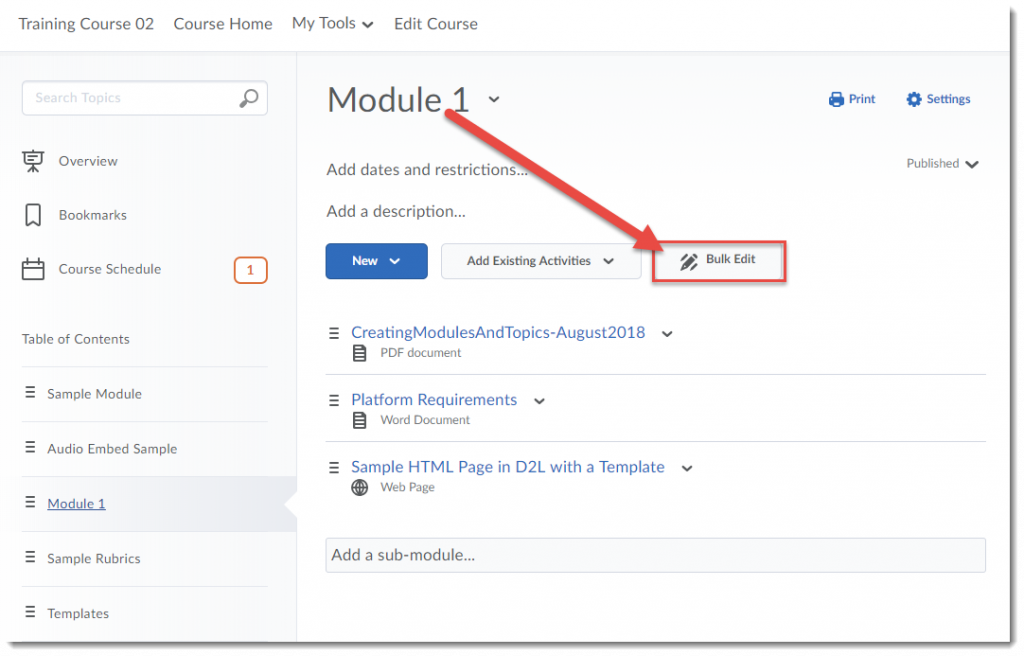
- Click the open eye icon (at the top-right of the Topic title) and click the checkmark to change the status of all the Topics you want to hide to Hidden, then click Done Editing.
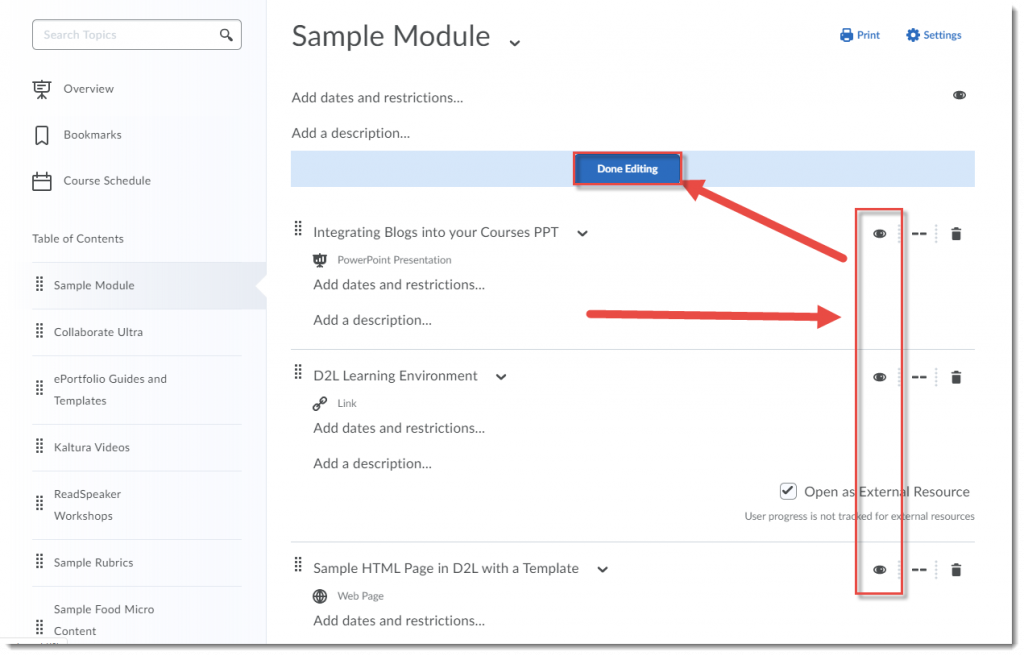
Things to Remember
If you set Topics or Modules to Hidden, you will need to remember to go back and make them Visible them for your students to see them. You can also keep a Module or Topic Visible and use the Add dates and restrictions function to automate their release to students.
![]() This content is licensed under a Creative Commons Attribution 4.0 International Licence.Icons by the Noun Project.
This content is licensed under a Creative Commons Attribution 4.0 International Licence.Icons by the Noun Project.
