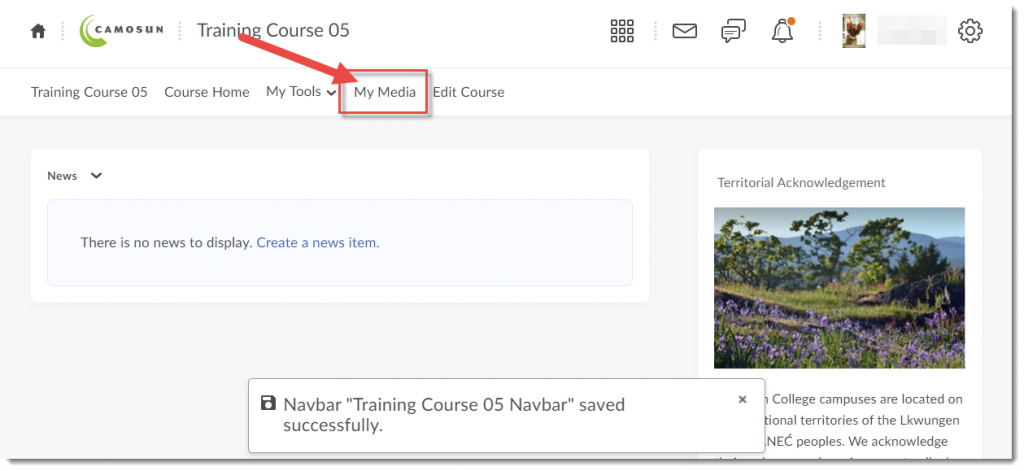A quick tip for you today.
Wanting to add links to your D2L course Navbar (for example, a link to My Media to enable Kaltura for your students)? Here’s a quick way to do that.
- Go to your D2L course
- Hover your mouse over the Navbar, and click on the three dots that appear at the top, right, and select Customize this Navbar (note, if you have already customized your Navbar, you will select Edit this Navbar).
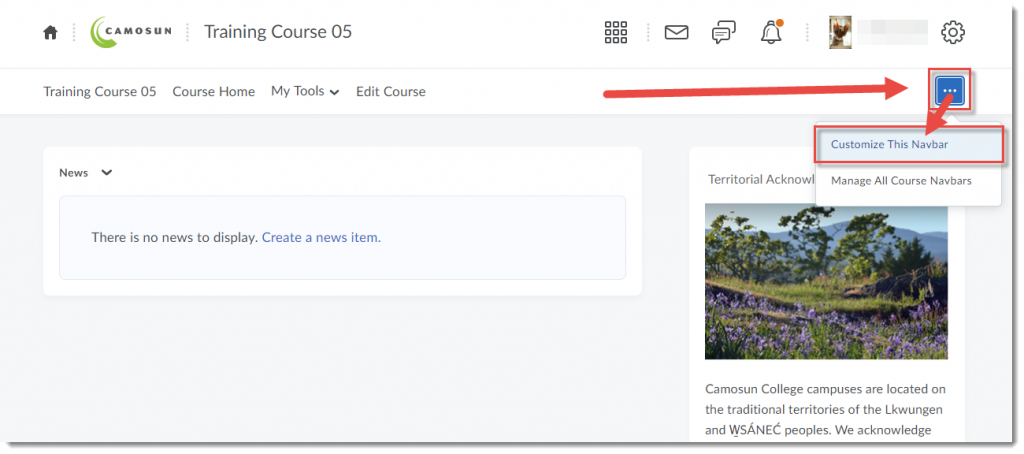
- In the Create a Copy? box, click Yes! I’ll work with a copy of the navbar. (Note that if you have already customized your Navbar, you will not see this box and can move to the next step).
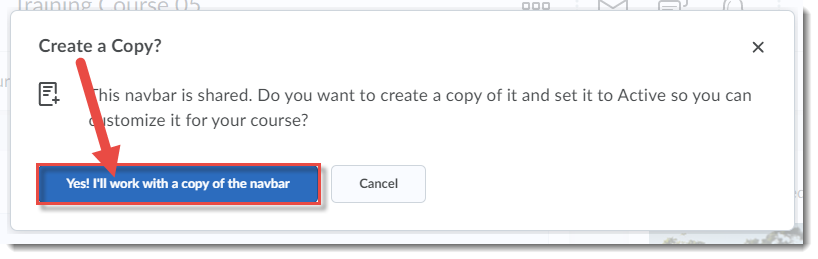
- Change the Name of your Navbar if you like, then in the Links area, click Add Links.
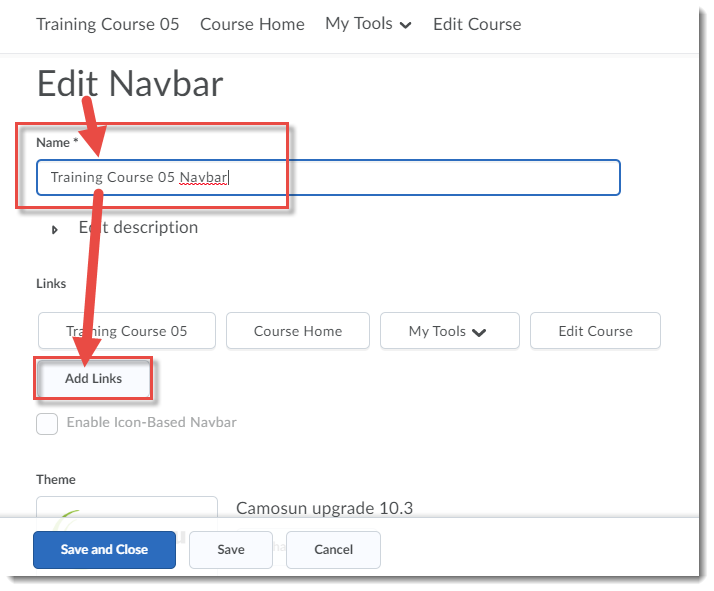
- In the Add Links box, find and select the link(s) you wish to place on the Navbar, then click Add.
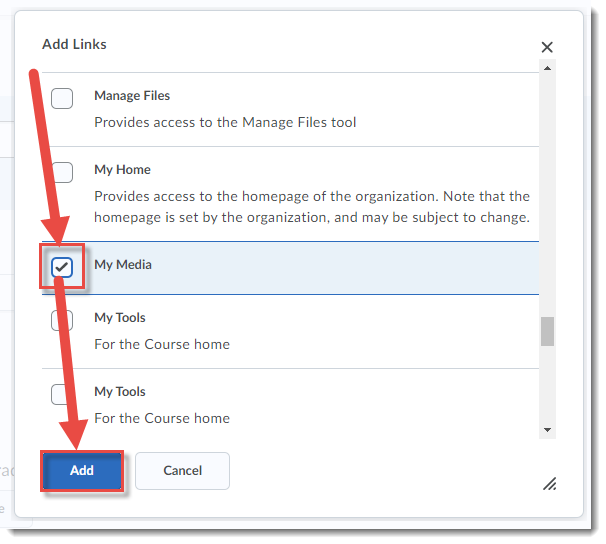
- Move the new navbar link as needed (click and hold your mouse button on the new link and move around the navbar), then click Save and Close.
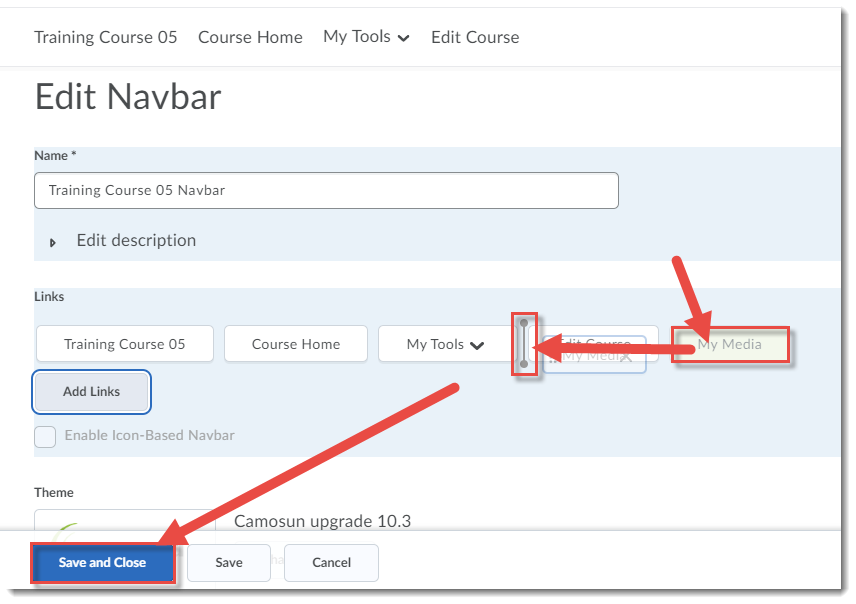
- Your new link will now appear in your navbar.