This tutorial is designed for faculty who have previous experience using the HTML editor, and will cover the steps involved with copying and pasting content from a WORD document into the HTML editor as part of a new News Item in the News Tool. For further information, please contact desupport@camosun.ca for assistance.
Steps
- Open the HTML editor in whatever tool you are working in. For the purposes of this tutorial, we will work in the News tool.

-

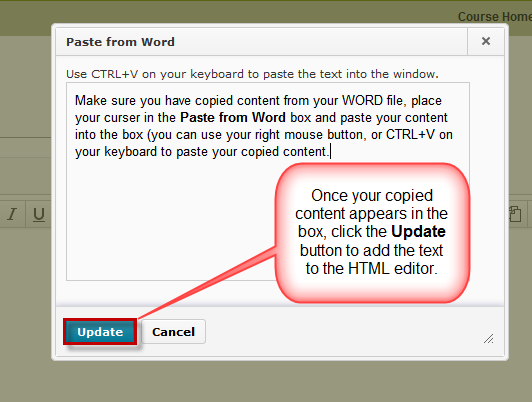

Things to remember
Don’t copy and paste content from WORD into the HTML editor if the content is complex, for example if your WORD document contains tables or complicated formatting. If the tables and formatting in your WORD document are vital, add the WORD document as an attachment (if you are in the News tool, for example) or directly as a Topic File (if you are in Content).
