Welcome to our monthly Camosun D2L Upgrade Report.
It’s the first upgrade of the new year, and there is a nice new feature for you to explore in the Discussions tool when using Groups.
Remember, if you have questions about the basics around using the Groups or Discussions tools in D2L, you can arrange to meet with an instructional designer by contacting desupport@camosun.ca
Discussions – Improvements to Group Discussions
While you can still create Group Topics (meaning that the Topic as a whole is restricted to a specific group of students, so if you have 5 groups, you would have to create a Topic for each group), you can now also create one Topic which contains a set of threads – one Thread for each group!
To do this, first create your Groups in D2L using the Groups tool. Then go to the Discussions tool and create a New Forum into which to place your Topic.
Next:
- In the New menu, select New Topic.

- In the Properties Tab for the New Topic, Select the Forum you want the Topic in, then select the Group or section topic… radio button and select the Group you wish to connect the Topic to.
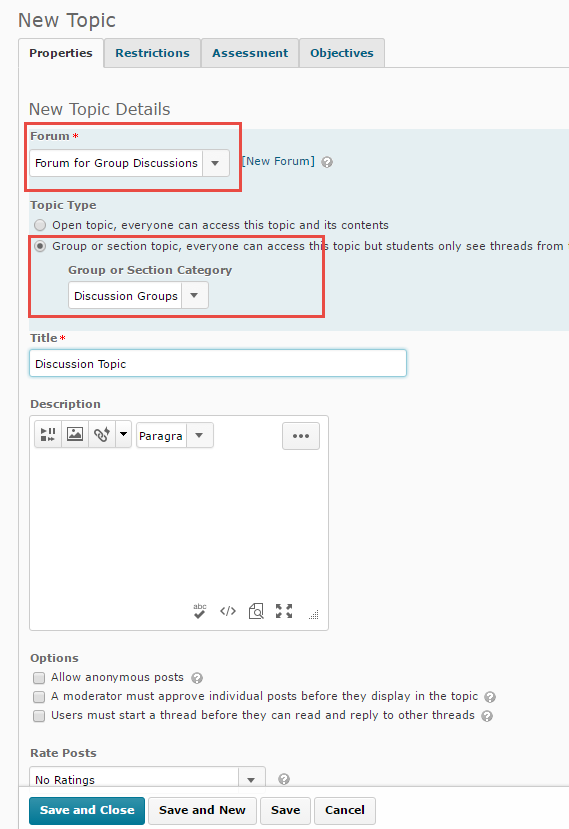
- When you’ve finished creating your Topic settings, click Save and Close.
When you go into your new Topic to post a message, click Start a New Thread, and then select which Group you wish to post to, type your message, and click Post.
Note that students will only have access to the Thread(s) belonging to THEIR group, while you will be able to view and post to all the Threads in the group Topic.
This is a quick and easy way to set up Group discussion areas in the Discussions tool.

