This tutorial is for faculty who have previous experience using the Quizzes tool and Question Library in D2L. For further information, please contact desupport@camosun.ca for assistance.
Scenario
This tutorial will describe how to create a Short Answer question in D2L.
Steps
- Go to the Quizzes tool in your course, then click Question Library.

- Create a New –> Section or click on the title of an existing Section (folder) in which to save your Short answer question. For the purposes of this tutorial, we will click Quizzes, and then Week 1.
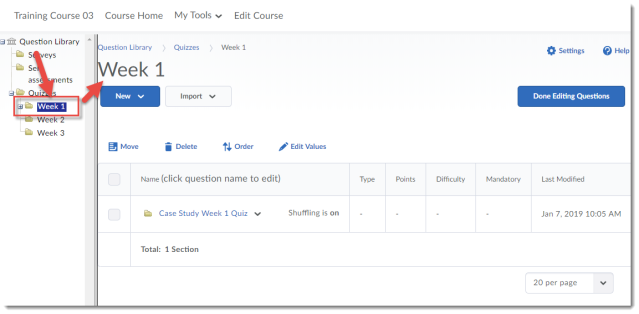
- Click New and select Short Answer Question (SA).

- Type your question into the Question Text box. You will see a Preview of the question begin to appear in the right-hand panel.

- Add the Answers for Blank 1. If you have more than one answer, type in the first one, then hit Enter. You will then be able to add a second answer (for example, if the answer is “One”, you may also want to allow students to answer “1”).

- If there is more than one blank you want students to put answers into, click Add Blank. You will then be able to decide how points are assigned to blanks by using the drop-down menu at the bottom.

- Click Options to Add Feedback, Add Hint, and/or Add Short Description for your question. When you have finished creating your question, click Save.

Things to Remember
While Short Answer Questions are designed to be graded automatically by D2L based on the possible answers you provide, it may be possible for a student to give a correct answer that you have NOT accounted for. Therefore, we recommend that when using Short Answer Questions in a quiz, you double-check the students’ answers to make sure that they have not lost marks for something that should have been correct. You can then go back and fix the question for the next time.
