As the term winds down, you may find yourself looking at your course Gradebooks in D2L to see how students are doing. One easy way to do this is to set your Final Calculated Grades to be continuously updated as grades are added – you can see it, but students won’t unless you release the Final Calculated Grades column!
Scenario
This tutorial will cover the steps involved when you want to keep the Final Calculated Grade column updated (in the Enter Grades area) as you add marks to grade items.
Steps
- Go to the Grades tool in your course.
- From either Enter Grades or Manage Grades, click Settings.
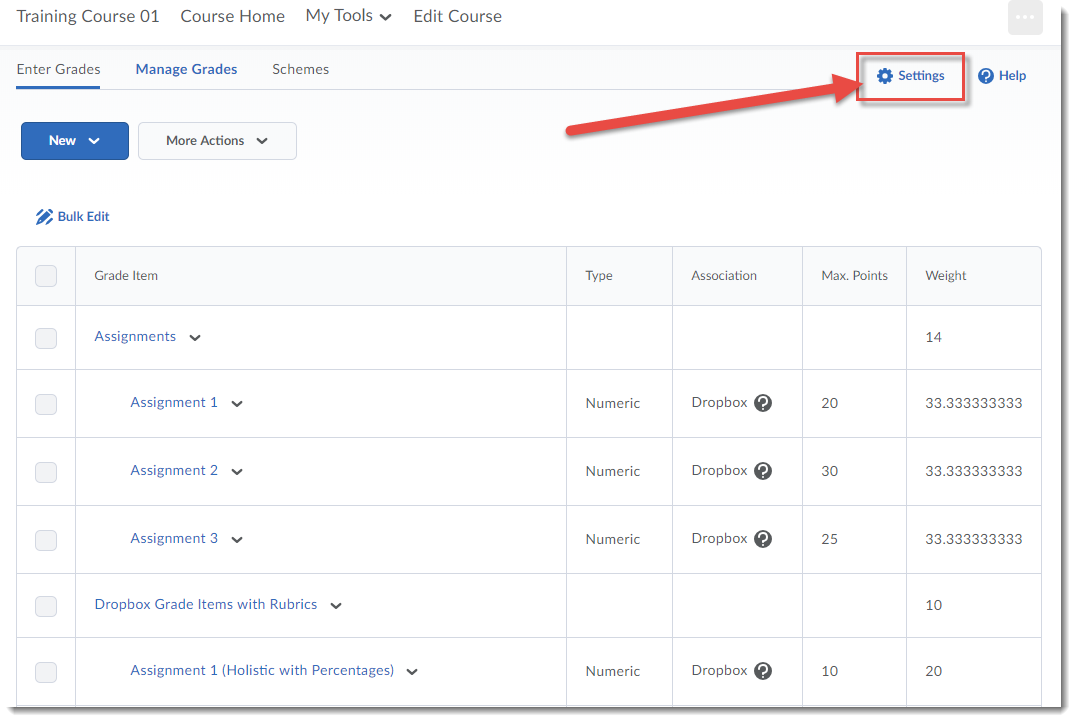
- Click on the Calculations Options tab.
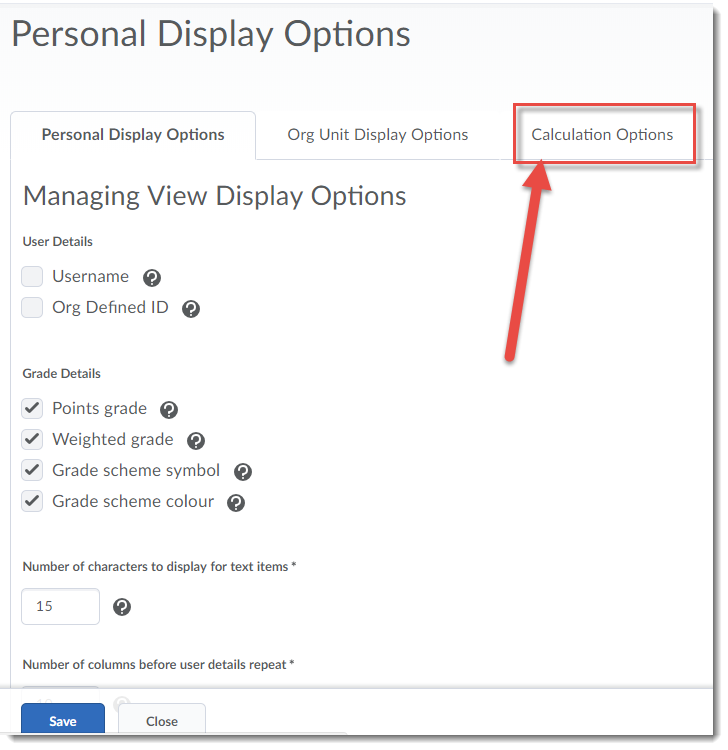
- Under Auto Update (at the bottom of the page), select Automatically keep final grades updated. Click Save. Then click Close. When you go to the Enter Grades area, you will now see that the Final Calculated Grades column is updated each time you add new marks to grade items.
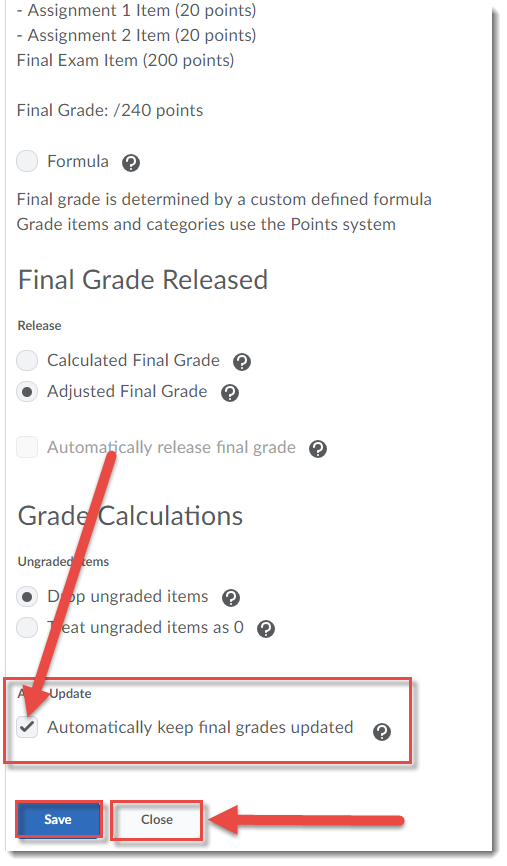
Things to Remember
Note that students will NOT be able to see these ongoing Final Calculated Grade column updates unless you release the Final Calculated Grade item.
