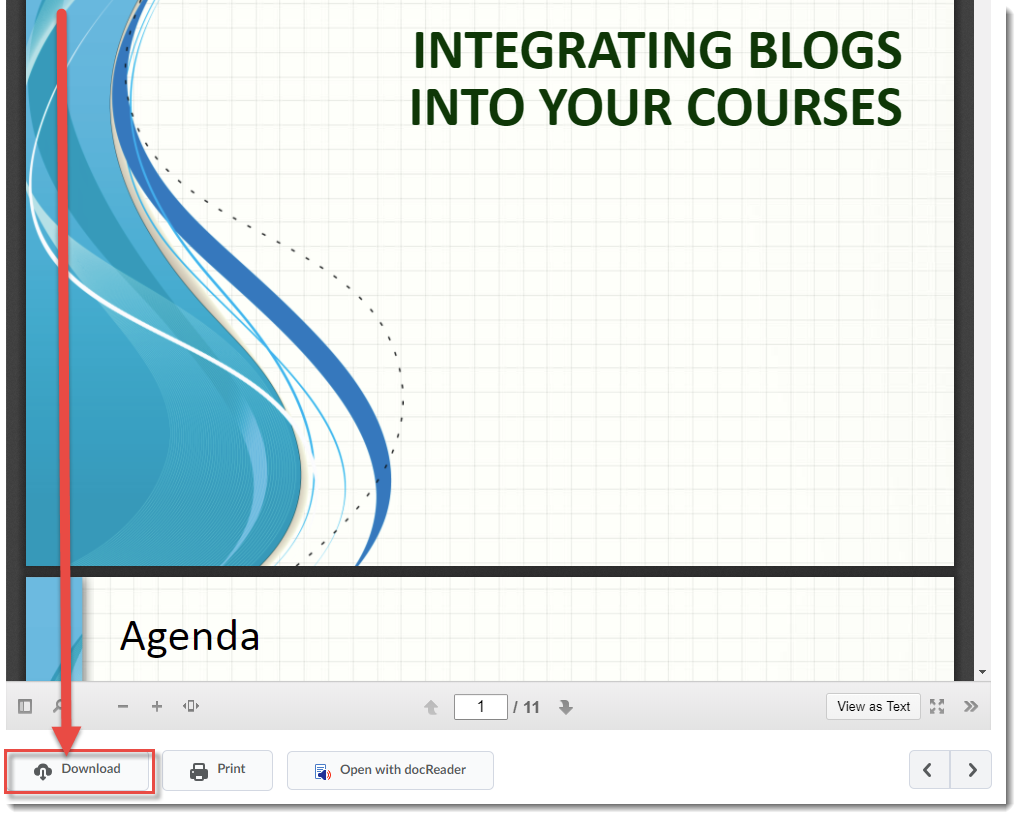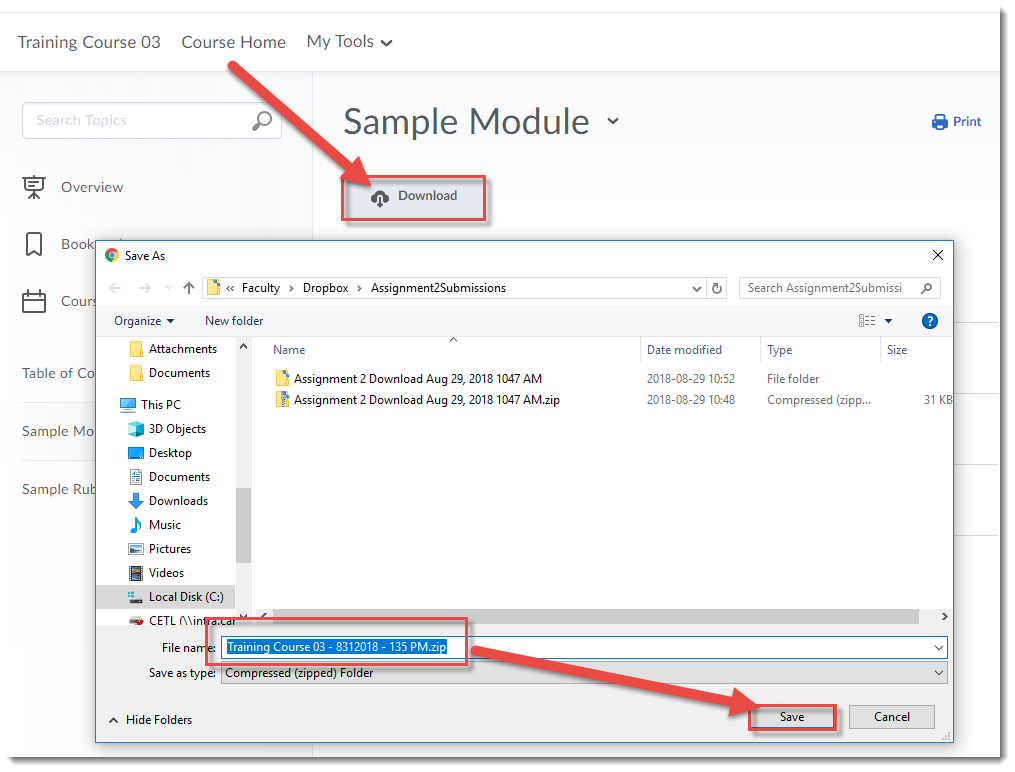Scenario
This tutorial will cover the steps involved with printing PDFs, WORD documents, and PowerPoint course materials from within the Content tool. For further information, please contact desupport@camosun.ca for assistance.
Steps
- Go to your course in D2L.
- Go to the Content tool (through the Tools drop-down menu in the navigation bar).
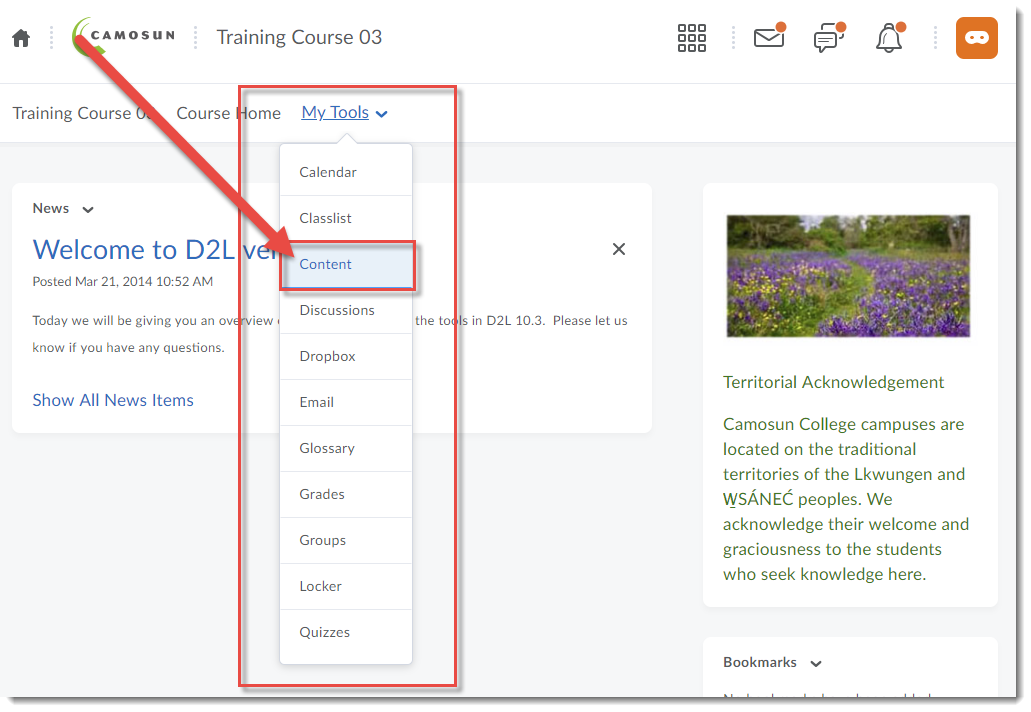
To print documents (WORD, PDF, PPT)
- In the Table of Contents box, click on the title of the Module containing the files/pages you want to print.
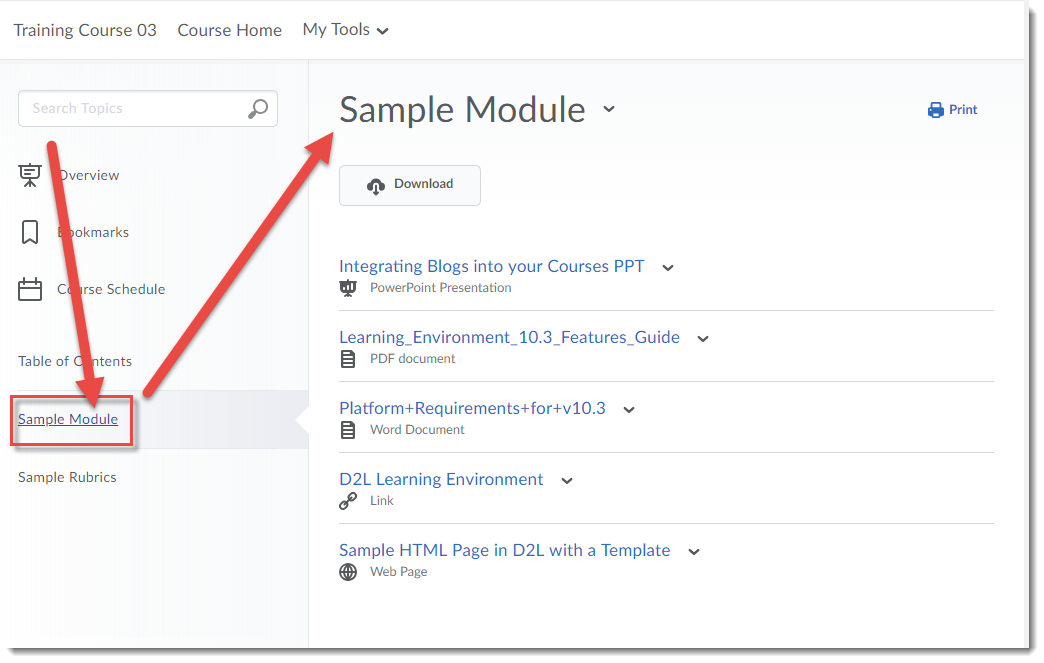
- Click on the title of the content page you want to print.
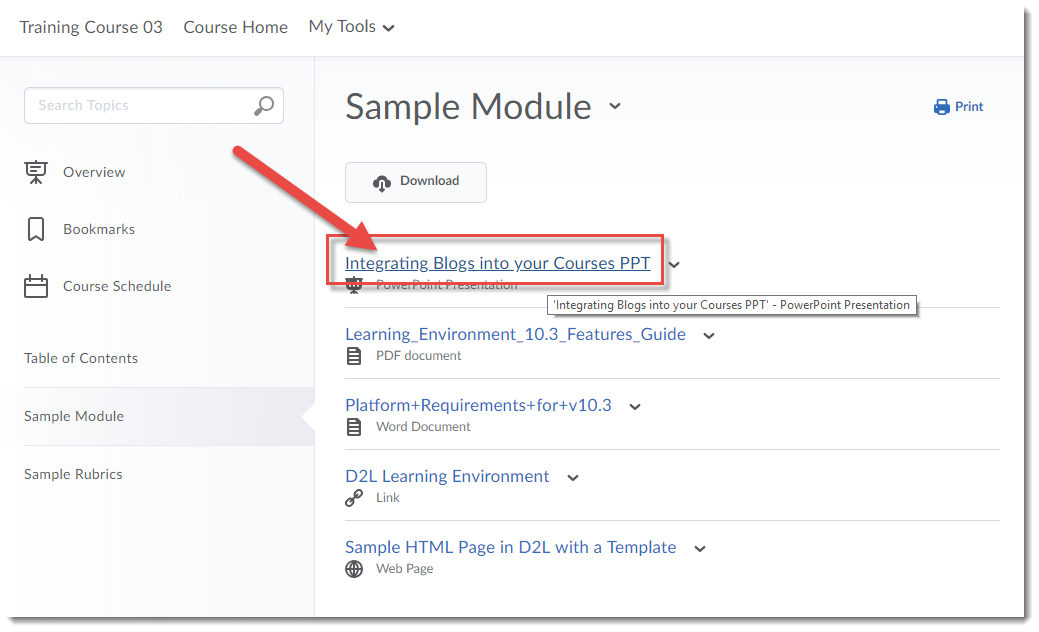
- Scroll down to the bottom of the content page and click the Download button to save the file to your computer, then open it in the appropriate program (for example, WORD or PowerPoint) and print the document from there.