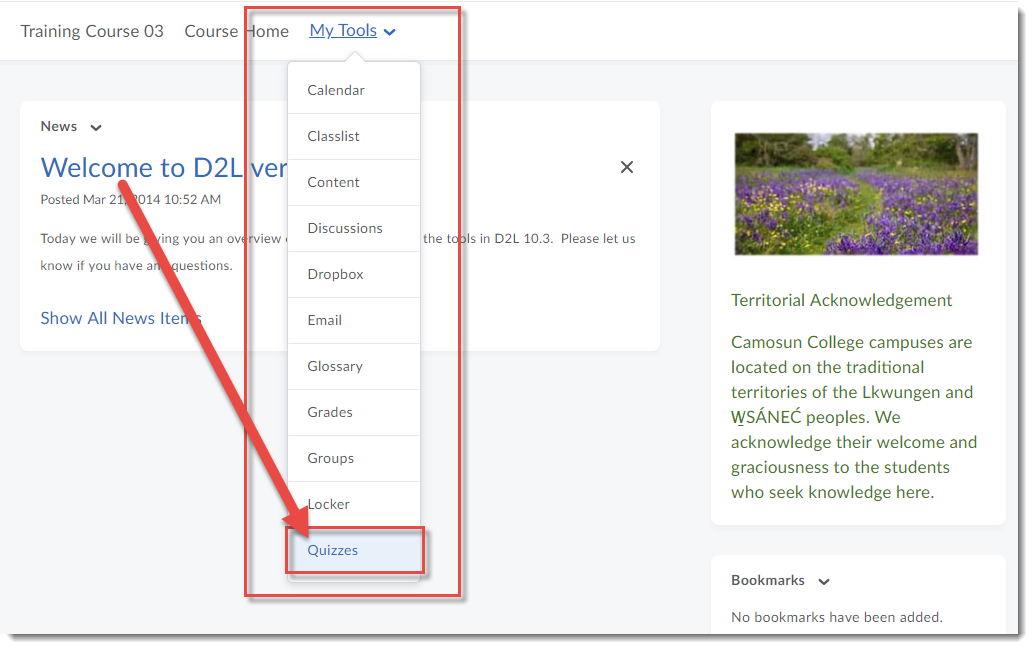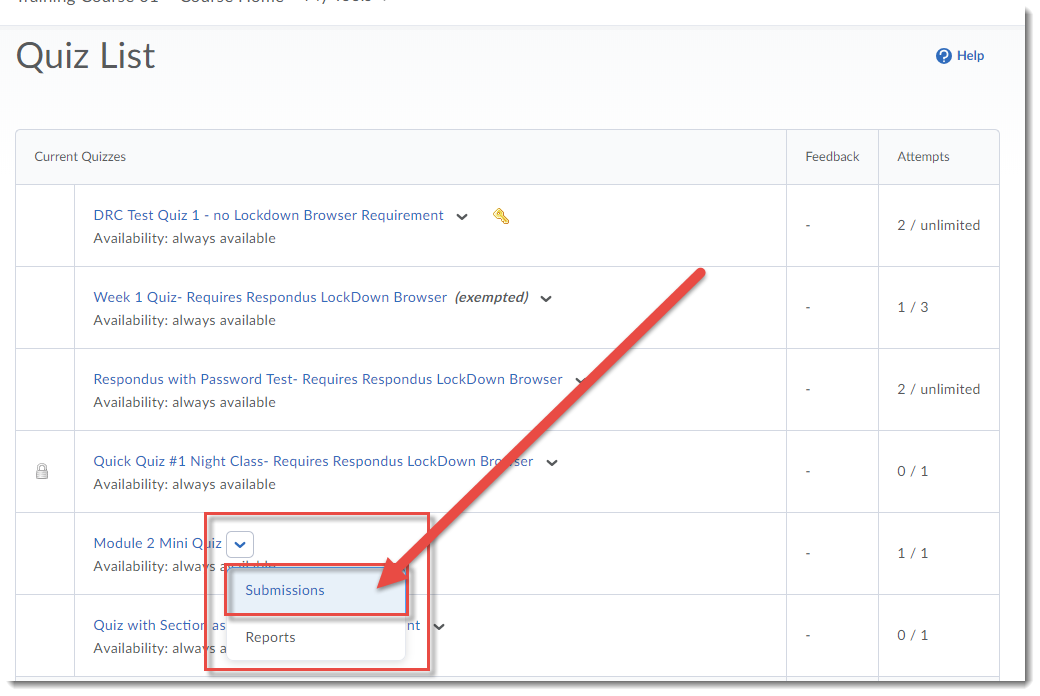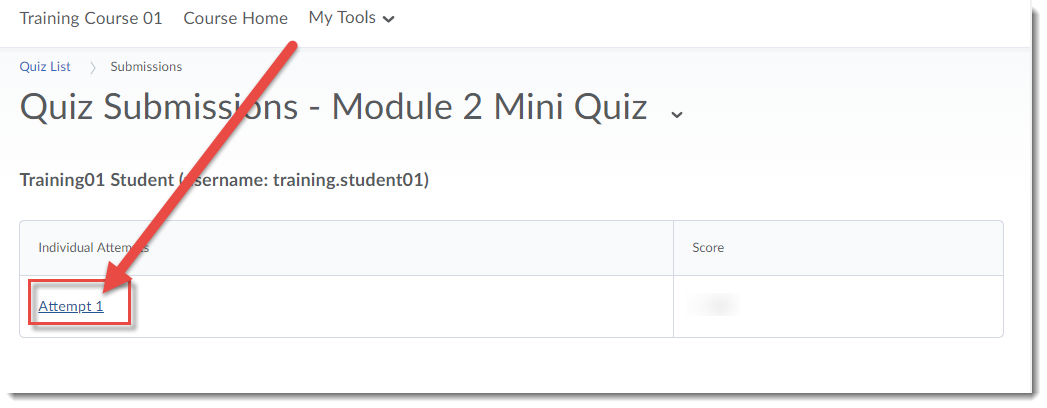Scenario
This tutorial will cover the steps involved when students want to view their quiz attempt results in D2L. NOTE that you will only be able to review quiz results if your instructor has released them! For further information, please contact desupport@camosun.ca for assistance.
Steps
- Go to your course in D2L.
- Go to the Quizzes tool (through the Tools drop-down menu in the navigation bar) or click on the title of the quiz in the Content area (if your instructor has put a link in Content).
- Click on the down-arrow next to the title of the completed quiz you want to view, and select Submissions.
- Click on the Attempt you want to view.
- When you have finished reviewing the attempt, click Done.