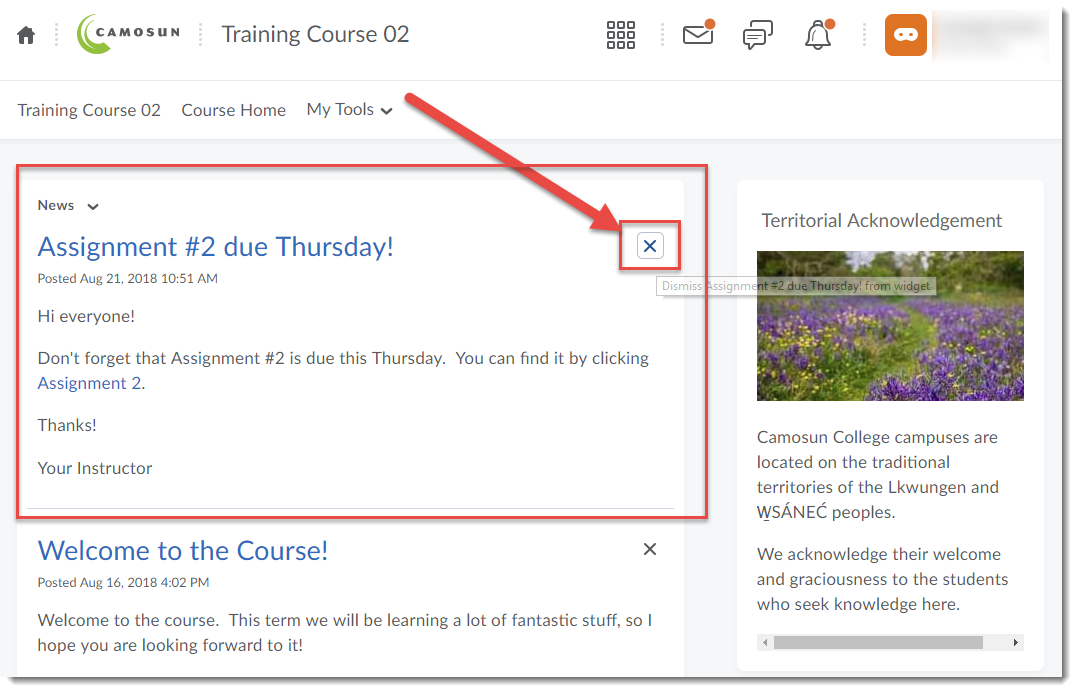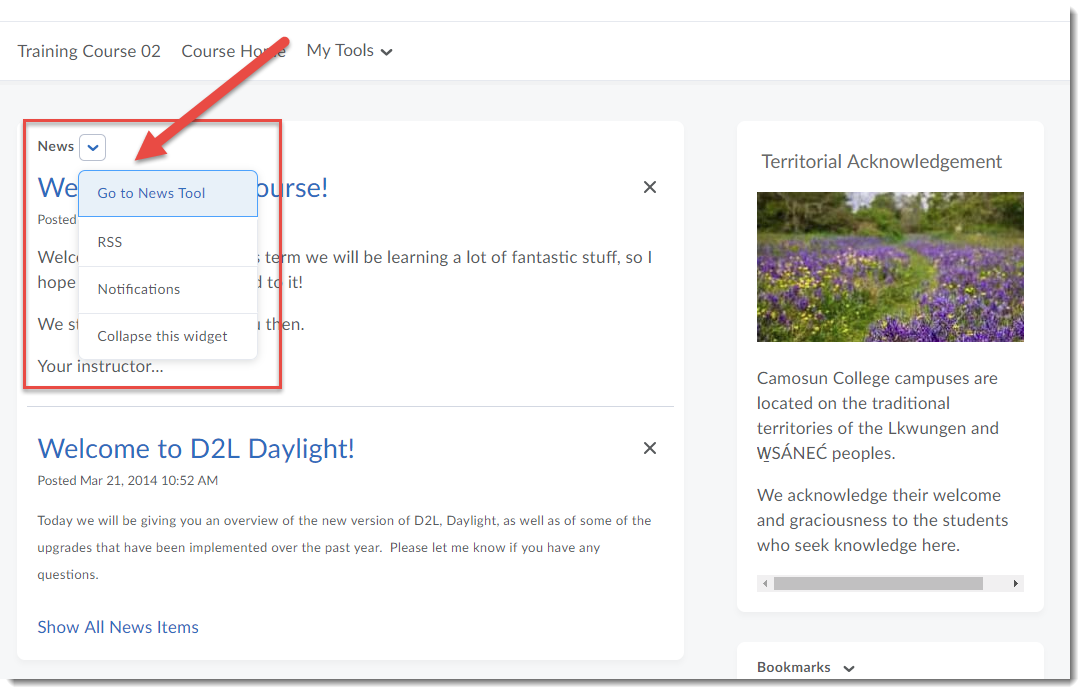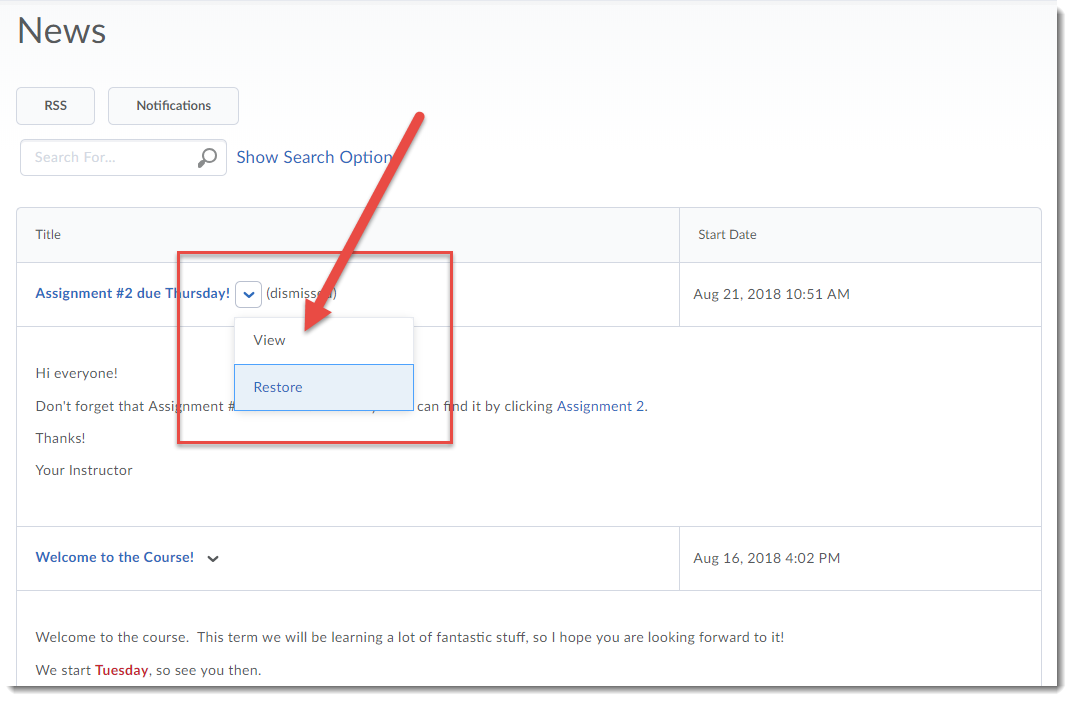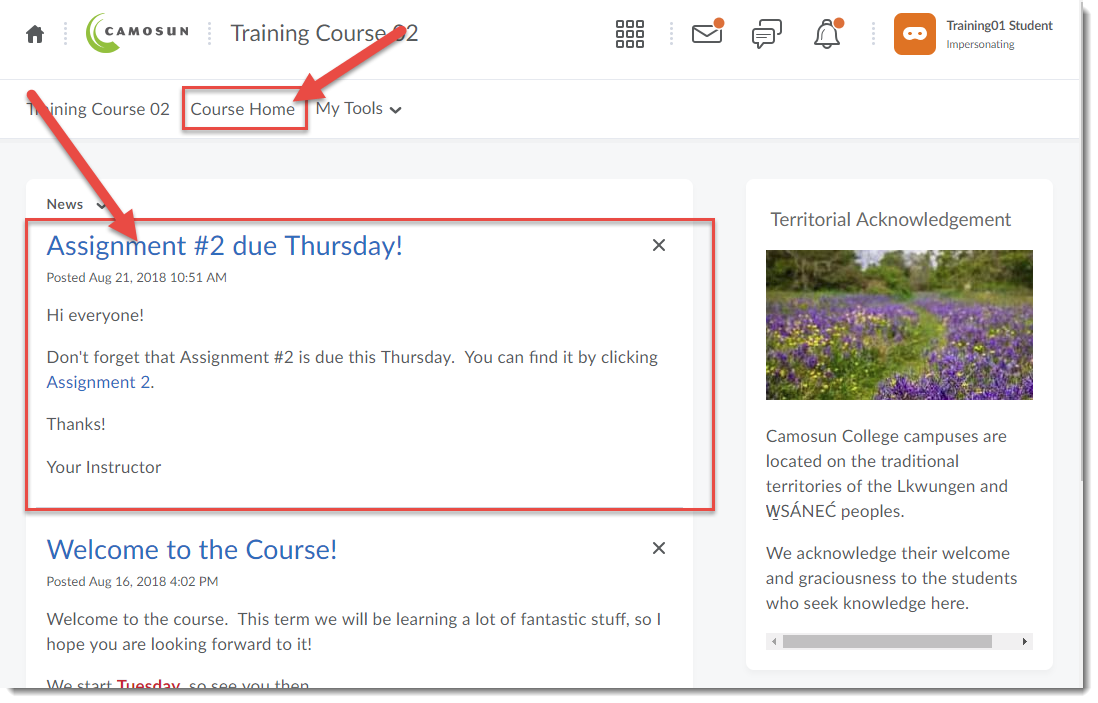Scenario
This tutorial will cover the steps involved in dismissing a News item from, and restoring a News item to, the News widget in your D2L course site. “Widget” is the name for the boxes that contain information on your D2L homepage. Dismissing a News item means that you are deleting it from the widget, but it is still available to you in the News tool itself. We will show you how to both dismiss and restore News items in this tutorial. For further information, please contact desupport@camosun.ca for assistance.
Steps
- Go to your course in D2L.
- Click on the X next to the News item(s) you wish to dismiss from the News widget. You will no longer see the News item in the widget.
- To restore a News item into the widget, click on the down arrow next to News, and select Go to News Tool.
- Click on the down arrow next to the name of the News item you want to restore into the widget, and select Restore.
- Click Course Home to go back to the course’s homepage. The News item you restored will now appear back in the News widget on your D2L course homepage.