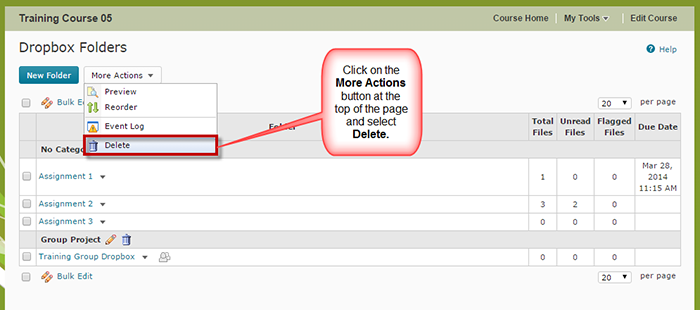For some of you, getting your D2L course ready for the next term means copying the latest version of the course into your Master or DEV course. But before you copy, make sure your Master or DEV course site is cleaned out, because if you copy duplicate content, quizzes, etc., D2L will duplicate all of those items, NOT write over them.
So, to prep your Master or DEV course site for copying back from the latest live course, follow the steps in this tutorial post for how to delete material from the various tools in D2L. Note that you cannot “delete all” in a course in one step – you will need to delete the content/activities in each tool used in the course separately. We recommend that you do not delete everything in course site that has student data in it (i.e., a course site for a past offering). It is better to do this in a DEV or MASTER course site only.
If the course you are deleting from also has custom homepages or navigation bars, or incorporates tools beyond the list below (for example the Glossary or Survey tools), you will need to delete content contained in those tools as well. If you are unsure of how to delete content from homepages, navigation bars or other tools not included in this tutorial, contact desupport@camosun.ca for assistance.
Deleting Content and Files in File Manager
Deleting Quizzes
Deleting Dropbox Activities
Deleting Gradebook Items
Deleting Discussion Forums and Topics
Deleting News Items
Things to Remember
Note that even if you delete Discussion Forums and Topics, you can restore them at any time (they are never really gone). This is the same for Dropbox activities.