Has one of your students accidentally started and/or submitted a quiz? Are they unable to check their email because an unsubmitted quiz has blocked the email tool for them? You can help by deleting their quiz attempt so they can start over, and this post will show you how.
For further information, please contact desupport@camosun.ca for assistance.
Steps
- Go to the Quizzes tool in your course.
- Click the arrow next to the title of the quiz you wish to grade, and select Grade.
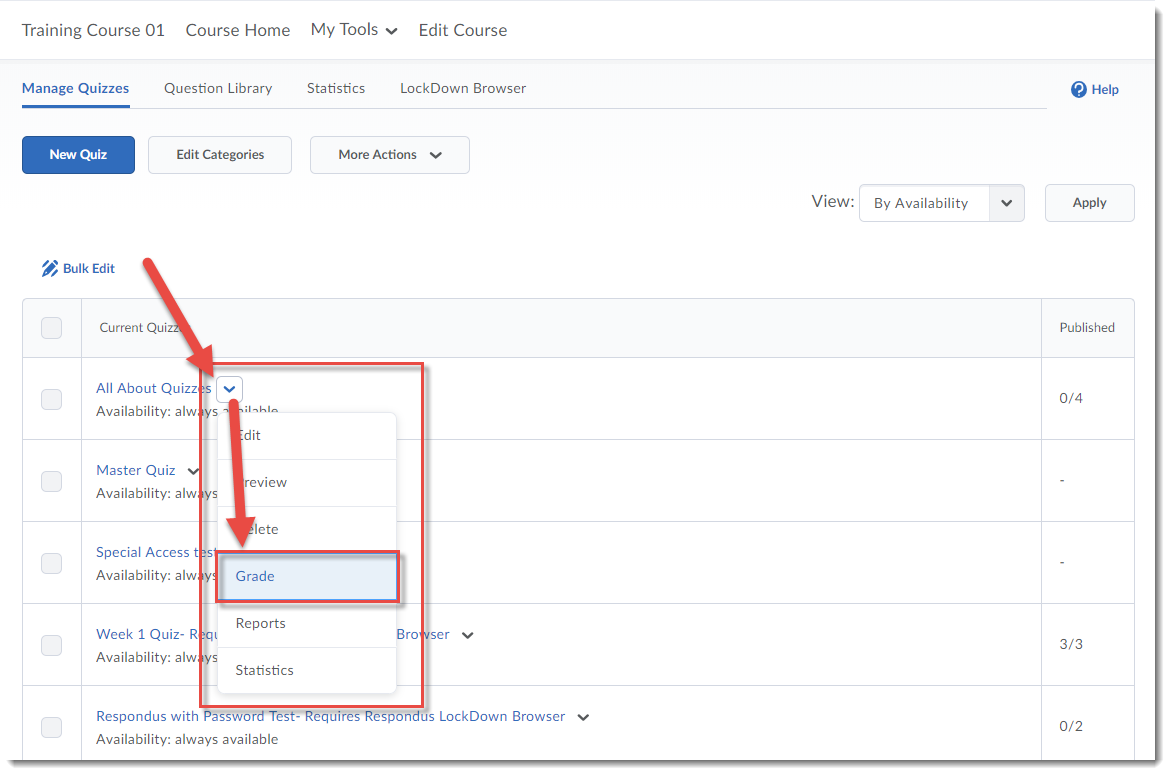
- Click the select box for the attempt you want to delete, and click the trashcan.
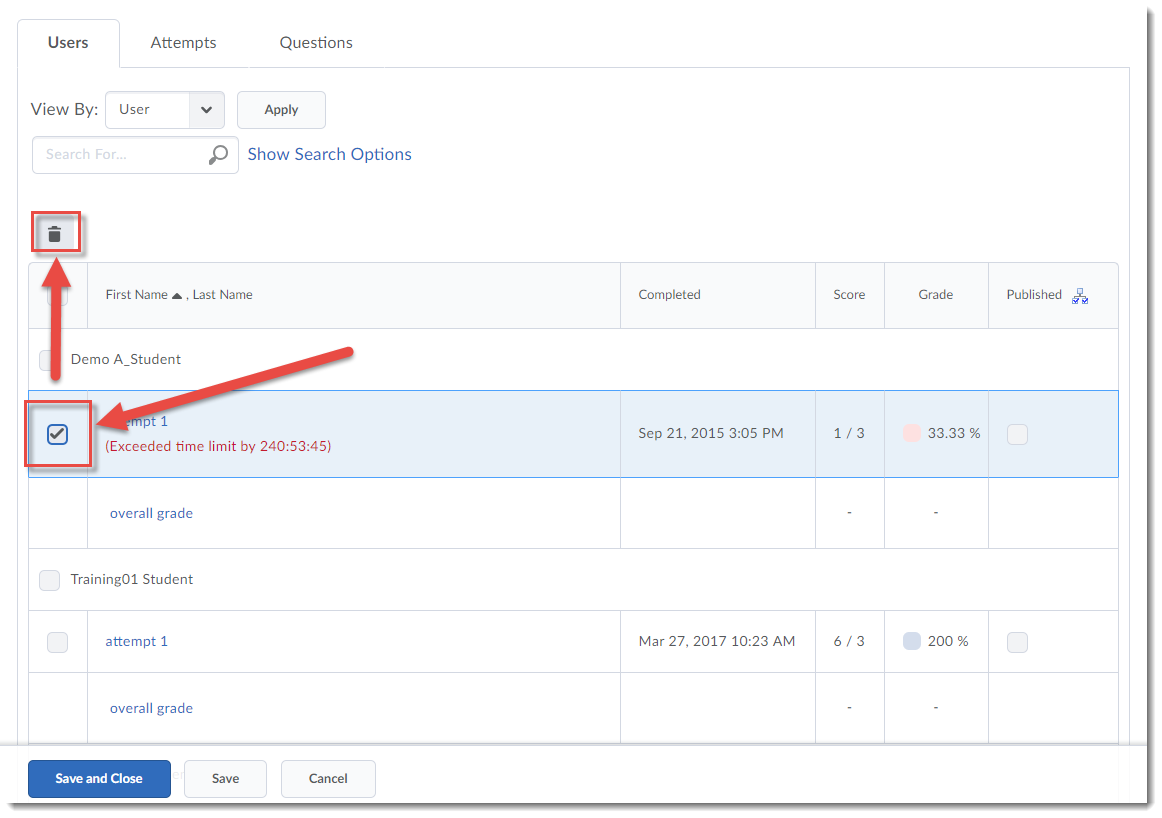
- Click Yes in the Confirmation pop-up box.
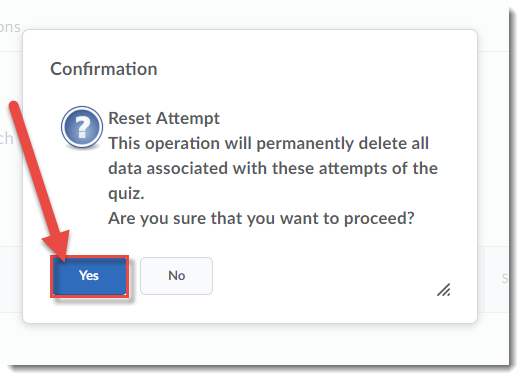
- Click Save and Close (this is VERY important when you need to update a published grade in the gradebook if the student has made MULTIPLE attempts).
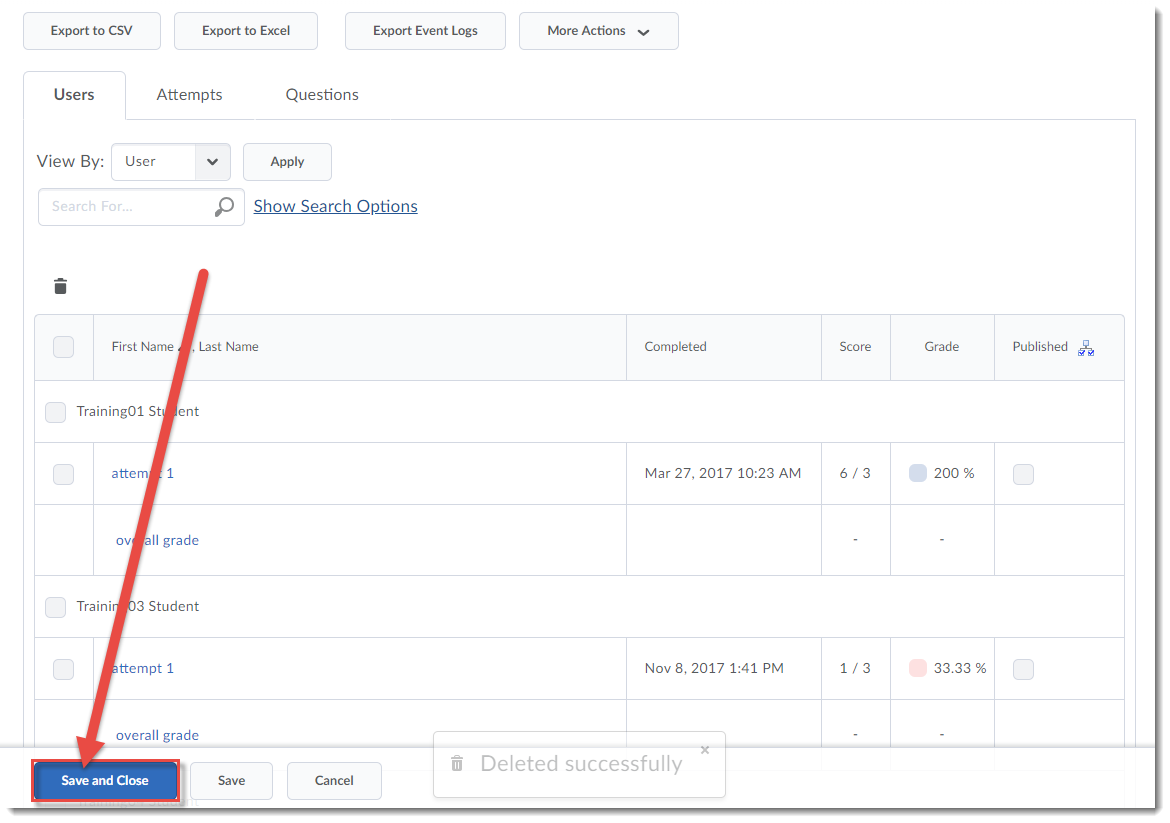
Things to Remember
If you delete an attempt (and have clicked on the Save and Close button in the Grade Quiz area) AFTER the quiz grade has been published to the gradebook, the grade in the gradebook should automatically update.
NOTE that the student’s grade will NOT be updated in the gradebook if you deleted the only attempt a student had made. In this case, you will need to go to the Grades tool and reset the student’s grade manually. When the student re-submits the quiz, that grade will automatically populate the gradebook.
