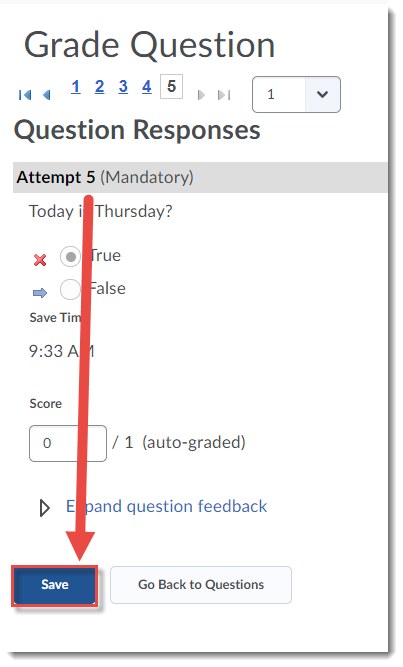Marking quizzes in D2L and wondering if there is a way to mark them without knowing which students submitted which quiz to reduce bias? This tutorial will walk you through how to blink mark in the Quizzes tool.
- Go to the Quizzes tool in your D2L course.
- Click the down arrow next to the quiz you wish to grade, and select Grade.
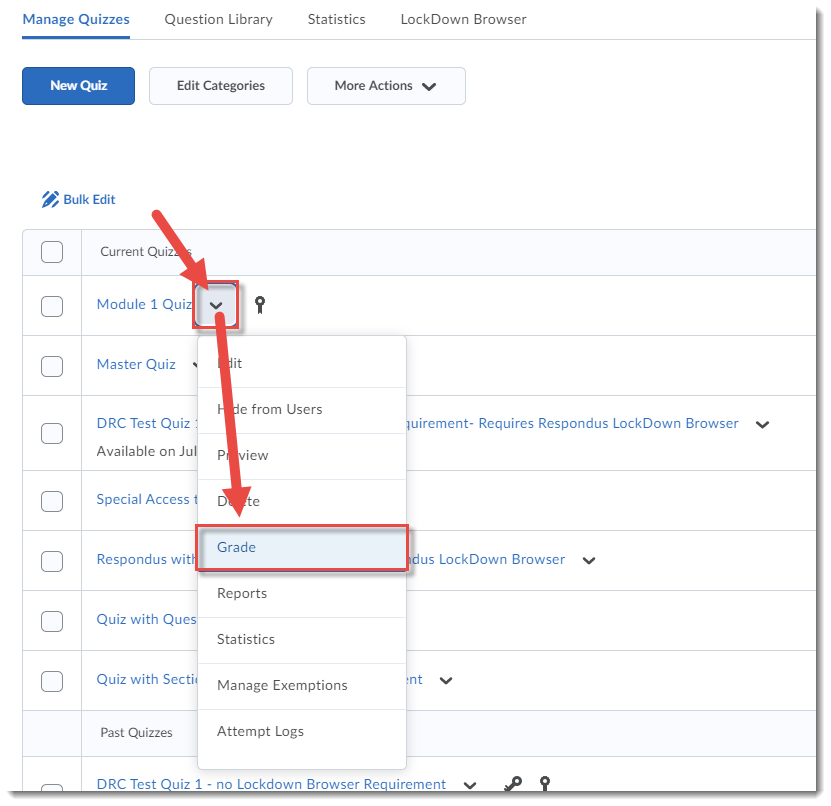
- Click the Questions tab, then select Blind Marking. Then click the first question title to start marking.
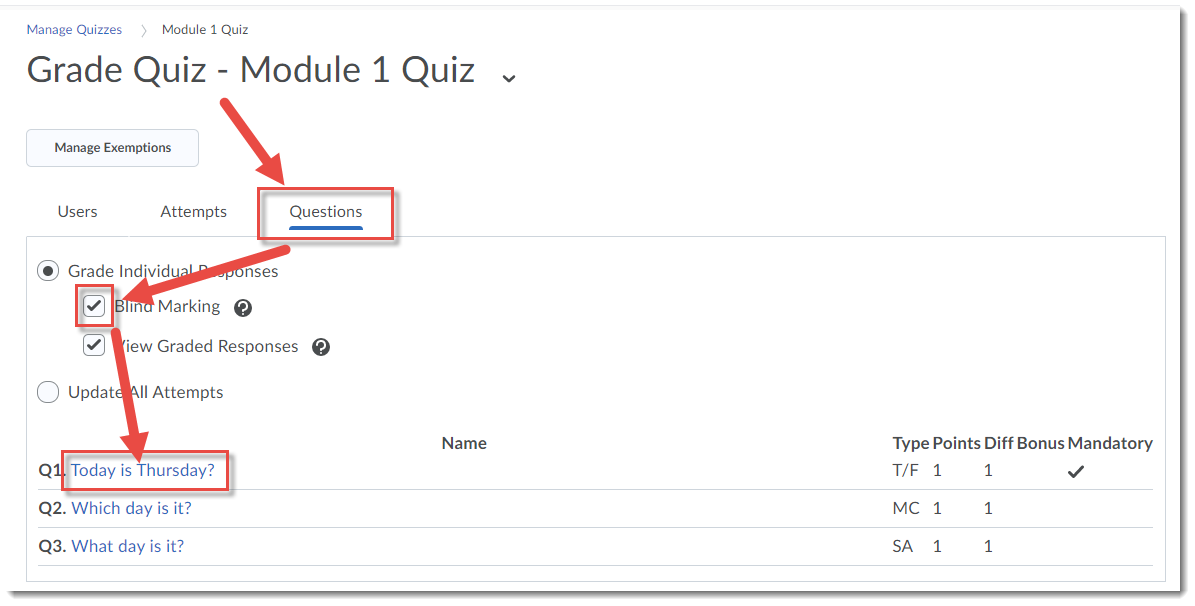
- Mark each question response, and click Save and Continue to move to the next question response.
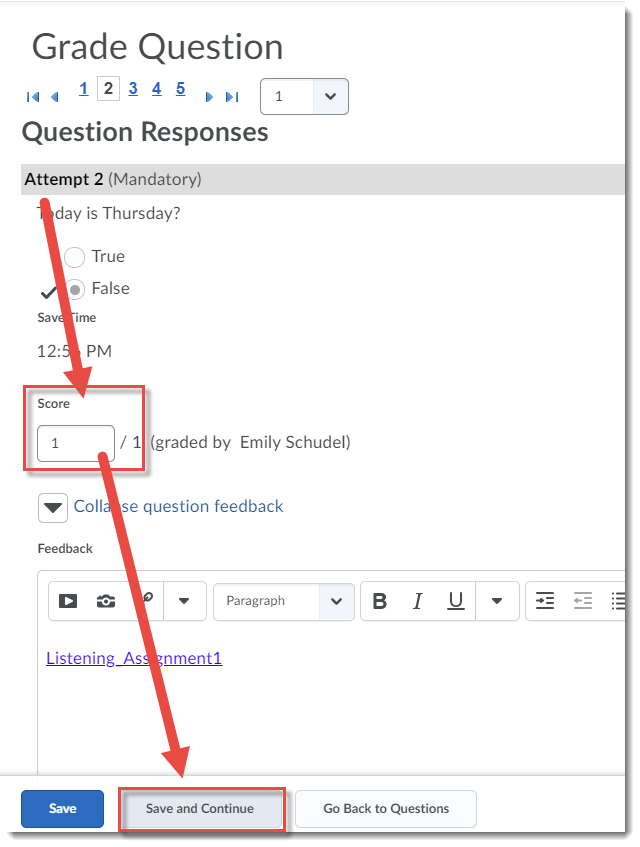
- When you have completed your marking, click Save.