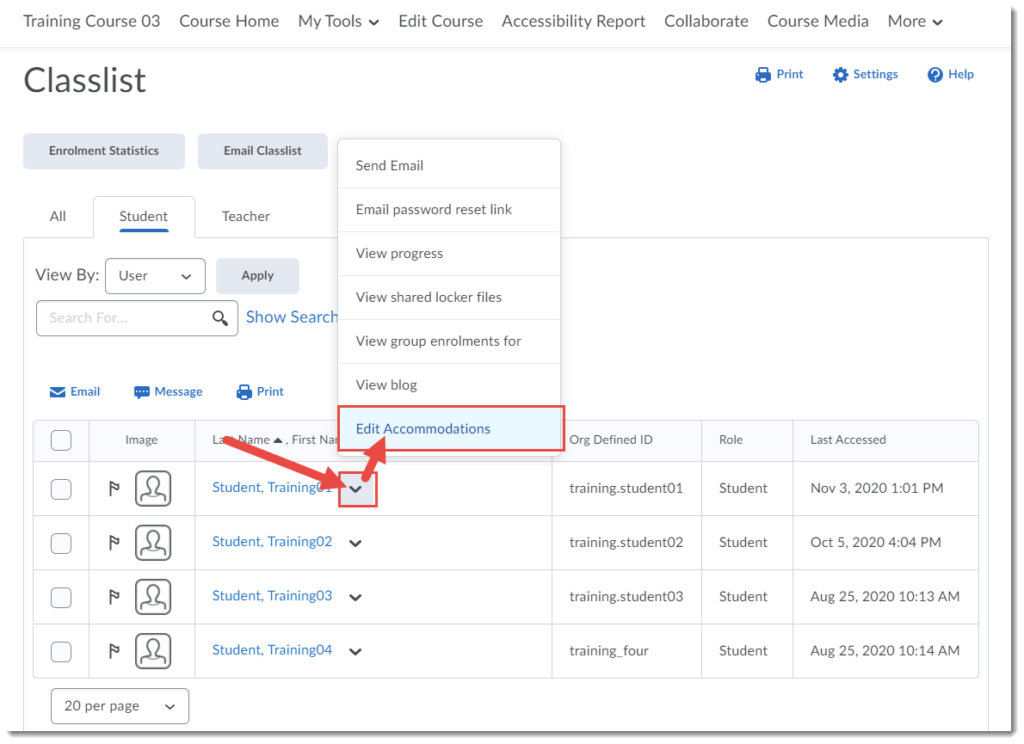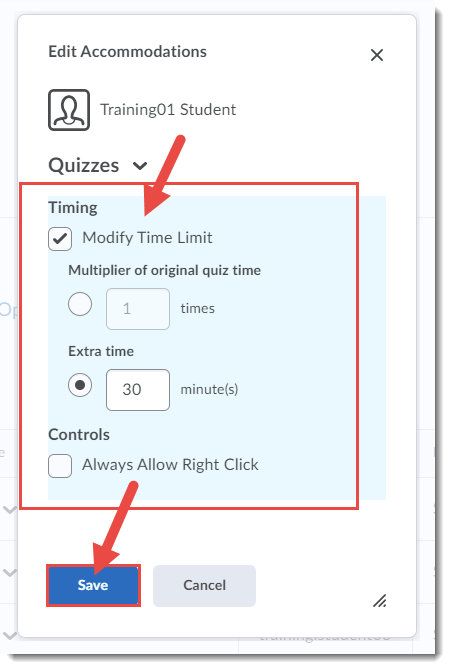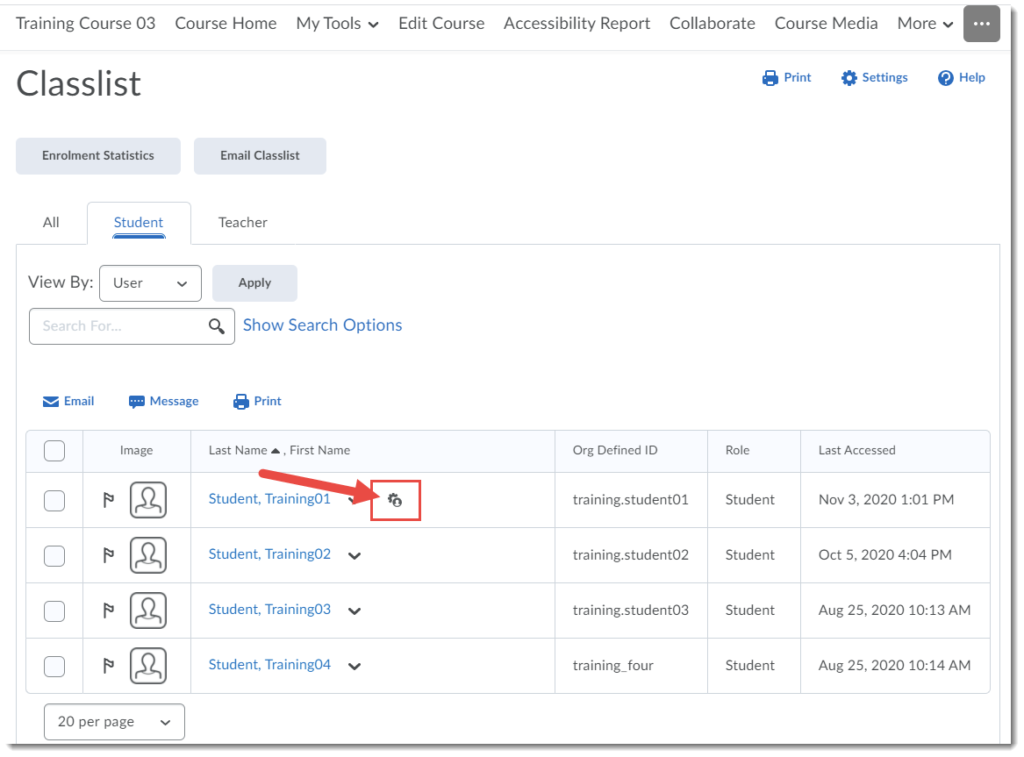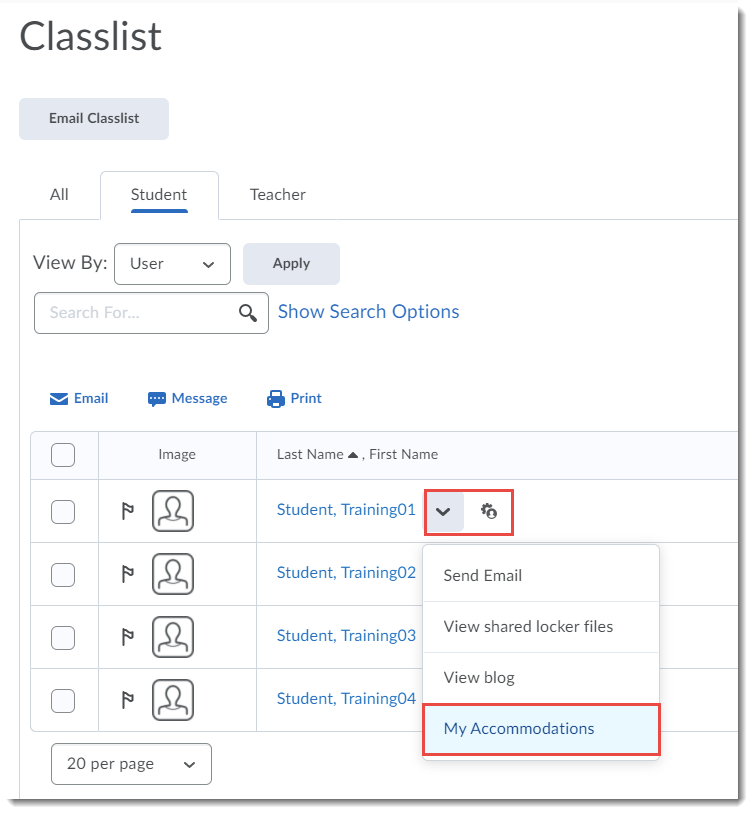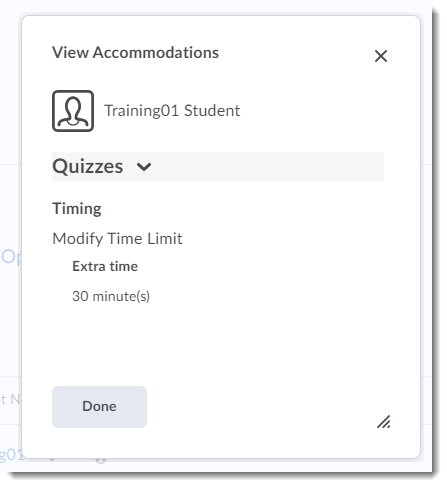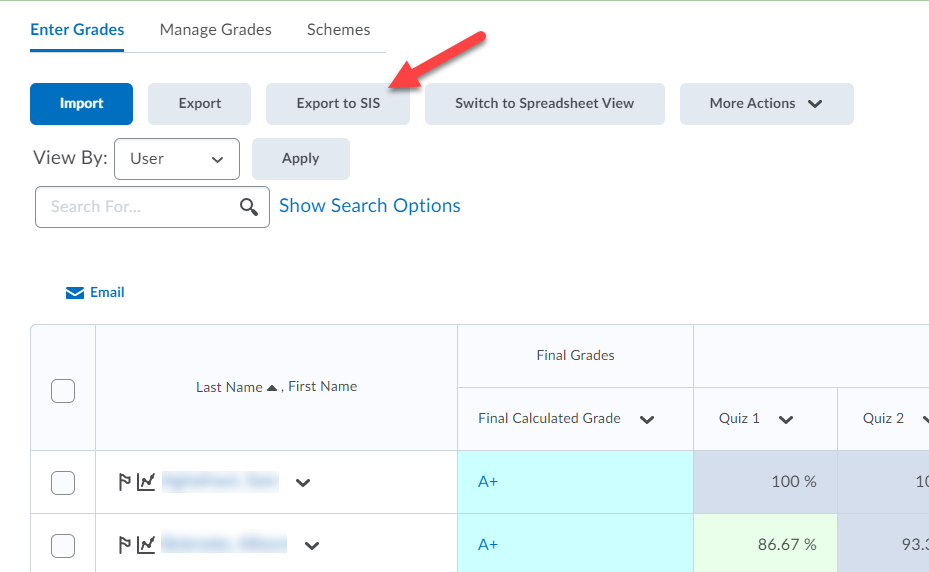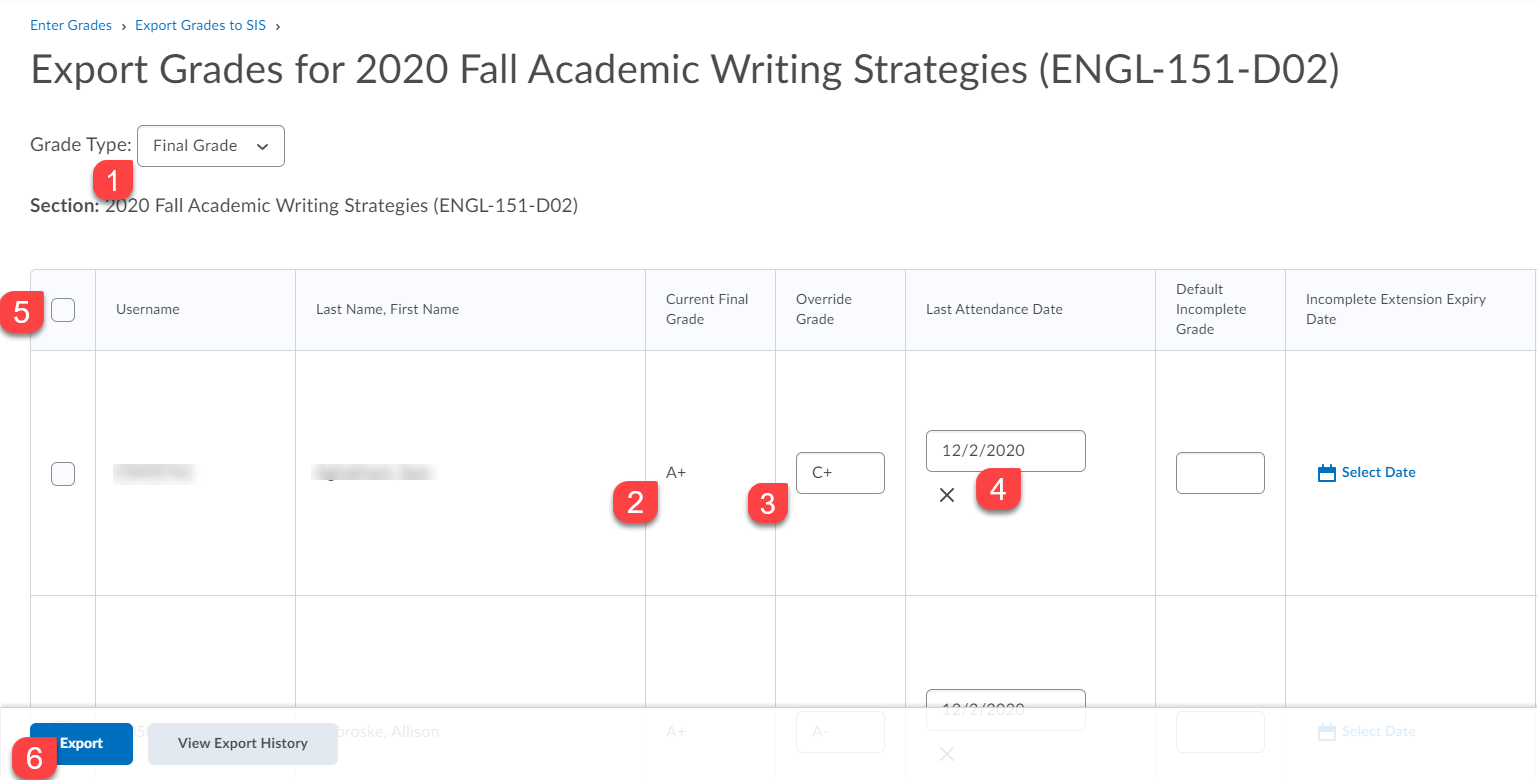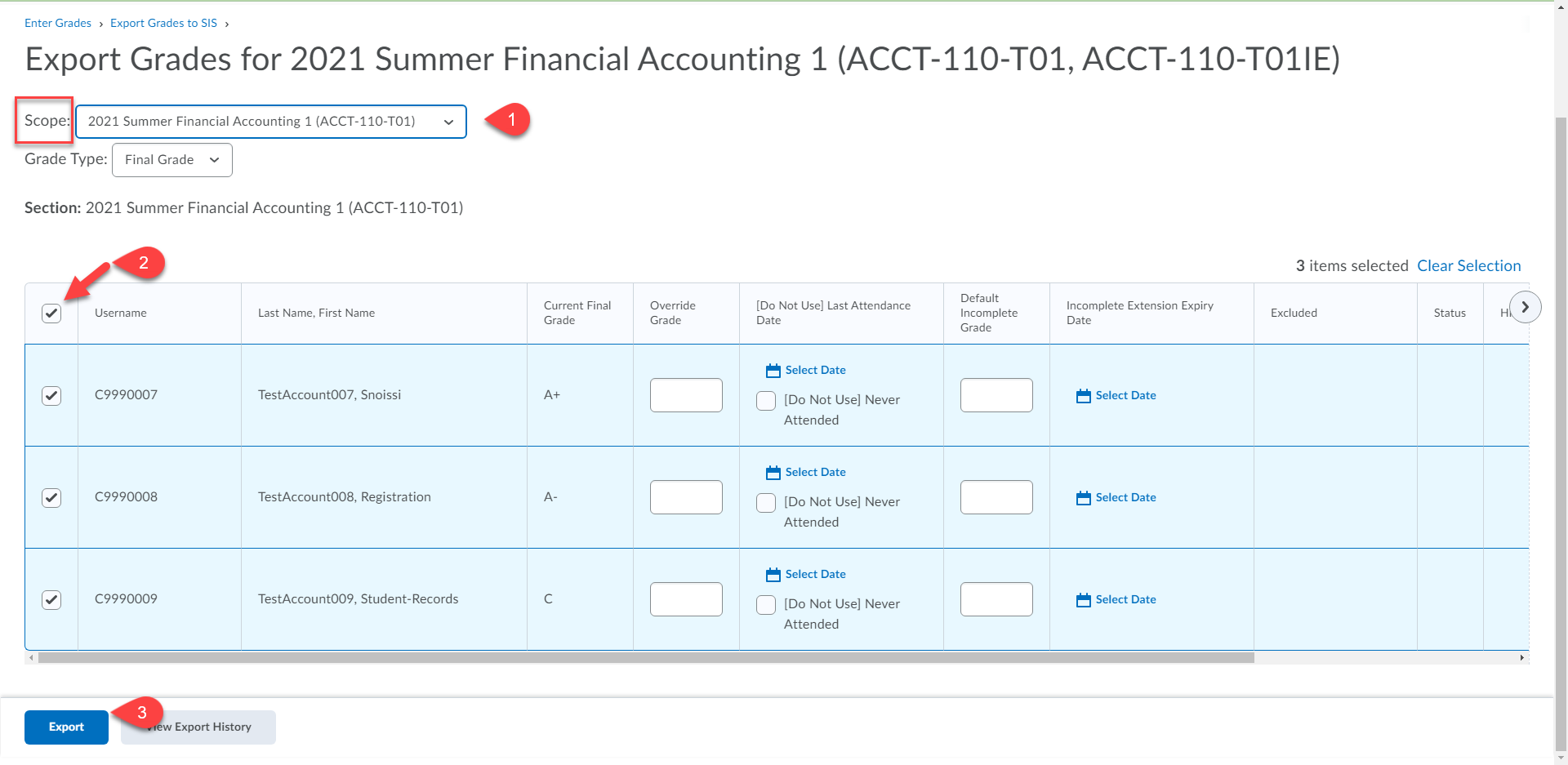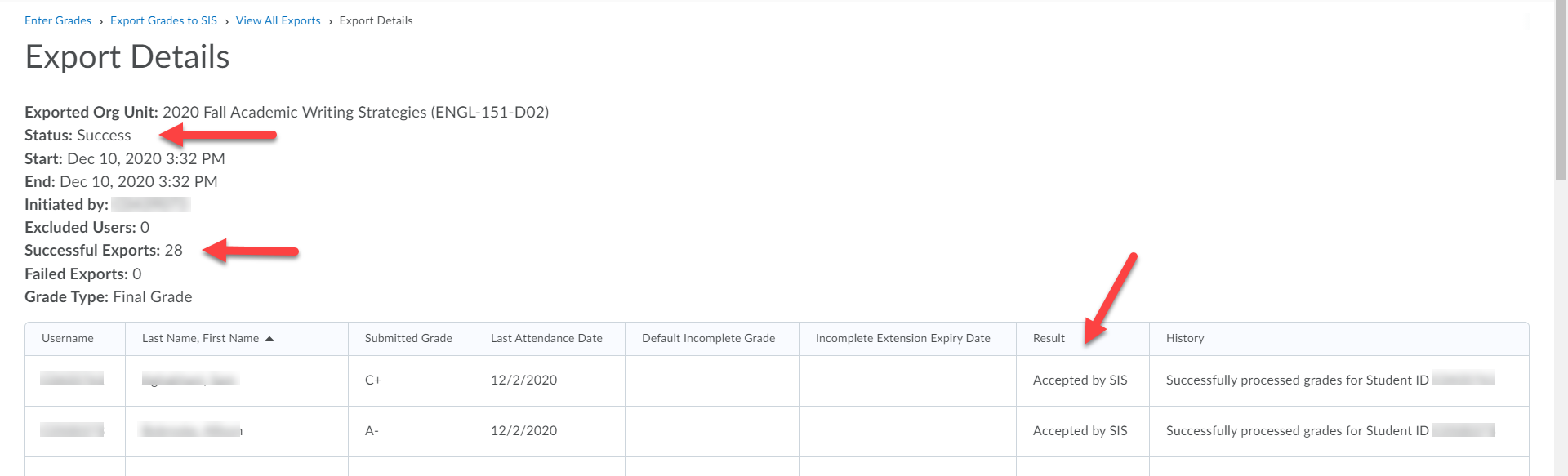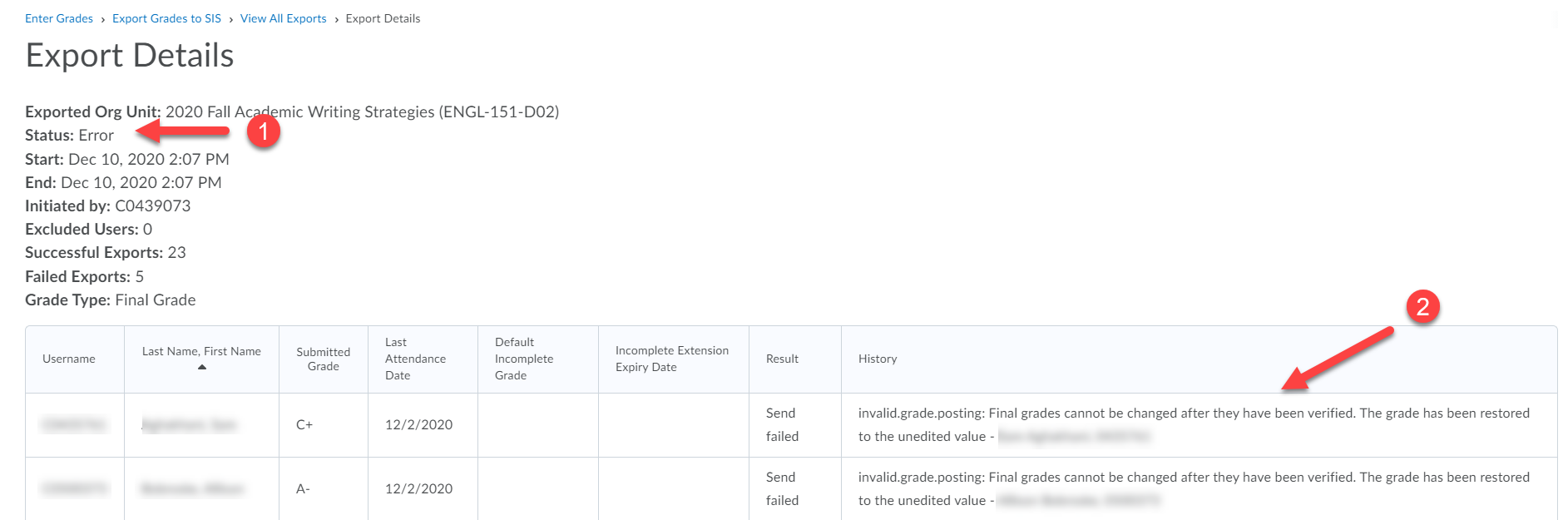Lisa teaches in ELD (English Language Development) at Camosun. She remembers the switch to online teaching last spring well: “The Friday before, I quickly taught the students how to take photos of their work with their phones and upload them because it felt like we might not be coming back on Monday. And then Monday we were online. Then I just tried to get them through the last weeks of the course.” Then, over May and June last year, Lisa was on scheduled development leave and worked with a colleague to prepare for what they knew was coming in the fall. “We realized that at the level our students were (lower level ELD students), nothing would be accessible to them. They might not be able to get into the class, and for new students, how would they even find their student numbers? So we spent a long time trying follow through what a student’s path would be to access the online platform, and did a lot of work trying to figure out how we were going to teach them all the skills that they would need.”
As I mentioned, Lisa taught lower level ELD courses in the fall, and found managing the challenges her students faced to be at times overwhelming, especially considering that “underlying everything was an assumption that they had basic computer skills. And they might have those skills in their own language, but keyboards and webpage layouts can be very different in English. Unfortunately, we hadn’t put much focus on basic computer skills development, which ended up being a big problem for students.” In addition, Lisa faced some frustrations with D2L because it doesn’t always lend itself well to language teaching/learning. “Where I’m at with it now, I would prefer not to use D2L, but would use Collaborate and either send a CD to students, or links to online audio files. I was constantly trying to fit language learning into a system that was not developed for language learning and always having to find workarounds.”
The fall term presented a daily constant challenge. “I heard a teacher being interviewed and he used the word heavy and that’s what it felt like. Every day were frustrations. I would stumble across a new thing and get all excited to try it out, and then wouldn’t work quite the way I envisioned it. It was a roller coaster.” In addition, ELD courses typically have lots of small homework assignments that are easy to manage face- to- face, but managing them online, well “you put a lot of effort into marking something electronically, then have to help the students find the feedback,” but unfortunately in D2L instructors can’t always see what students see. “I found it very difficult to help students at my level and I’m sure half my class never saw any of their feedback. It is so much more difficult compared to just handing it back and having a quick chat in the classroom.”
This Winter term, however, Lisa’s workload has been much better. “I teach six hours a week and the other part of my workload is doing online testing. This term, there’s three of us team teaching, plus a support person, plus a manager, which makes things much more manageable.” Having a larger support team managing an online teaching load, especially the first time around, is really key to success (and much less stress). I do want to mention the project Lisa worked on this term. “It’s a project with contract training, providing language, business and make-it skills to a group of immigrant women to sell products at local farmer’s markets. With the pandemic, one unexpected result has been the creation of an online store for Camosun. Any students making products for sale can now sell them through the store and people can pay online, so it’s a benefit to the whole college.”
While Lisa felt frustrated a lot of the time over the past year, she does see some positives. “Humans are remarkably adaptable, and I’ve felt like everyone jumped in and made it work as best they could. We were collaborating, teaching each other, and learning as quickly as possible.” Even instructors who were very new to all the technology were figuring it out and helping their colleagues. “What I take away from last year is that huge team effort, everybody digging in and finding ways to make online teaching work.”
Lisa has some advice for faculty teaching online for the first time. “I would definitely try to get access to a course that had already been set up, and connect with the instructor who set it up. And I would want to work with that person as a mentor.” Last spring, because they were thrown into the deep end, this was not really possible so “the group of us who were on SD ran training for the department. Other instructors (who were teaching in the spring) could learn with us and then try it out right away in the class and report back.”
Moving forward, Lisa also feels that having dedicated eLearning support (someone familiar with their programs and teaching styles), as well as technical support, would make future technology-enhanced, blended, or online teaching less stressful for faculty and students. “Someone who knows the platforms and can come in on-call to help with students when they’re having trouble, and also teach some basic computer skills.” As for what she will continue to use moving forward, Lisa says now that she has content, the gradebook, and tests set up in D2L, she will continue to use them. “I will also use the News, and I’d like to get on top of the Checklist.”
Lisa ends with a couple of thoughts. “When I look back on last year, with the news that we will be back face-to-face in the fall, it was very satisfying. I love delving into new things and learning about them. As a language teacher, I don’t think I would put much more effort into D2L, but into online learning? Absolutely. I can see all sorts of ways we could make it work, as long as workload is being recognized properly, which is a big issue. I also proud of myself and the other instructors in our department, as well as our students. So even though there’s been a lot of hard stuff, we’ve done some pretty amazing things, and that’s what I’m going to remember.”