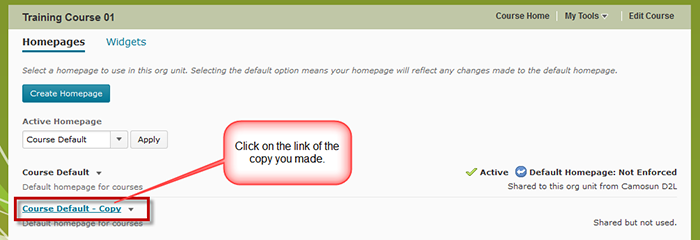D2L Tool Tip of the Week: Customizing your Homepages and Widgets
This tutorial is designed for faculty who have experience using D2L and will cover the steps involved when you wish to modify what is on your course’s Homepage and/or create custom widgets for your Homepage. Note that this tutorial presumes you have NOT copied an already modified Homepage from another course. If this is the case, all you will need to do is activate that Homepage. For further information, please contact desupport@camosun.ca for assistance.
Steps for customizing your Homepage
Steps for creating a custom widget and adding it to your Homepage
Step 1: Create a custom widget
Step 2: Add your custom widget to your Homepage