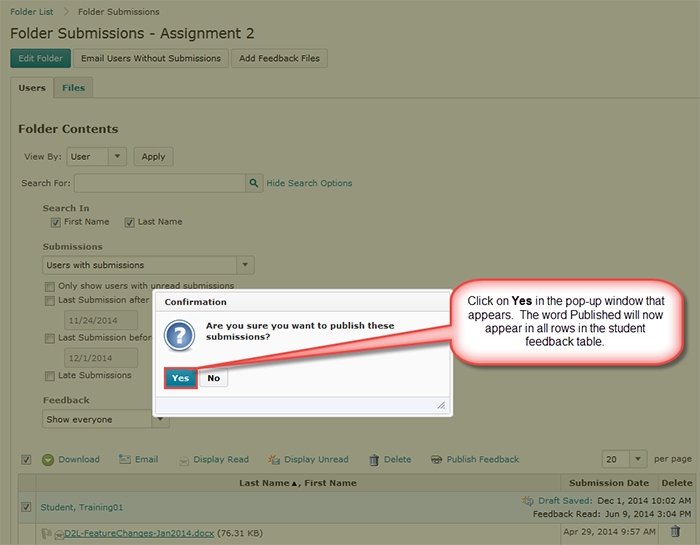This tutorial is designed for faculty who have previous experience using the Dropbox tool in D2L and will cover the steps involved when you wish to publish all student feedback for a Dropbox activity at one time. For further information, please contact desupport@camosun.ca for assistance.
Steps