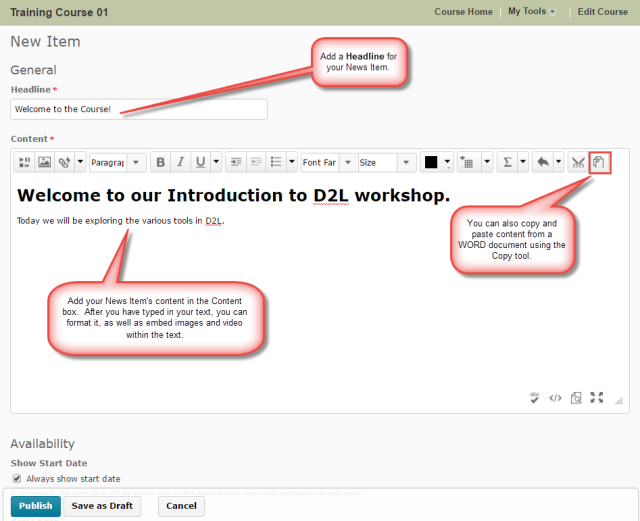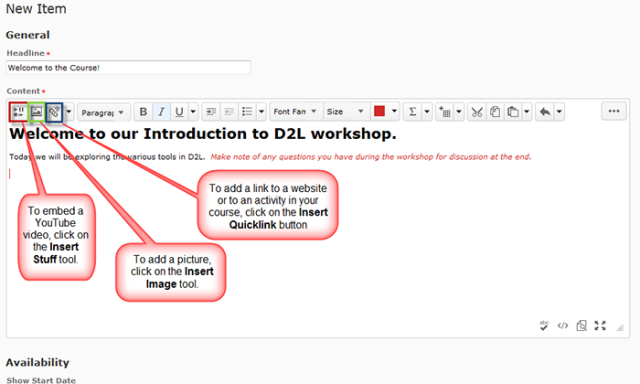You are Invited to eLearning’s Inaugural “UDL Slam”!
Do you often ask yourself questions like: “Does anyone else at Camosun encounter this same barrier or challenge for students in their classes?” and “What are my fellow instructors trying out in their classes to address these barriers that might work for me too?” Or maybe you have come up with a solution to a barrier and would love to have 5 minutes or less to share your idea with colleagues. Yes? This event could be for you!
In the spirit of bringing members of our teaching & learning community together to share creative ideas to address barriers and challenges to student learning, we are excited to invite you to participate in Camosun’s first ever UDL Slam!
Need a little background on what UDL or Slams are before you decide?
UDL
At its core, UDL (Universal Design for Learning) is about proactively designing “barrier free” learning opportunities for students. UDL recognizes that we cannot design learning experiences for a singular type of student. UDL is therefore based on three key principles for providing a diverse community of students with Multiple Means of:
- REPRESENTATION.
This is the “what” of learning and learners differ in how they perceive & comprehend information given to them.
- ACTION & EXPRESSION.
This is the “how” of learning and learners differ in how they navigate a learning environment & express what they know.
- ENGAGEMENT.
This is the “why” of learning and learners differ markedly in the ways in which they can be engaged or motivated to learn.
Slams
“Slams” have long been popular, competitive events in poetry circles where participants recite original works no longer than three minutes long. The idea has been adopted by tech giant, Google, which regularly hosts Demo Slams at its education workshops to encourage members of the public to present short and user-friendly tutorials about the innovative uses they have come up with for a technology. These ideas might be obvious to you but can be amazing and inspiring to others.
Whether or not they are competitive events, in any Slam event participants are required to present a concept to an audience within a tight and enforced timeframe before giving the floor to the next participant in line.
Format for UDL Slam 2016
Are you intrigued? Excited to share your ideas and hear creative solutions from around the College? Here’s what you need to know to participate.
There is no need to prepare formal presentations for a Slam – this is about rapid-fire sharing of ideas and hearing from as many participants in the space of one hour as possible. There are lots of faculty around Camosun who are using UDL in their teaching practices and our key goal for this event is to collect as many exciting ideas as we can about UDL principles-in-action.
You will have a maximum of 5 minutes to share your UDL Slam story. Your story needs to include:
- Your name & the course/s you are talking about;
- The barrier to learning you identified in the course (and who it affected);
- The solution you designed to address the barrier;
- Your assessment of this solution (if you have already implemented and tried it out: Any lessons you learned? Adjustments you’d make?).
Bare-bones format for a UDL Slam story:
“My name is ### and I teach ###. I have decided to do ### project in my course in lieu of a final exam because I found the barriers to success were ####. I hope that the results will be ###.”
Slam! (On to the next participant)
We will not be taking questions in between each Slam story, but will hold 15 minutes at the end of the event for discussion.( Participants can also follow-up with each other as needed, and eLearning will include details about UDL stories in subsequent blog posts.)
For more information about how to participate, visit to our website at http://web.camosun.ca/cetl/content/universal-design-learning-udl-slam.