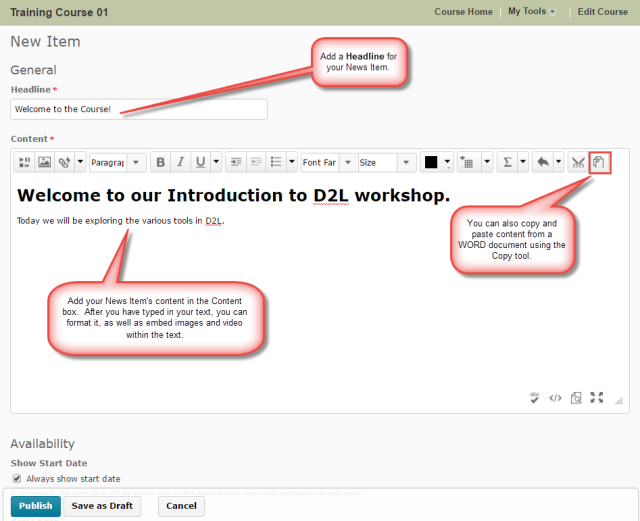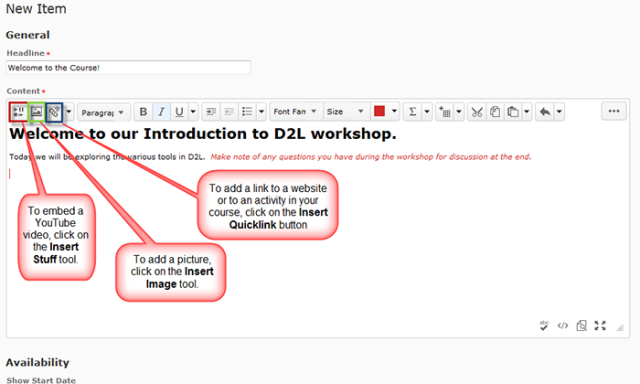This tutorial is designed for faculty who have previous experience using the News tool or the HTML editor in D2L and will cover the steps involved when you wish to publish all student feedback for a Dropbox activity at one time. For further information, please contact desupport@camosun.ca for assistance.
Steps
Things to remember
Each new News Items will appear at the top of the News widget feed. If you want to reorder your News Items, select Reorder News Items from the News context menu.
Also remember that students can dismiss News Items from their view of the News widget. If you want to make sure that students see your News Item again (if you are worried they have dismissed it), you need to Edit the News Item and select Major edit – send a notification and restore it for those who dismissed it.