Welcome to our monthly Camosun D2L Upgrade Report.
For this month’s upgrade, not a lot has changed, but there is one thing that may affect our faculty here at Camosun: a small addition to quiz tool.
Direct export of report data to Microsoft Excel
In the past, you have been able to export quiz results to a CSV file for viewing off-line. Now you can also export quiz results directly to Excel. For those of you who didn’t know about this function, try it out!
To export quiz results to Excel:
- Go to the Quizzes tool in your course.
- Click on the little down arrow next to the title of the quiz you want to see results for and select Grade.
- At the top of the page, either in the Users or Attempts tab, click the Export to Excel button.
 You will then be prompted to save the generated Excel file to your computer.
You will then be prompted to save the generated Excel file to your computer.
You can also export a quiz’s Statistics to an Excel file now by:
- At the top of the Quizzes tool main page, click on Statistics.

- Click on the title of the quiz you wish to see statistics for.
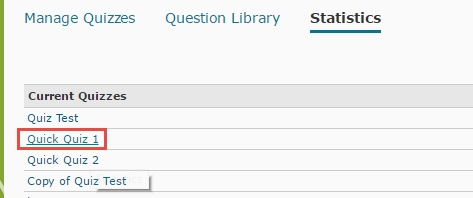
- In the User Stats or the Question Stats tab, click the Export to Excel button.
 You will then be prompted to save the generated Excel file to your computer.
You will then be prompted to save the generated Excel file to your computer.

