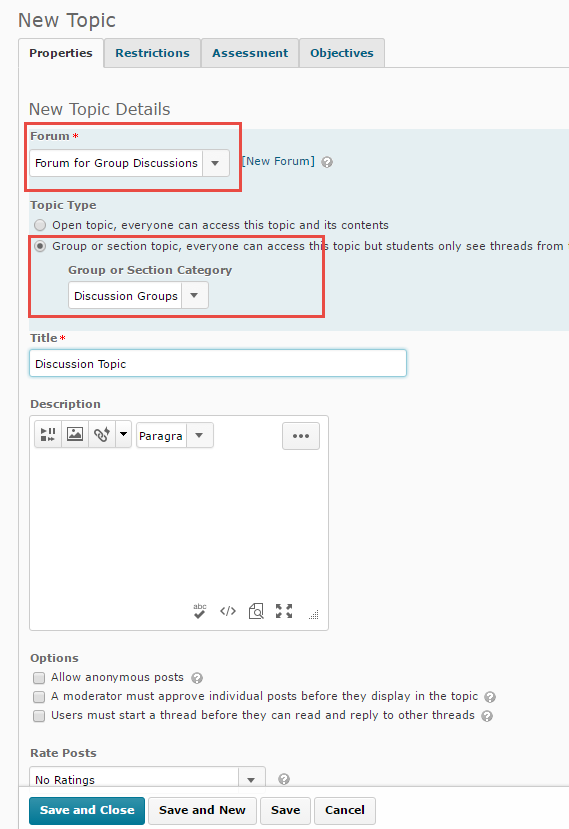In October 2016, the eLearning unit in CETL hosted Camosun’s first “UDL Slam.” Faculty and staff were invited to share stories about practical applications of UDL (Universal Design for Learning) Principles they have implemented in their courses or programs. The “Slam” format required that these stories include the following details and be told in 5 minutes or less:
- The specific barrier to learning;
- The solution applied to address this barrier;
- Some assessment of the solution to date.


 In this third in a special series of posts, we give you a resourceful example of UDL in practice at a program level. This initiative out of the School of Nursing was spear-headed by Darlaine Jantzen (Program Chair), implemented with the assistance of Karen Foxall (Program Assistant), and was presented at UDL Slam 2016 by Joan Humphries (Associate Program Chair).
In this third in a special series of posts, we give you a resourceful example of UDL in practice at a program level. This initiative out of the School of Nursing was spear-headed by Darlaine Jantzen (Program Chair), implemented with the assistance of Karen Foxall (Program Assistant), and was presented at UDL Slam 2016 by Joan Humphries (Associate Program Chair).
At the bottom of this post, we have included our own mini-analysis of which UDL Principles & Guidelines underpin the School of Nursing’s solution to a barrier that presented risks to accessing applied learning opportunities throughout the program.
Barrier: Intuitive, Consistent & Sustainable Orientation for New Students
Each fall, the BSN Program welcomes around 160 new students, all of whom need to become immediately oriented to not only the program itself but also to some fundamental expectations of professional Nursing practice. Those expectations include 13 different documents (certifications, credentials, etc.) that each student is required to complete and submit in order to be eligible for the practicum placements that are the cornerstone of the program; students who do not provide the required documentation cannot work in practicum locations.
In the past, the faculty teaching first-term courses were made the point-people for collecting the hundreds of pieces of required documentation from their students and tracking outstanding pieces – while also managing responsibilities inherent to delivering first-term curriculum. The communication about these requirements also largely fell to the 1st-term teaching-faculty to manage, so attendant issues included inconsistencies between each faculty member’s approach to messaging and managing the process. Finally, the previous process did not allow students to access and submit all documentation electronically, creating additional challenges for the tracking of these required documents and presenting constant concerns about lost forms and repercussions for student learning opportunities.
In sum: the previous process made it difficult for students to get consistent information about fundamental program requirements, lacked a central point of contact for them to get clarification and support, was entirely paper-based, and added an enormous administrative workload on top of the teaching responsibilities of 1st-term faculty.
Solution
In an effort to minimize student confusion about expectations and goals, avoid losing essential documents, and relieve 1st-term faculty of administrative responsibilities on top of their existing teaching load, the BSN Program decided to centralize the program orientation (now known as the “BSN Primer”) into a dedicated module in all first-term course D2L sites. Program Assistant, Karen Foxall, was made the primary point-person for the BSN Primer; she became the consistent point of contact for questions students had about the orientation and also took over tracking their successful completion of the BSN Primer requirements.
By integrating the BSN Primer into D2L course sites, new students have the additional benefit of becoming familiar on Day 1 with common D2L functions that they will encounter throughout the program (e.g. Dropboxes, Quizzes, Content, etc.)
And finally: the old paper-based process that was both clunky and risky, was replaced by a fully digital process. All forms were converted into electronic format and students now submit their materials online via task-specific Dropboxes in D2L. This allows the Program Assistant to easily retrieve all completed documents and confirm student completion at a glance.
Example Sections from the New BSN Primer
The BSN Primer is organized around 4 primary themes that orient students to both the expectations of the program and their professional practice:
- Presenting & Preparing Yourself for Classes
- Preparing Yourself for Registered Nursing Practices
- Consent Forms
- Confidentiality: Yours and Others.
Below are screen-shots of two of these sections. These sections include: instructions for students, electronic copies of required forms, Dropboxes for form submissions, and short “quizzes” or checklists used to confirm that students have completed all of the requirements for that section.


Benefits
Primary benefits:
- Consistent messaging and support; accountability. With Program Assistant, Karen, as the central manager of this process and with all of the forms being submitted online and in a centralized location, the process of tracking outstanding documentation is much easier and follow-up is timelier. Students who have not completed all of the required documentation or whose documentation includes errors are less likely to fall into an administrative gap and find themselves ineligible for practicum placements.
- Intuitive and user-friendly. The BSN Primer introduces students to program goals, expectations and schedules on Day 1 of their program. By Karen’s estimation, in the Fall 2016 trial run of the BSN Primer, approximately 75% of the new student intake had no difficulty completing the requirements and/or read all of the instructions and completed all of their requirements by the deadlines.
- Orientation to LMS (D2L) prior to formal course work. By integrating the BSN Primer orientation into the same LMS used to deliver course curriculum, students are given immediate familiarity to D2L functions and navigation.
- Timeliness. Based on the program’s experience in previous years, the digitization and centralization of the orientation moved the typical schedule for collecting students’ documentation up by about 10 weeks.
Additional benefits:
- More sustainable practice for Faculty. Instructors who teach the first-term courses expressed appreciation for having the administrative responsibility for collecting and tracking all of the required forms taken out of their hands.
- More environmentally sustainable too! By moving this orientation online into D2L, the sheer volume of paper used collected by the program has gone down tremendously.
UDL Breakdown & Analysis
| We think this story positively illustrates the practical application of two UDL Principles:
First:
UDL Principle #1: Provide Multiple Methods of Representation
By digitizing the documentation component of the Nursing Orientation and incorporating the same LMS (D2L) students will use throughout their program, the BSN Primer supports at least two of Principle #1’s guidelines (“Perception” and “Comprehension”). Through the BSN Primer, the program is:
- Offering learners ways to customize their display of information: the BSN Primer provides digital formats of all the required documentation that give students options for accessing and viewing materials.
- Providing background knowledge. The BSN Primer centralizes essential program and professional expectations of the students that they need to know and practice throughout the program; students access the BSN Primer on Day 1 of their program.
- Supporting transfer of learning across the program; the BSN Primer incorporates explicit opportunities for students to review program expectations and requirements & practice navigating through D2L functions
There isn’t one means of representation that will be optimal for ALL learners; providing options for representation is essential
And second:
UDL Principle #2: Provide Multiple Methods of Action & Expressions
By providing new students with an essential orientation to program and professional expectations with consistent and centralized support, the School of Nursing’s BSN Primer illustrates Principle #2’s Guideline 6: Executive Functions*.
*“Executive functions” allow us to set long-term goals and plan effective strategies for reaching those goals. CAST
The BSN Primer underpins this guideline as it:
- Guides appropriate goal-setting by posting goals, objectives & schedules in an obvious place, and providing cues to help learners identify resources required – including time.
- Supports planning and strategy development by providing checklists and setting up prioritization and sequences of tasks for students;
- Facilitates managing information and resources by providing templates for data collection & organizing information;
Learners differ in the ways that they navigate a learning environment and express what they know. There isn’t one means of action and expression that will be optimal for ALL learners; providing options is essential. |
 Here’s a topic from the Working with Groups in D2L workshop: Did you know that you can have students self-select into groups?
Here’s a topic from the Working with Groups in D2L workshop: Did you know that you can have students self-select into groups?