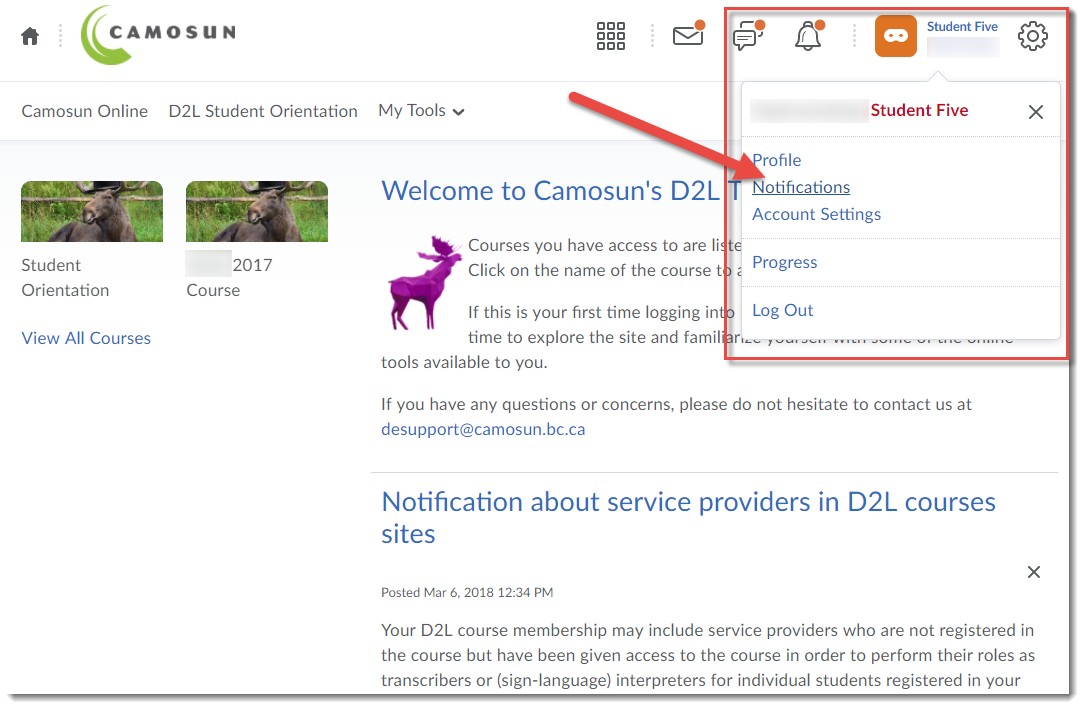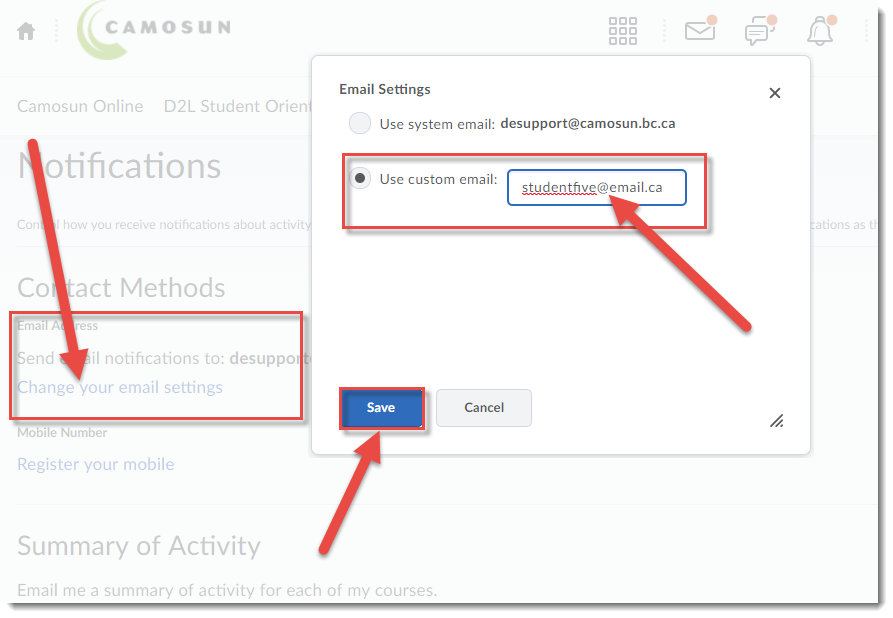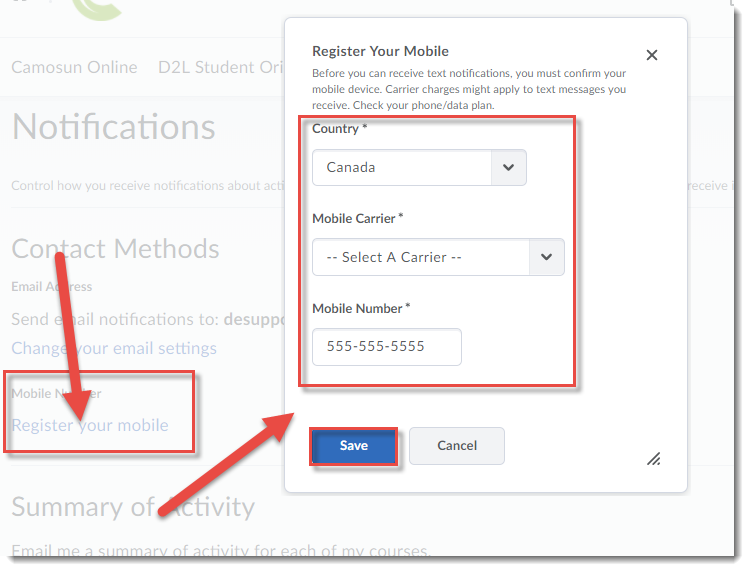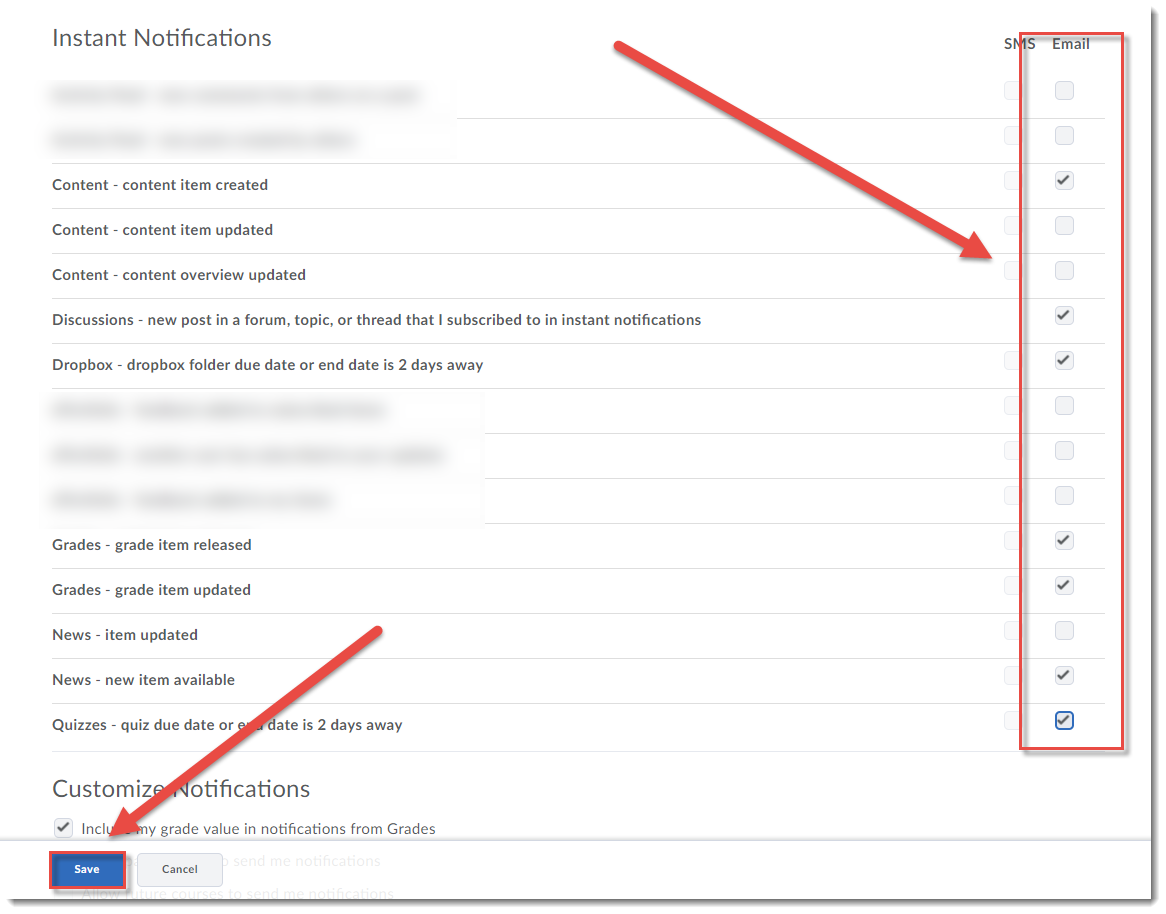This tutorial will cover the steps involved when you wish to have notifications about course activities (news additions/updates, new content, dropbox feedback, etc.) sent to your personal email or to your mobile device. Make sure to do this if you are not logging into D2L regularly so you don’t miss any important information posted by your instructor! For further information, please contact desupport@camosun.ca for assistance.
Steps
- Log into D2L.
- Click on your name to open your personal drop-down menu, and select Notifications.
- To set up email notifications, click Enable email notifications. Then in the pop-up box, select Use custom email, enter your personal email, and click Save.
- To set up mobile notifications, click Register your mobile. Then in the pop-up box, select your Country, Mobile Carrier, and enter your Mobile Number. Click Save.
- Scroll down to the Instant Notifications section, and select the notifications you would like to receive, and how you would like to receive them. Note that you can also go to the Exclude Some Courses section to prevent receiving notifications from selected courses. Click Save when you have finished.
Things to Remember
You can return to Notifications at any time to make changes to your settings. Note that you will receive notifications for ALL courses you are registered in unless you choose to Exclude Some Courses.