Teaching or learning using Camosun’s D2L from somewhere other than Victoria, BC, Canada? You can change your time zone in D2L! Here’s how.
This tutorial will cover the steps involved when you want to change the default time zone for your course deadlines. This will automatically adjust due dates, start dates, and end dates in your courses to match with your own location. Your students will need to set this for themselves if they do not live locally, so please point them to this tutorial so they won’t have to worry about missing deadlines.
Steps
- After you log on to D2L, click on your name at the top right, and select Account Settings.
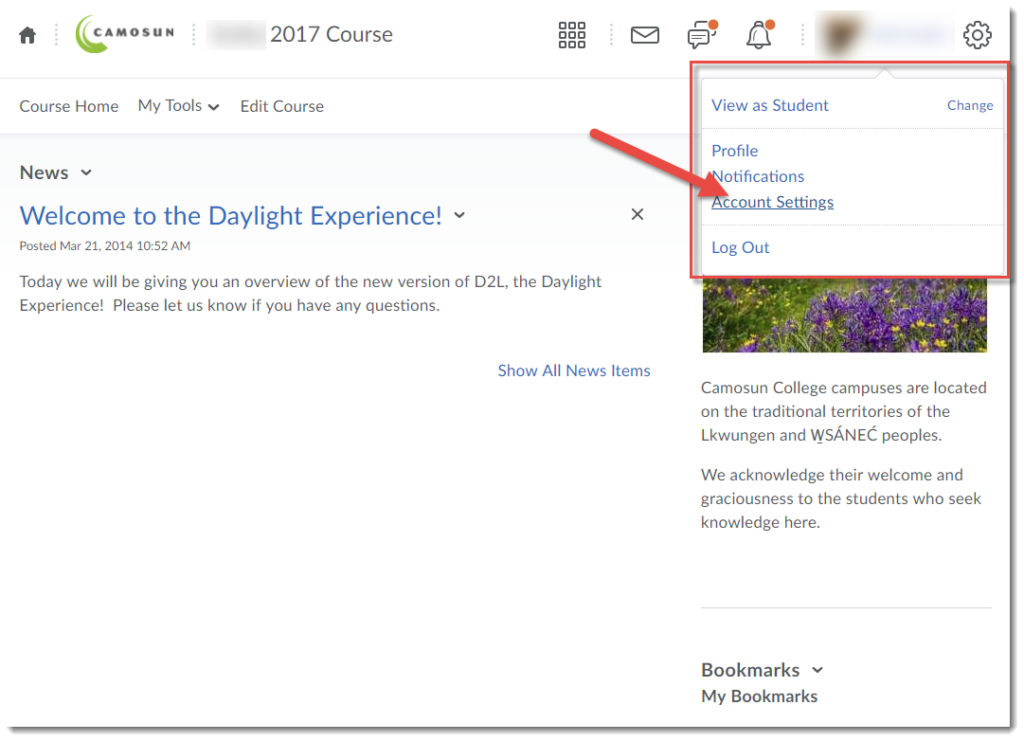
- In the Account Settings area, scroll down to the Time Zone.
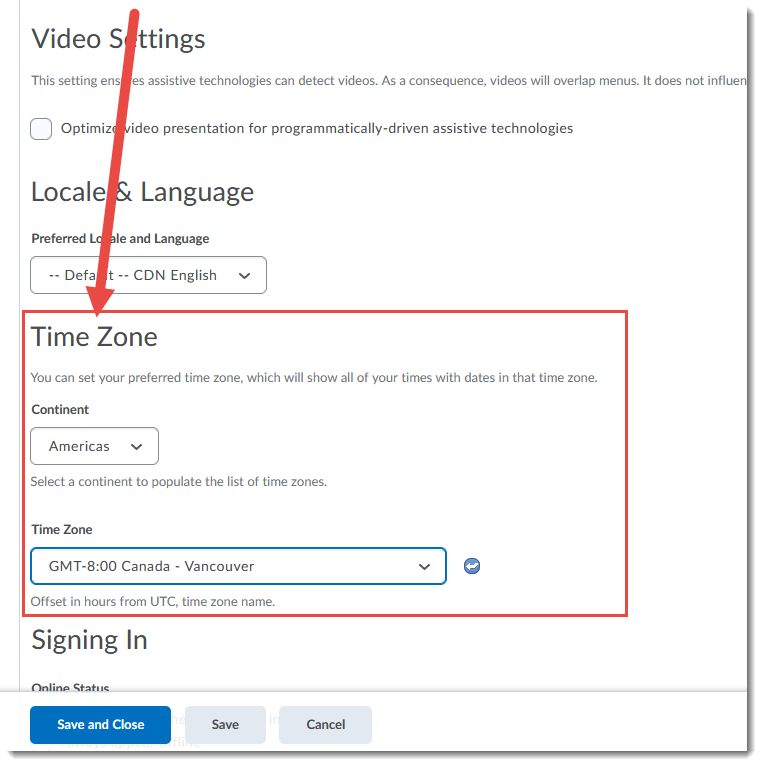
- From the Continent drop-down, select your continent.
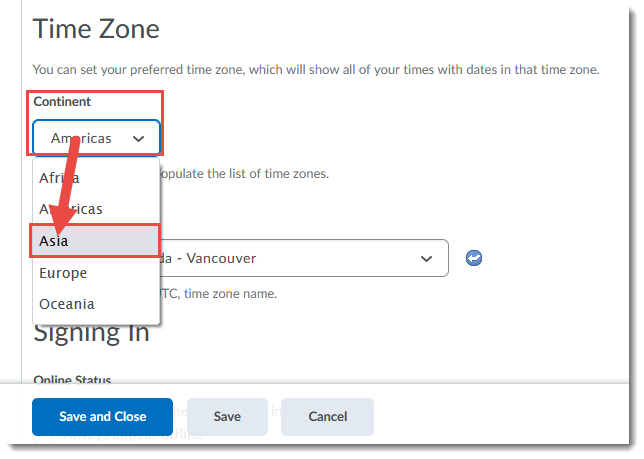
- From the Time Zone drop-down, select your specific time zone.
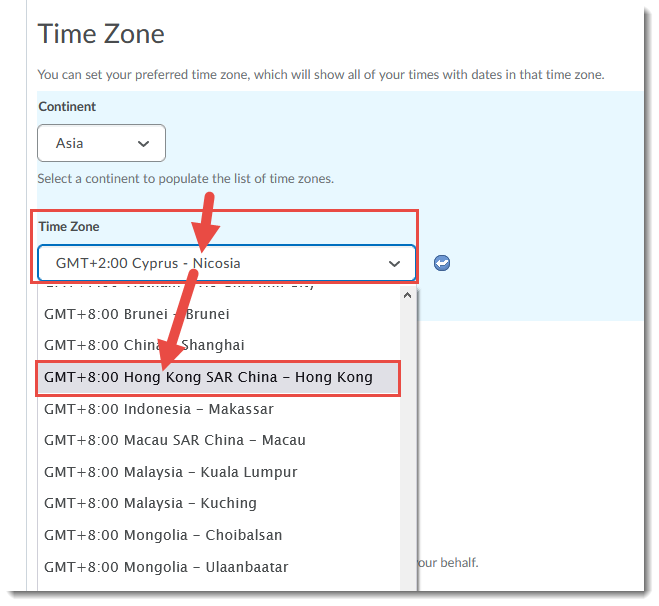
- Click Save and Close.
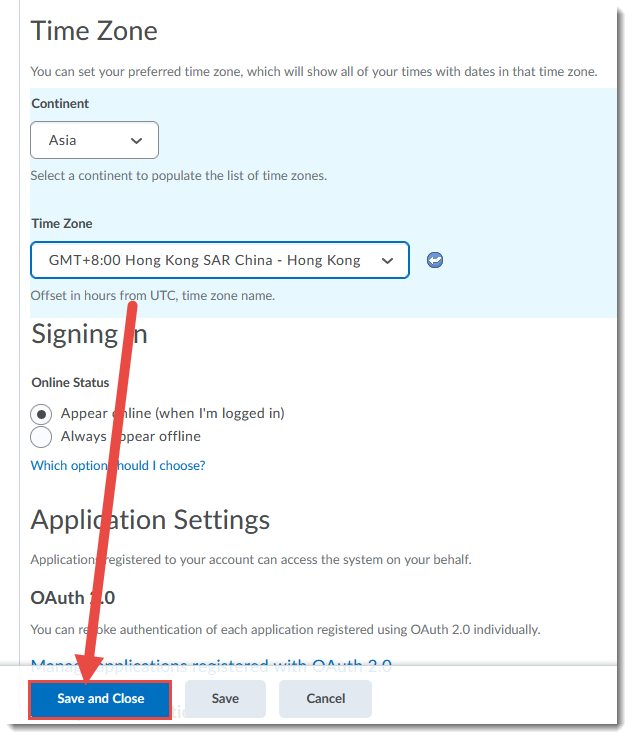
Things to Remember
Each individual in a course, instructor or student, needs to adjust time zones for themselves.
