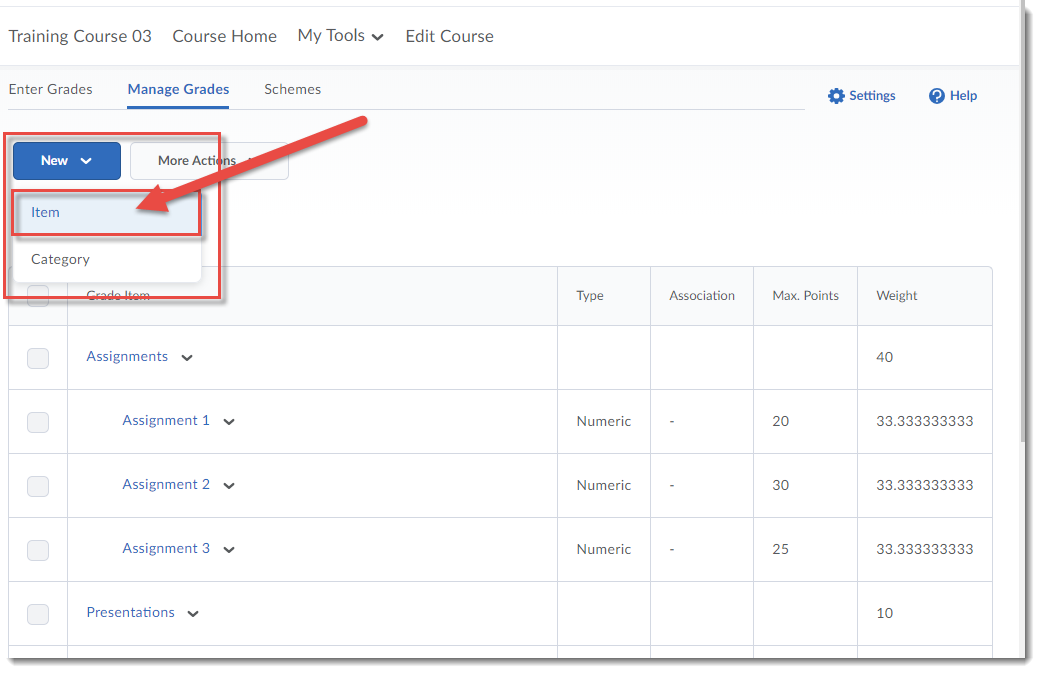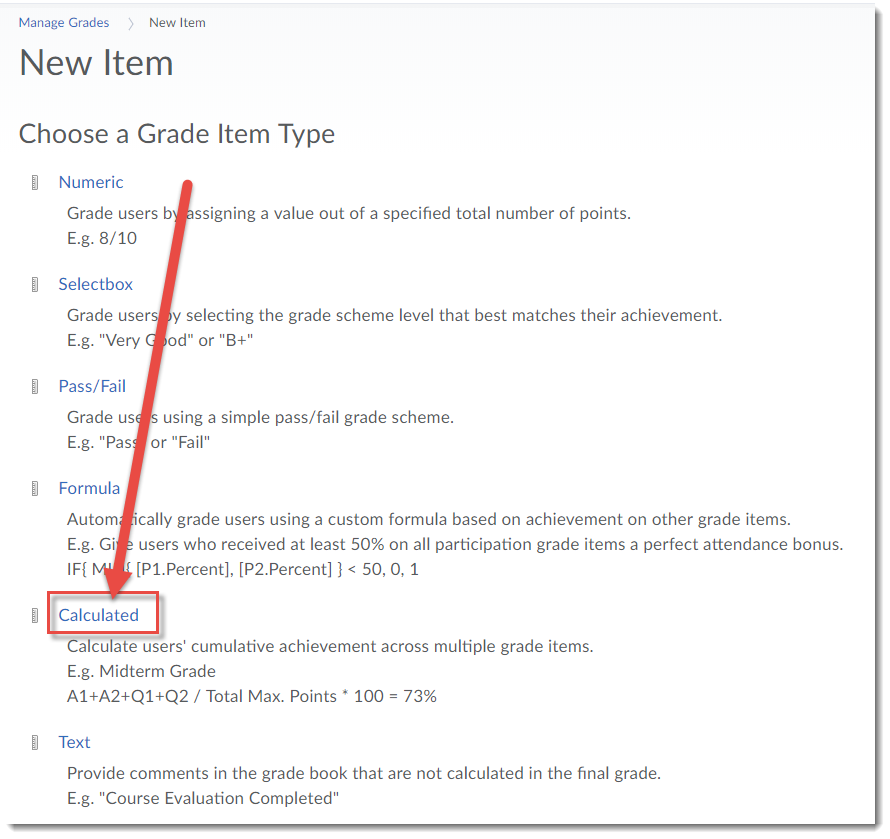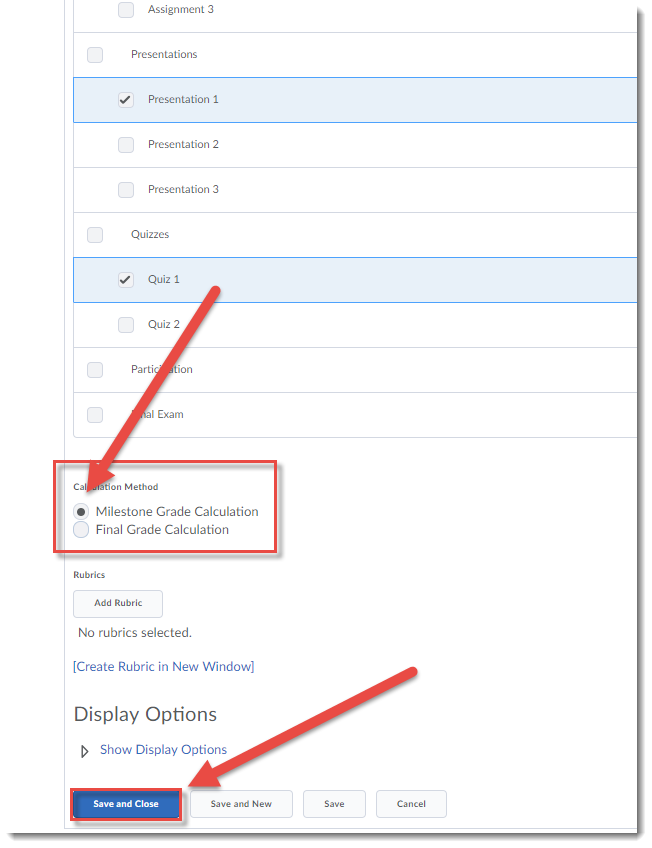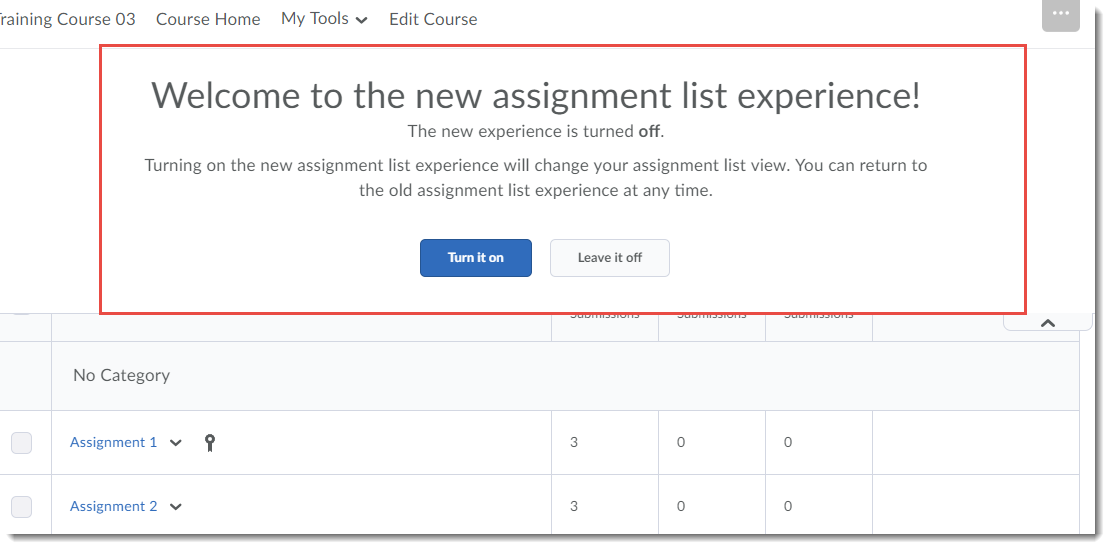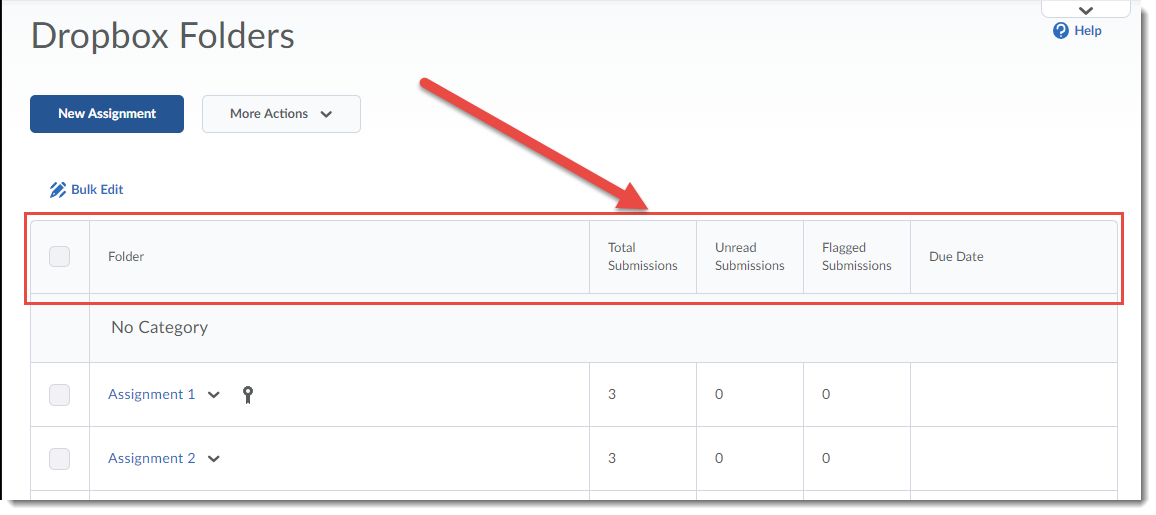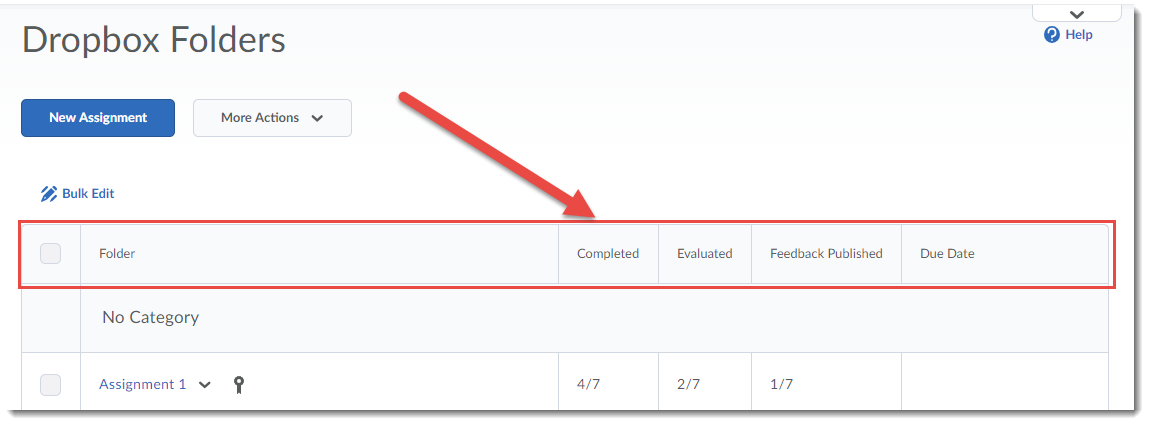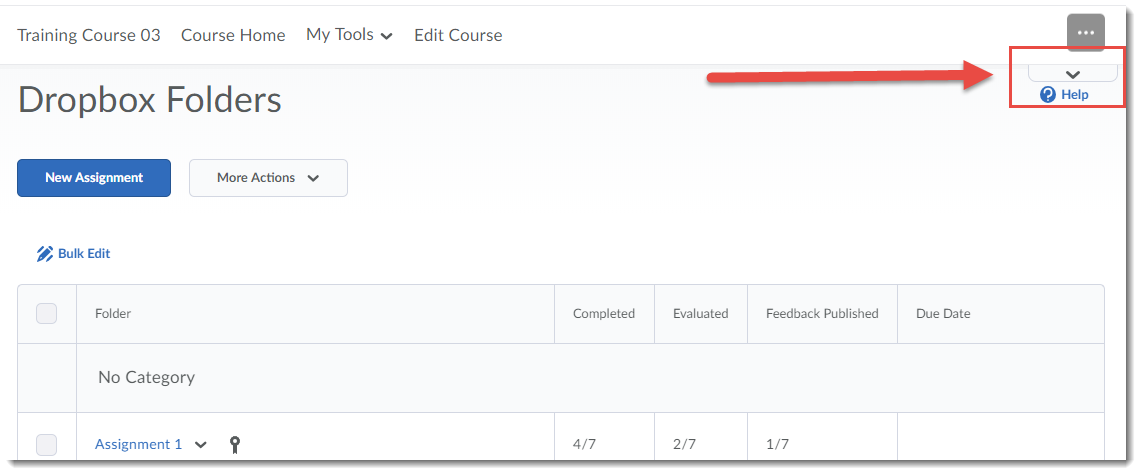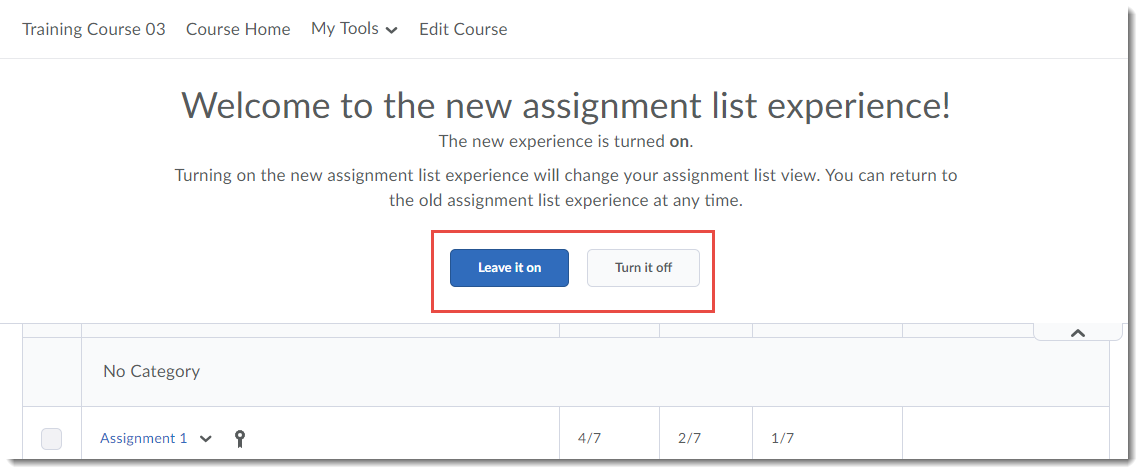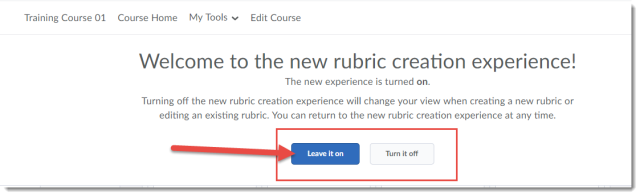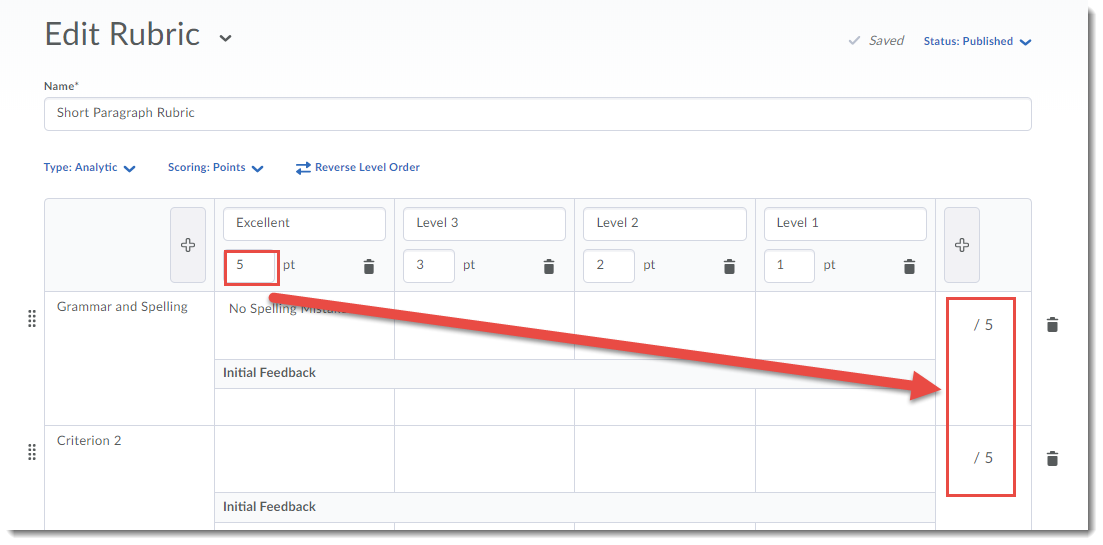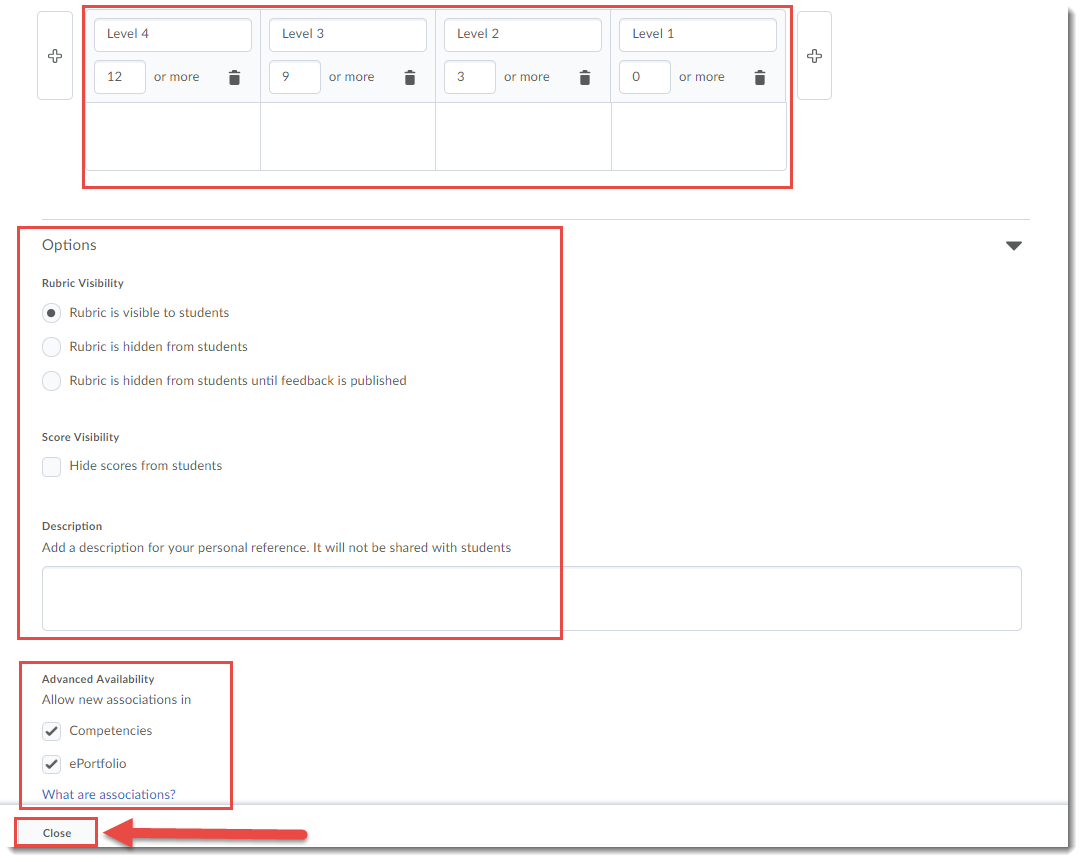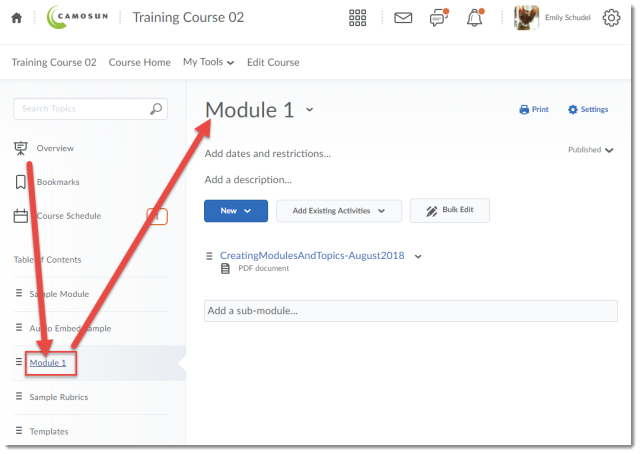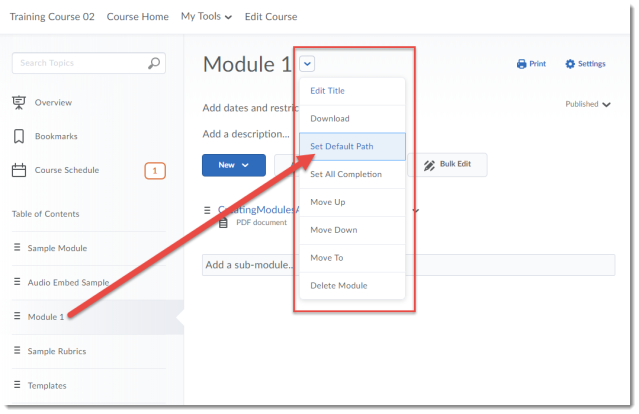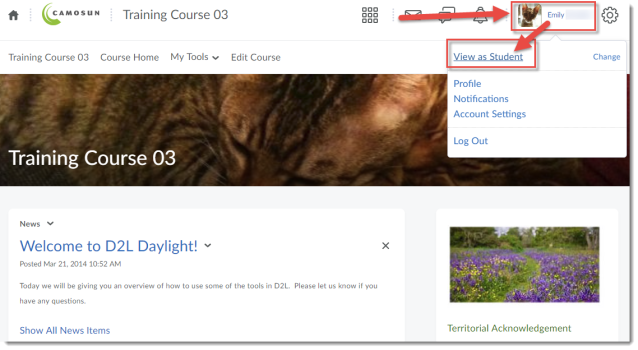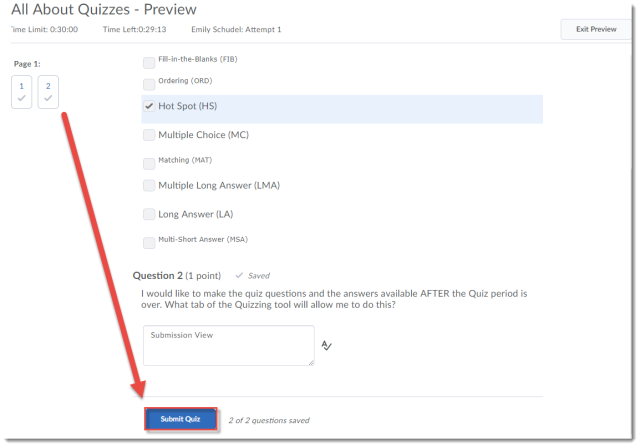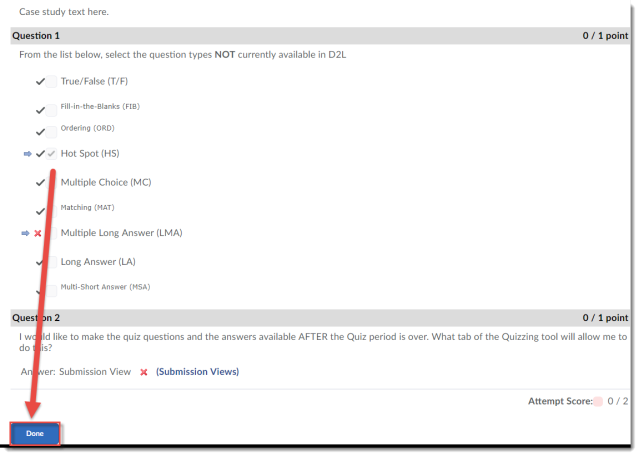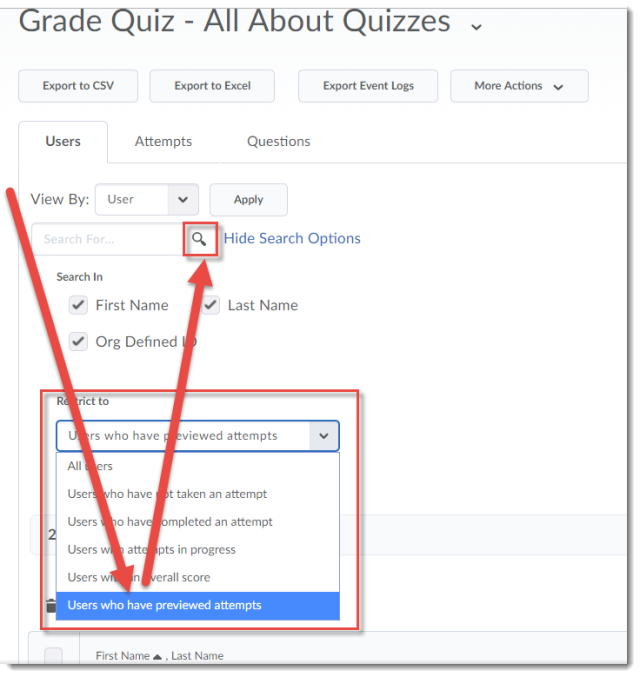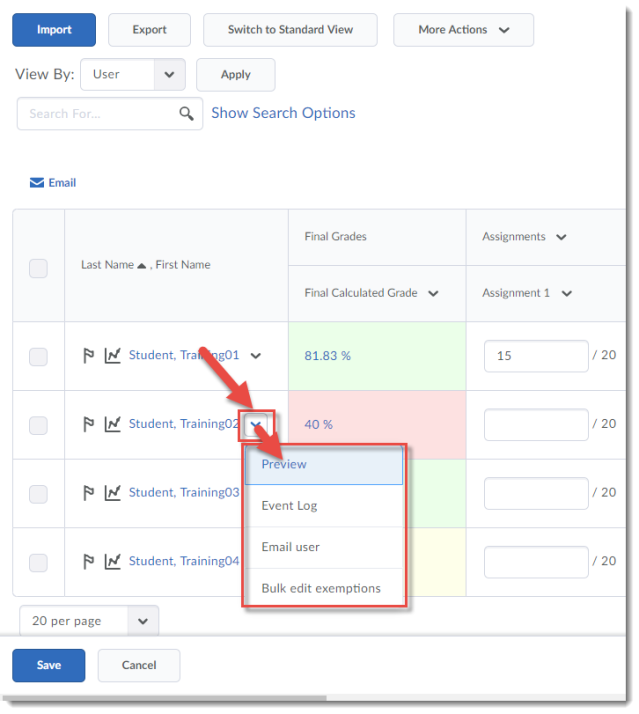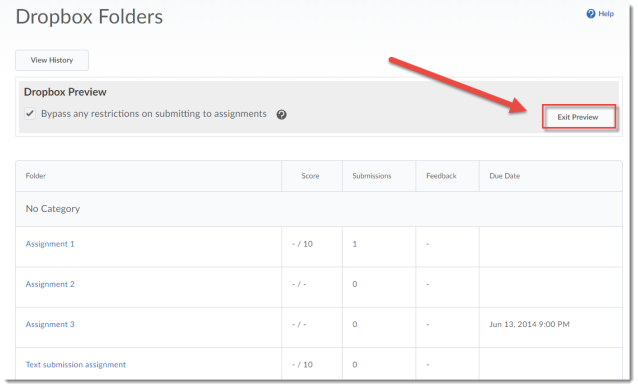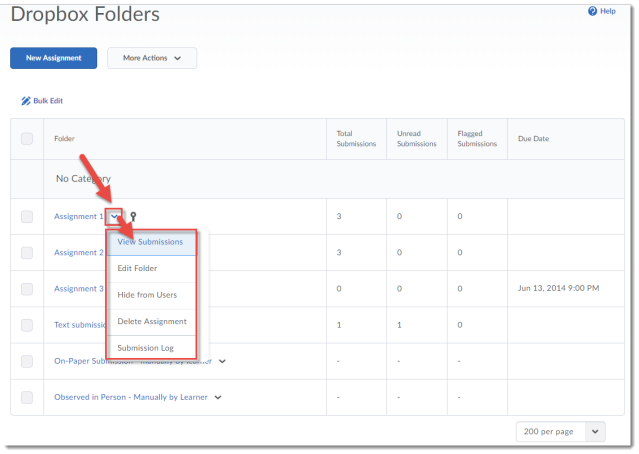Happy March! I just wanted to take a moment to remind you of what is upcoming for eLearning workshops this month – register now to save your spot!
Introduction to ePortfolio in D2L (info session)
Friday, March 8th, 12:30-1:30 pm, LLC151
Looking for options for your students to collect and share documents, assessments, presentations, etc. with other students and faculty across their Program? Come find out how ePortfolio in D2L might support you!
Introduction to Blackboard Collaborate Ultra: Information Session
Monday, March 11th, 3-4 pm, LLC151
Blackboard Collaborate Ultra is a synchronous classroom tool that is coming to Camosun. This means that faculty now have an online tool with audio, video, chat, and whiteboard/desktop sharing capabilities to support their teaching in real-time. Come find out more about Blackboard Collaborate and how it can be used, as well as when it will be available, at this information session.
Using WordPress for Student Blogs: Information Session
Thursday, March 14th, 3-4 pm, LLC151
WordPress is a blogging and website creation tool which is now available in the Canadian cloud, meaning that if you would like your students to build blogs and websites as part of their learning, we can now offer a solution which will be in compliance with the BC Freedom of Information and Protection of Privacy Act. Come find out more about how to set up a site for yourself, and what you need to know to get your students started.
Registration: https://www.surveymonkey.ca/r/GDWH7WY