This tutorial is for faculty who have previous experience using the Assignments tool in D2L and will cover the steps involved when you wish to grade student submissions for an Assignment using Anonymous Marking. For further information or assistance, go to our Team Dynamix Support portal and click the appropriate Category to submit a ticket.
Steps for enabling Anonymous marking
- Go to the Assignments tool in your course.
- Either create a new Assignment, or click on the drop-down menu (down arrow) next to the title of the Assignment you want to set for Anonymous Marking and select Edit Folder.
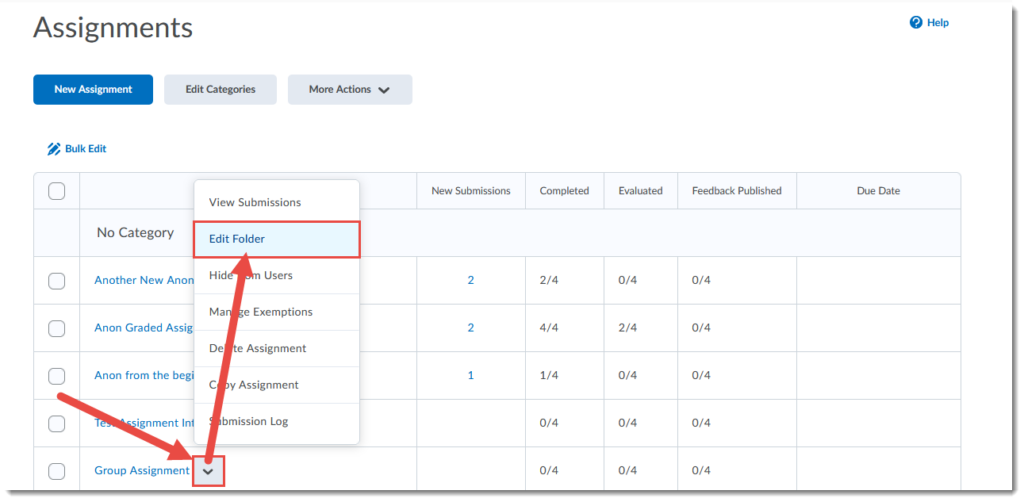
- Give your Assignment a Name if needed, then click Evaluation & Feedback on the right.
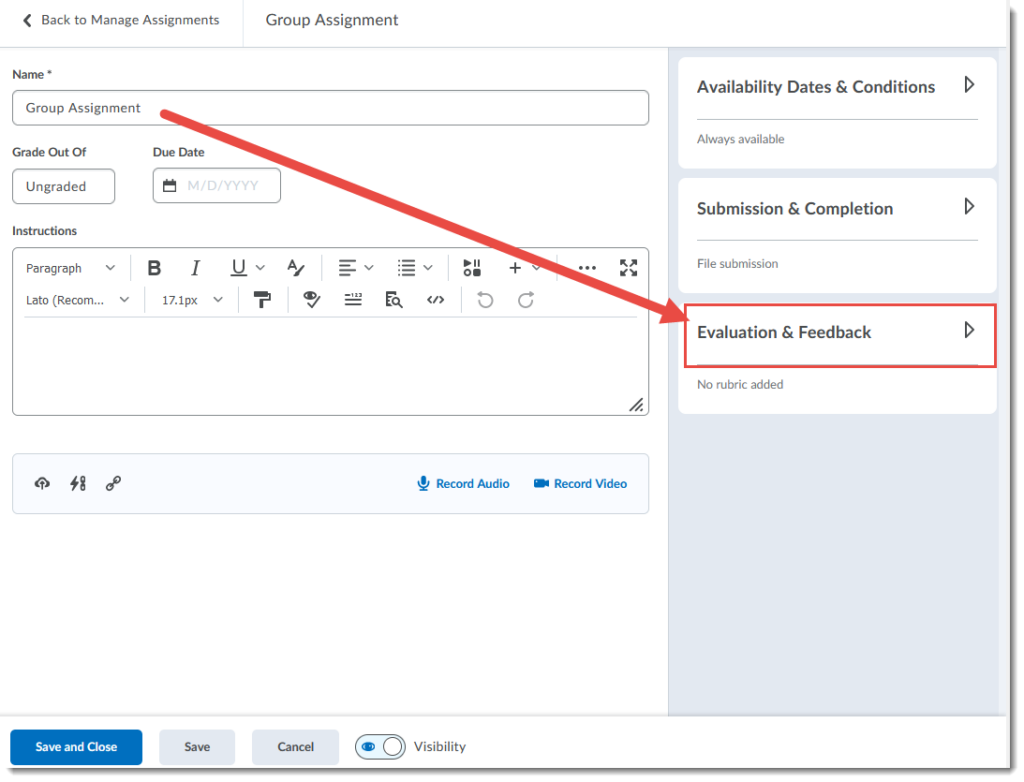
- Under Anonymous Marking, select Hide student names during assessment. Finish editing the Assignment and click Save and Close.

- You will now see a symbol next to your Assignment title indicating that it has Anonymous Marking enabled.
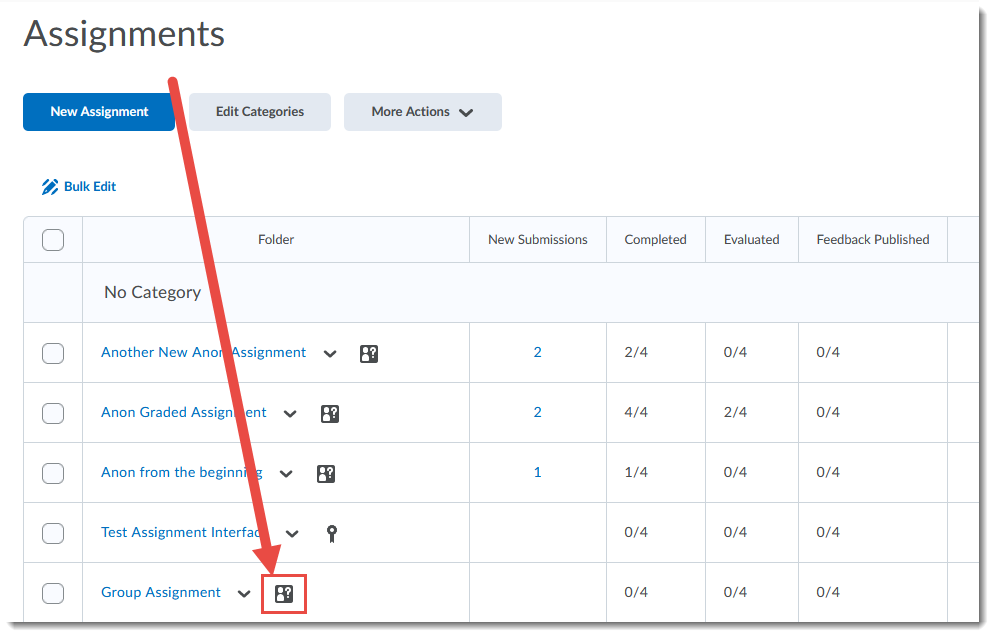
Steps for grading using Anonymous marking
- Go to the Submission area for the assignment and click the Evaluate link for an assignment. Note that student names are anonymized.
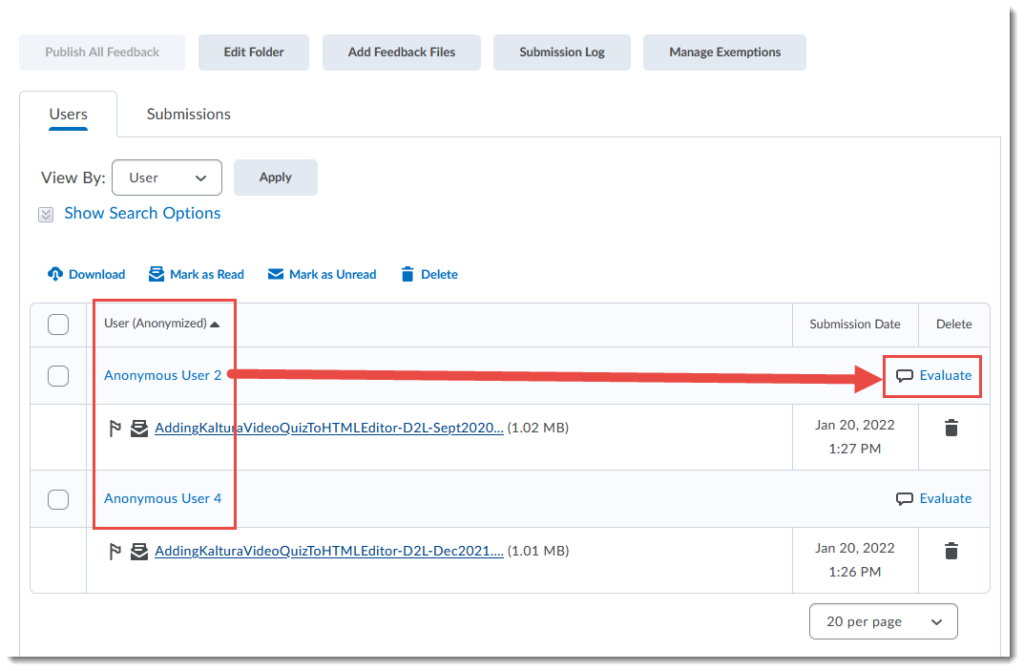
- You will not see student names in the Submission areas, nor in the names of the submitted files if you choose to download them for offline marking. Add your feedback, and/or upload your feedback files, and click Save Draft. You will NOT be able to Publish individual student grades – you will need to Publish All at the same time.
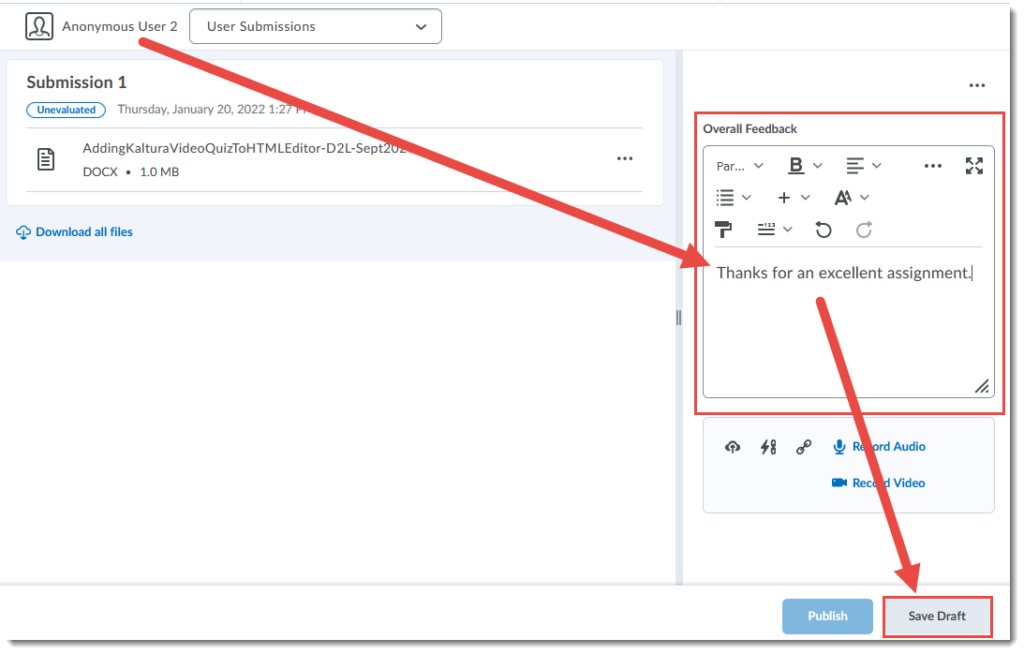
- Once you have finished saving all Draft feedback, return to the main submission area, select all students and click Publish All Feedback. In the Confirmation pop-up box, click Yes. You may need to refresh your browser window to see that the submissions have been published.
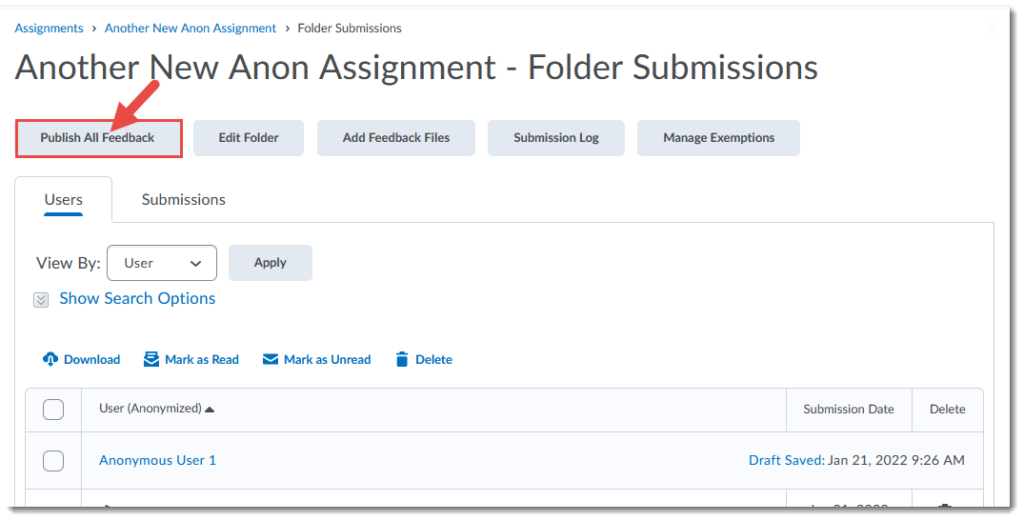
Things to Remember
You can enable and disable Anonymous Marking as you need to, but once it is enabled and you have a submission, you will NOT be able to disable it.
If you publish some assignments, and not all (for example if you are grading assignments before all students have submitted), after publishing you will be able to see all student names (so you will not be able to grade any new submissions anonymously).
