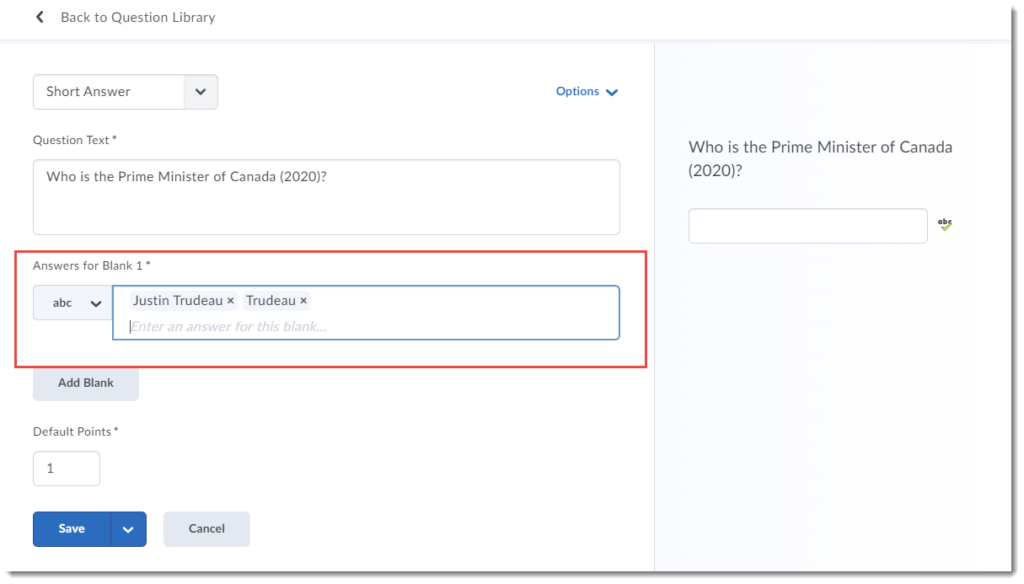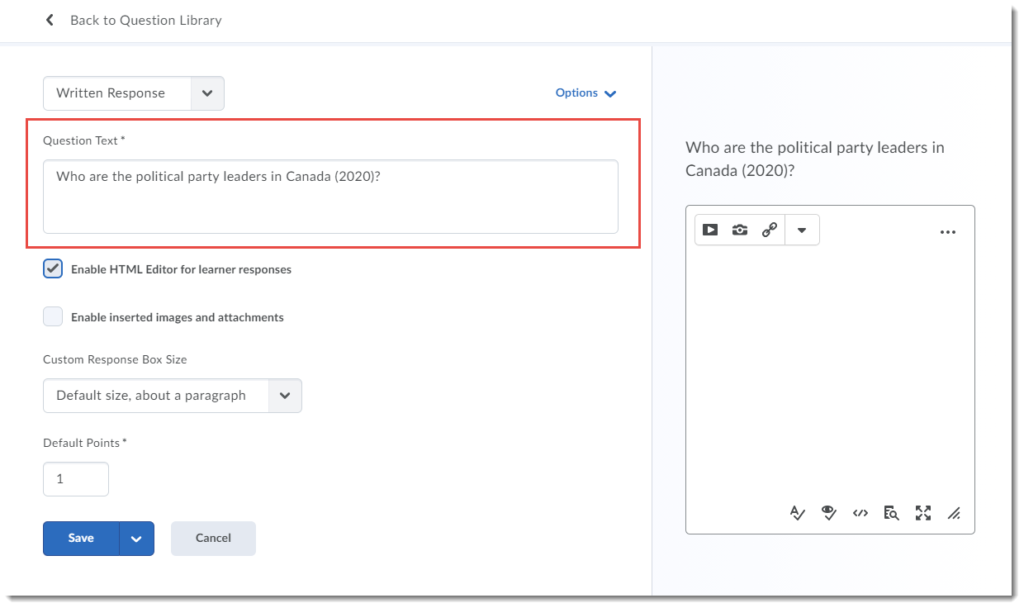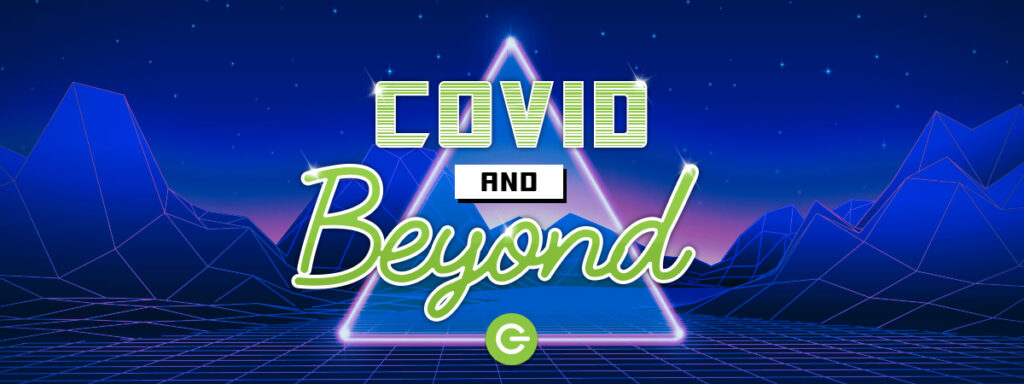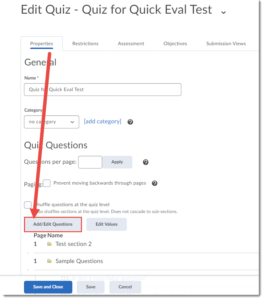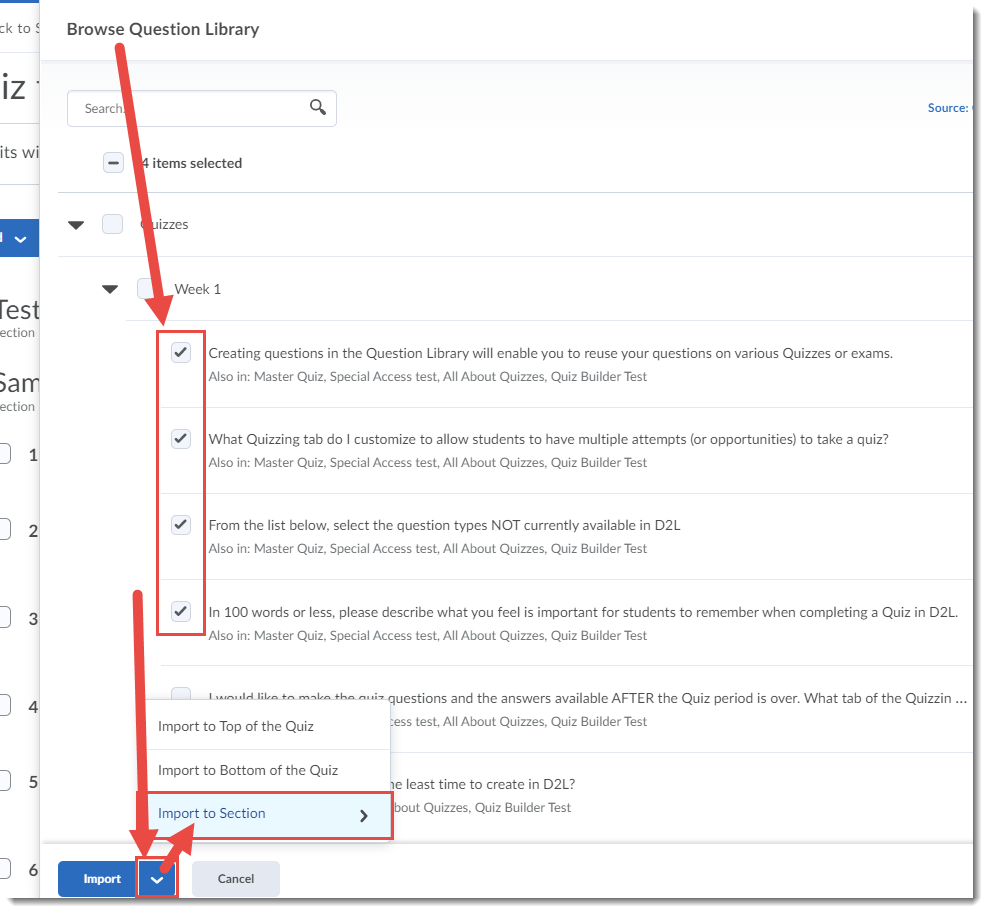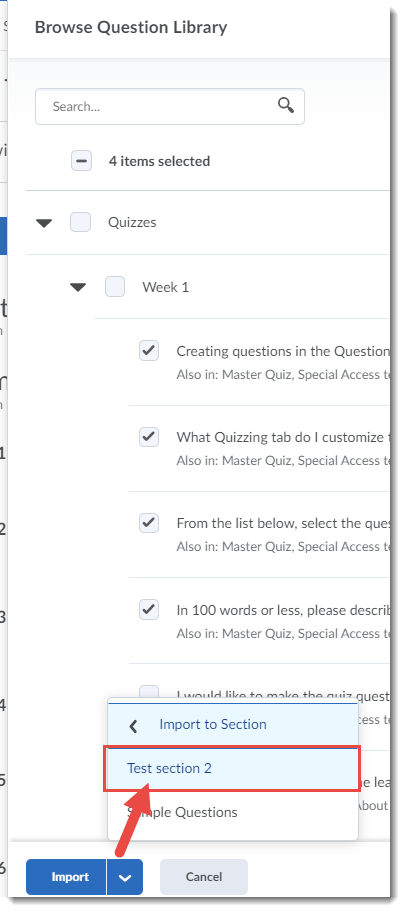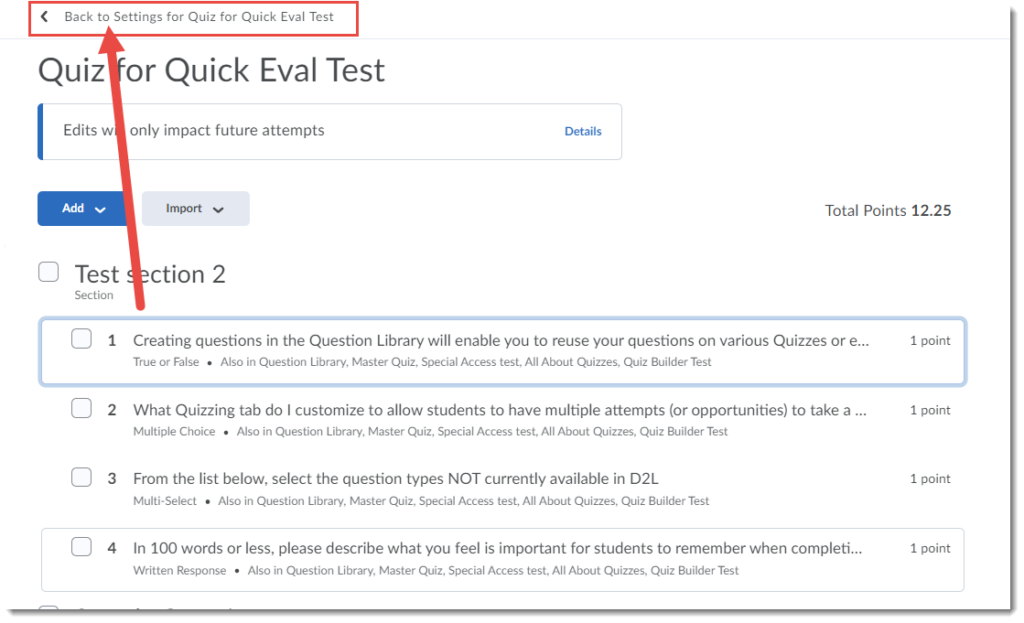As you move into thinking more about how you want to teach online in the Winter, and even moving forward into Spring and Summer next year, we would like you to consider flexible delivery options to support your students in engaging with your course content and activities.
- Synchronous design and delivery = “at the same time”. Instructors and students meet online in real time through videoconferencing or live chatting, typically on a weekly basis. Instructors may deliver virtual office hours, course check-ins or focused sessions on complex content or troubleshooting.
- Asynchronous design and delivery = “not at the same time”. Students can work through course materials, assessments and activities at their own pace or within a prescribed/suggested time frame. E.g. They may be required to participate in a discussion activity over a seven day period when it is convenient for them or work through interactive self-paced activities and receive automated feedback.
- Flexible design and delivery = incorporating a variety of delivery approaches so that students have a choice in how, when, and where they study. Instructors can define how much structure to integrate into the experience for students and often the goal is to strike a balance.
As we continue to transition courses to an online environment, faculty will need to rethink the role that both synchronous and asynchronous delivery approaches play in creating effective flexible online learning experiences for students. It is evident that neither approach is perfect; there are pros and cons to both modalities for online delivery. Increasingly faculty are opting for an approach that incorporates both delivery formats and enables faculty to be more flexible and responsive to the diversity of learner needs. Ultimately, deciding on your approach will depend on your learners, the curriculum, course materials and your time and capacity as an instructor and other contextual factors. If we consider designing online courses that incorporate the strengths of both asynchronous and synchronous delivery models, we can create experiences that enable both flexibility and structure to co-exist, thus creating a more enrichening teaching and learning environment for students and instructors.
Learn more! Creating flexible learning experiences through asynchronous and synchronous delivery approaches is a Camosun resource developed by the eLearning team which highlights some key elements to consider when determining your delivery strategy.
Below are some additional articles for consideration: