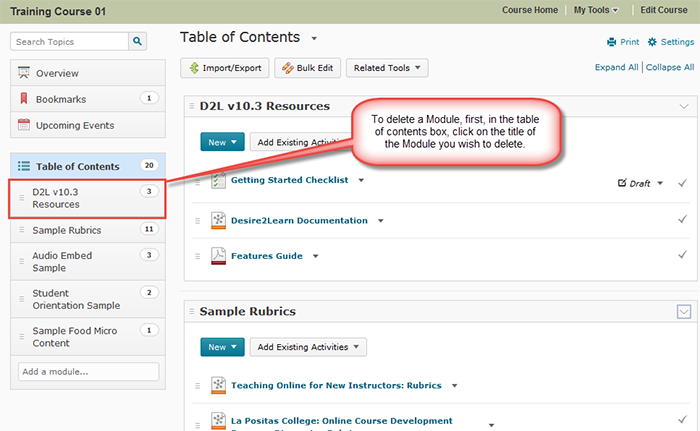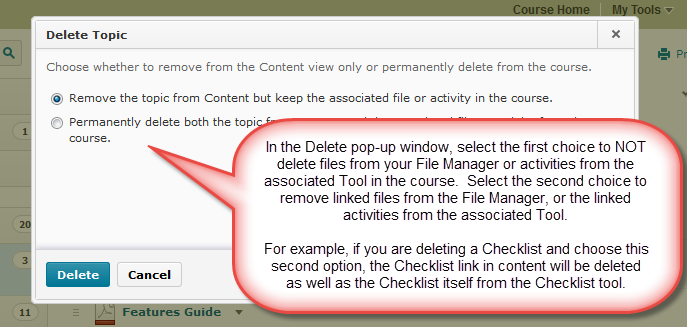We get a lot of questions from faculty members about D2L and how it works at Camosun. So, I thought: why not write a post that addresses what we think are the top ten!
What is D2L?
- Desire2Learn (D2L) is Camosun College’s learning management system. D2L enables faculty who are teaching face-to-face, blended, or completely online to deliver content, manage online activities and group collaboration, as well as provide online assessment options for students.
- Your D2L site can only be accessed by students registered in your course, eLearning staff, and other Camosun employees you request access for.
- To get started with D2L, please request a consultation with an eLearning instructional designer. You also check out our current workshop schedule (http://web.camosun.ca/cetl/elearning-workshops) for upcoming D2L learning opportunities.
How are D2L course sites set up?
- Your course must be flagged for D2L when the course is set up for registration in Colleague. To ensure that it has been flagged, check with the person in your area who sets up courses in Colleague for registration (often the Chair).
- Approximately 30 days before the course start date, you will have access to your blank D2L course shell (as long as you are listed in Colleague as the instructor of the course).
- 7 days before the course starts, you will see the names of registered students appear in your D2L course site Classlist. Students are added to and dropped from this list as they are registered in, or unenrolled from, the course through Colleague. Waitlisted and late registering students gain access to their D2L courses the day after they are registered.
- On the start date of the course (as it appears in Colleague), students will have access to the D2L course sites they are registered in. Students will then have access to the D2L course site for 20 days after the end date of the course (as it appears in Colleague).
- You, as the instructor of the course, will have indefinite access to your D2L course sites unless you arrange with DESupport to have them removed from D2L. This process requires an email from you to DESupport (Desupport@camosun.ca) clarifying which courses you wish to have removed.
If I teach multiple sections in a term but only want one D2L course site for all my students, what do I need to do?
- BEFORE your students are added to your D2L course site (which happens 7 days before the start date of your course), contact DESupport and let them know which sections need to be merged into one course site.
What is a DEV course site, and how do I request one?
- A D2L DEV (development) course site is a static course site that students cannot access. It is a place where you can build and revise your course site before your live course shells become available to you.
- A DEV site must be associated with a course you are teaching (for example, if you teach Math 100, you can request a Math 100 DEV site).
- To request a DEV site for one of your courses, email DESupport. To learn more about DEV sites and how they can be used, talk to an eLearning instructional designer.
How do I get access to someone else’s course site?
- You will need to ask that person to contact DESupport and request/give permission for you to be added to their course site.
Where do I go to get help with D2L?
- You can ask for help from DE Support (desupport@camosun.ca) or book a consult with an eLearning instructional designer.
- You can come to an eLearning drop-in session or workshop (http://web.camosun.ca/cetl/elearning-workshops).
- You can also access our D2L On-Demand Training site. It will see it in your My Courses Widget (when you click on Student) in D2L. If you don’t see it in your course listing, contact DESupport to give you access.
How do I log into D2L?
- Go to online.camosun.ca and enter your C# and password. You can bookmark this URL to return easily to the Camosun D2L site.
How do I find my courses in D2L?
- Once you have logged into D2L, you can find a list of all the courses you are registered in by looking at the Select a course… drop-down menu, or the My Courses widget on the main Camosun D2L page.
- If you have access to fewer than 40 courses, they will all show in your My Courses widget, but if you have more you will only see your 10 most recently accessed courses, and may need to search to find new courses as they are added to your site.
- You can use the pin icon in the Select a course… drop-down menu to “pin” courses to the top of the list (so that, for example, the course(s) you are teaching right now always appears at the top of the list). You can access instructions for this in the On-Demand Training course site, or by contacting DESupport.
How do I copy course material from one course to another?
- Use the Import/Export/Copy Components tool in your D2L course site (under Edit Course). You can access instructions for this in the On-Demand Training course site, or by contacting DESupport.
How do I customize my course homepage and navigation bar?
- Use the NavBars and Course Home tools in your D2L course site (under Edit Course). You can access instructions for customizing NavBars and Homepages in the On-Demand Training course site, or by contacting DESupport.