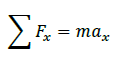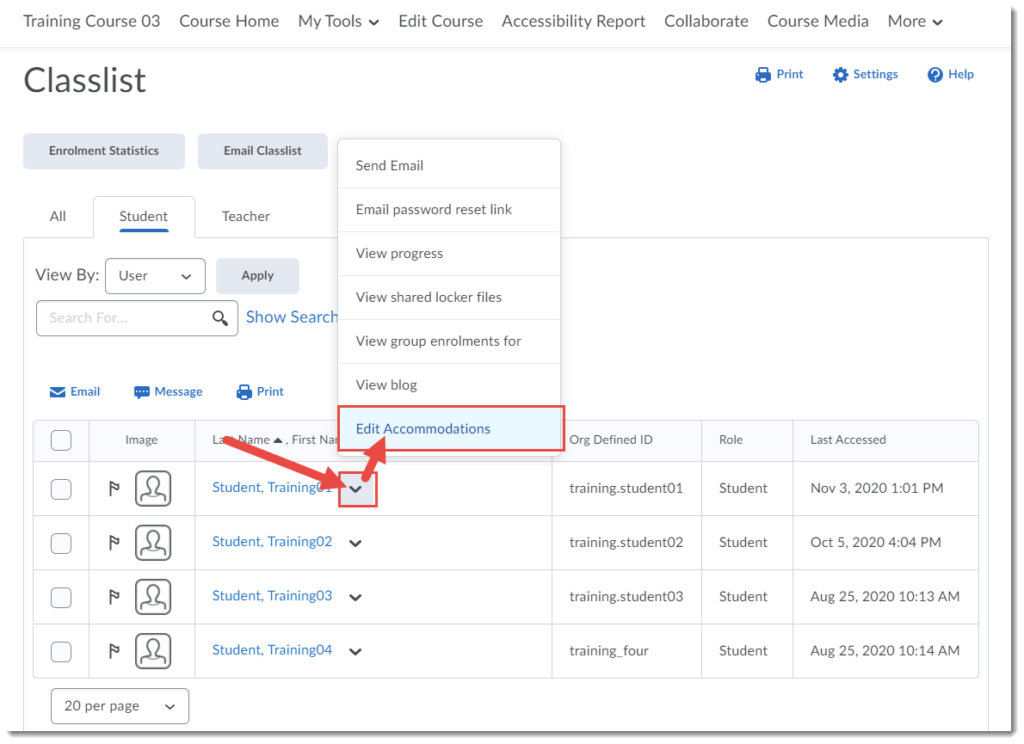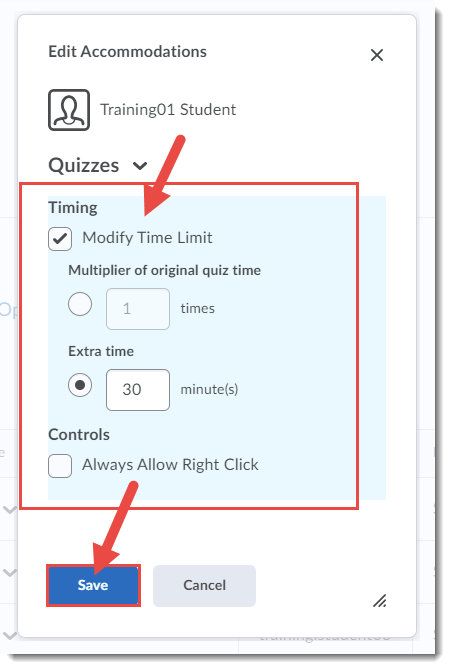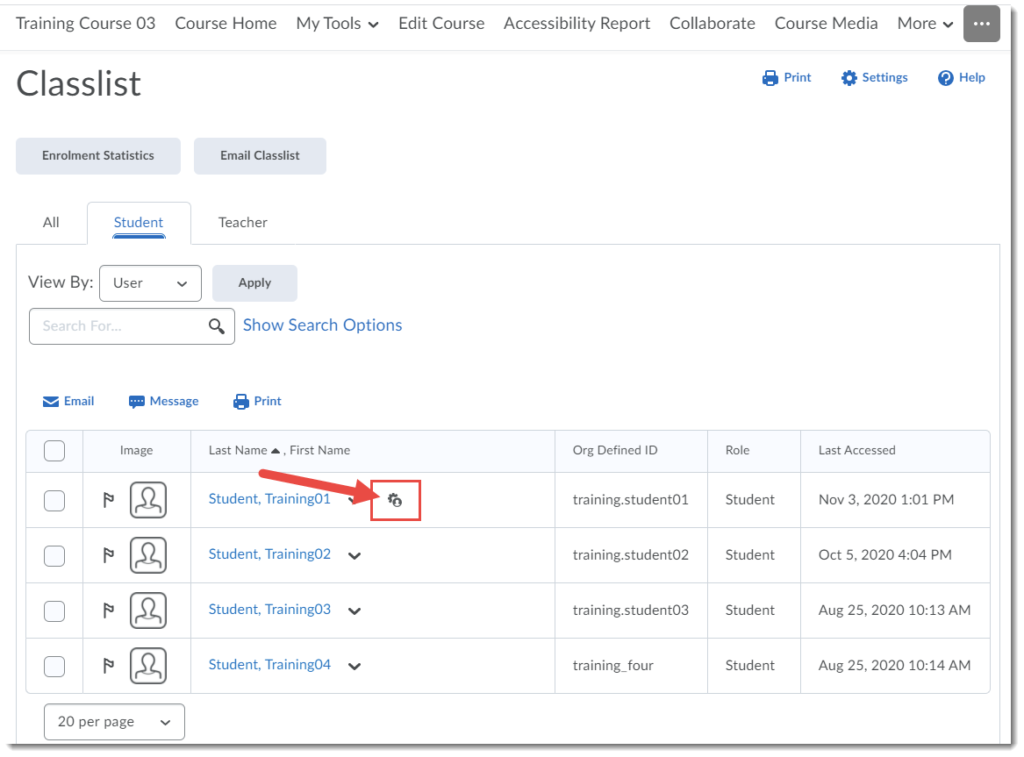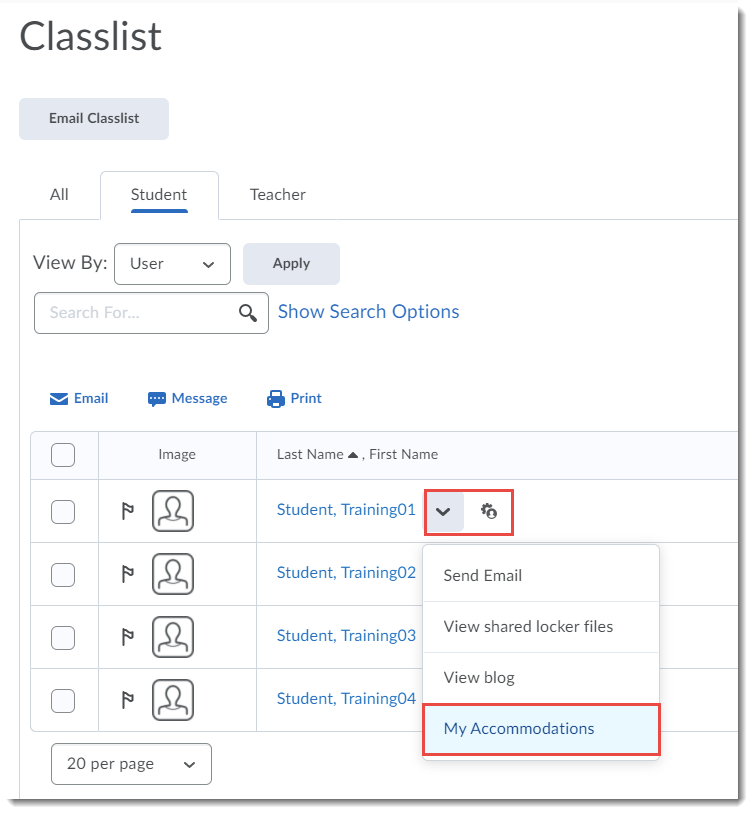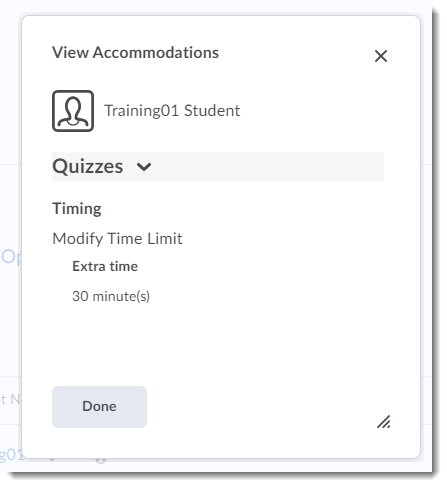A recipient of a Camosun College Accessibility Recognition certificate in 2024, Dwayne is currently the Associate Dean of the School of Health Sciences and Human Services (HSHS), but his time at the college goes back about 19 years. “I was a student at Camosun in the nursing program, then went to the University of Victoria. After graduating, I worked in the Victoria area as a nurse mostly in the emergency room, then came back to Camosun in 2006 as an instructor in the nursing program. I eventually became a program leader and then the chair of the nursing program. And for the past two years, I’ve been the Associate Dean.”
After so many years, and so many roles, I asked Dwayne what keeps him coming to work. “I’ve always had an interest in education, even when working as a nurse, I enjoyed working with students completing their clinical practice. But once I began working as a nurse educator in 2006, I haven’t looked back. As my journey continued, I completed my masters, looking more at educational organization and curriculum ultimately taking it to the leadership level. While I certainly miss interacting with students, I hope that by moving into a leadership role, I can have a broader positive impact on both faculty and students.”
Dwayne spoke about how important it is that we understand our role as educators. “Whatever our role, student, faculty, leader, support person, we all have a part to play in a student’s journey, from admissions all the way to the end. What I’ve learned over the years, is that every student has their own story. While it can be easy to make assumptions about students, we need to recognize that we don’t know what their journey has been to get to the college, and we should be mindful of treating them as individuals. This is especially true today, with so many people struggling with food insecurity, high cost of rent, education, transportation, etc. Most students today have to work, they may have student loans, they may be living on their own with no support system. So as instructors, as an institution, even as we face our own challenges, we need to consider how we can assist those students. That doesn’t mean we have to decrease the rigor, but we can, for example, look at different ways of evaluating or providing more flexibility where we can.”
I asked Dwayne if he could tell me a little bit about the work he has done around accessibility. “That’s been a learning journey. Every year, there are more and more students requiring Centre for Accessible Learning (CAL) accommodations. For myself, moving into that leadership role, I am concerned as students go out into the community, or into clinical and practicum, looking at how accommodations need to travel with the students. Of course, the classroom is different from the clinical setting, and while some accommodations cannot be met outside of the classroom (depending on required essential skills), some can. It’s been a journey not only educating faculty about accommodations and our responsibilities as an institution but also working with our community partners and health authorities around their responsibilities with regards to student accommodations. This means having lots of conversations to educate and inform, but also to collaborate so that students are not having to advocate for themselves without support.” Dwayne says they have only really been taking those conversations into community for the past four or five years, and that it can sometimes be challenging for everyone to understand the duty to accommodate whenever possible. “Part of it is reminding both faculty and our stakeholders that students are not being employed, they’re being educated, and we are here to accommodate them in their educational journey. What happens after they have completed their programs is out of our control, but for the here and now, we will do what we can to accommodate students, within reason.”
I wondered if Dwayne could share an example of accommodation in a clinical setting. “We had a student who wore digital hearing aids, and they would wear a microphone to amplify sound. They could also read lips, but this was during COVID when everyone was wearing masks which meant it was challenging for this student to understand everything because they couldn’t validate what they were hearing by reading lips. So, we worked with the health authority and discussed options with the staff who were working with the student. It was decided that staff would either wear clear face masks, or they would speak directly into the student’s microphone.” Dwayne had to navigate a few privacy concerns, mainly to ensure that the microphone was not recording, but going directly to the student’s hearing aid. “We had three or four meetings with the health authority, then they met with the staff on the unit, and we worked together to work out the solution, then had to have conversations again each time the student moved to a new unit. In the end, while there was a little trepidation to begin with, we were able to accommodate the student, and she was ultimately able to graduate.”
In addition to accommodations, Dwayne has also been exploring Universal Design for Learning (UDL) strategies to support all students. “Something I’ve advocated for, as courses and assessments are redesigned, is making them accessible for everybody because not only is that helpful for a student with an accommodation, but also for students who can’t get a CAL accommodation. If you build in accessibility from the beginning, the challenge of creating accommodations in the moment is gone. One example I can think of immediately involves our exams. If exams are three hours long and a student has an accommodation for time and a half, what if we just make the exam an hour and a half? Then any students, with an accommodation or not, can stay for a full three hours. This removes any stigma a student may be feeling and doesn’t overload CAL with trying to facilitate these exams.” Then, Dwayne says, they can build on that practice as it becomes normalized. “We could then look at due dates and extensions and ask ourselves if due dates have to be firm or could there be some latitude for all students.” And as they continue to have conversations about accessibility, they can also provide new faculty with guidance and resources around UDL, “making accessibility part of our everyday language, so it’s not something else to worry about, it just becomes part of our work.”
One thing I was curious about related to the many lessons learned about accessibility during the COVID pivot. “The silver lining for me is that we’ve now learned that the traditional way of delivering content isn’t the only one, and when we all work together, we can do things differently.” Not that everything should be online, but we have the opportunity now to consider what the best delivery option might be for various courses. “It may be a hybrid course, or asynchronous, or maybe it has to be face-to-face. It could even be Hyflex, although we know this mode also creates challenges around workload and technology. And having flexible options helps our students fit their learning in around outside responsibilities.”
And related to these lessons learned, I was also interested in learning more about a new program HSHS is running soon, a bachelor’s degree in dental hygiene, that is designed to be completed online. “As we explored the audience for the program, we realized that most dental hygienists work full time, so we wanted a program they could access outside of working hours, as well as create both full time and part time options for the students. All the dental courses will be fully online, as will many of the electives, or they could take electives face to face if they chose.” And as Dwayne noted, this is a great example of how we can provide flexible educational opportunities for a diverse population of students.
This program especially interested me as a potential model for future new program development in HSHS. “As many of our programs go through program review and renewal, we need to examine if the courses could be designed to be more flexible, whether through a blended delivery, or moving it completely online. We want to encourage that exploration wherever possible, but ensuring we choose the most appropriate delivery method for the particular content or course.” And I also wondered about port-time options. Because of life’s complexities “more and more students may be looking for part-time pathways, so we need to build those in from the beginning as we look at course design, and pre- co-requisites, as opposed to trying to adapt everything after designing it for full-time.” But Dwayne notes that we also need to consider our institutional financial responsibilities. “If we create part time options, we have to be able to operationalize it as well.”
Turning back to his experiences, I asked Dwayne, after all these years, how he keeps his work interesting and fresh. “Part of my master’s work was looking at organizational change, organizational culture, so part of keeping it interesting is looking at our systems and how we might improve them. That doesn’t mean that we have to do anything differently – change for the sake of change is not necessarily a good thing. I’ve also learned that change can be tiring. Sometimes we need to stick to the status quo for a period of time, because people need time to breathe and get grounded again before we can move on. It can be a delicate balance when we have a lot of people who are very enthusiastic to make change, but maybe not everyone is as enthusiastic. So, we try to work with everyone around what can be done, and what can’t be done, and while I never want to stop change, sometimes we have to prioritize which can be challenging because everyone’s feels their passions are priorities.”
I asked if Dwayne could share any specific memories that have stuck with him over his years at Camosun. “There are students that I taught years ago who are teaching with us, and I hope that maybe I played a small role in them coming back. And sometimes new people coming on board comment that I was a role model to them as an educator. Those moments provide some validation. I try to do a good job and I try to be a mentor, but I make mistakes. I have my good days, and my bad days, but overall, I try to keep things moving in a positive way.”
As we came to the end of our conversation, I asked Dwayne what advice he might have for a new instructor coming to teach at the college. “I’d say that it can be very overwhelming when you first start teaching, when you have to learn the technology and the language of the college. And if you haven’t taught before, it can be a very steep learning curve, so try not to do everything at once. Also, know that we’re here to support you, and will try not to overwhelm you with too much information at once. In addition, think back to when you were a student. What worked for you? Who was your favorite instructor? Who did you learn from? And then apply those examples to your own teaching. And finally, remember whether you have eight students or 40 students, each one of them has a different story.”