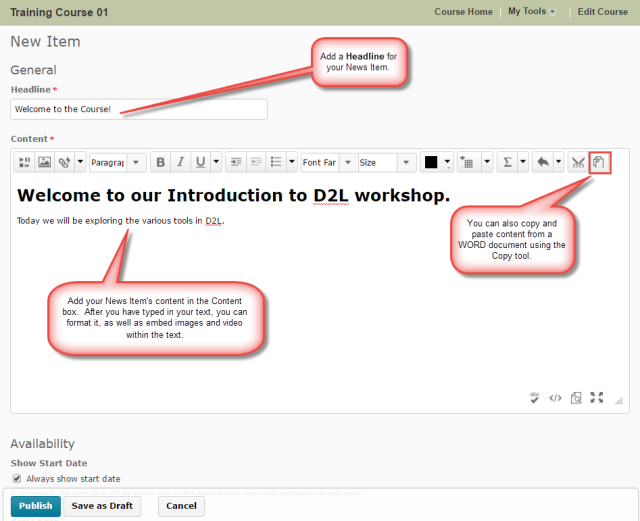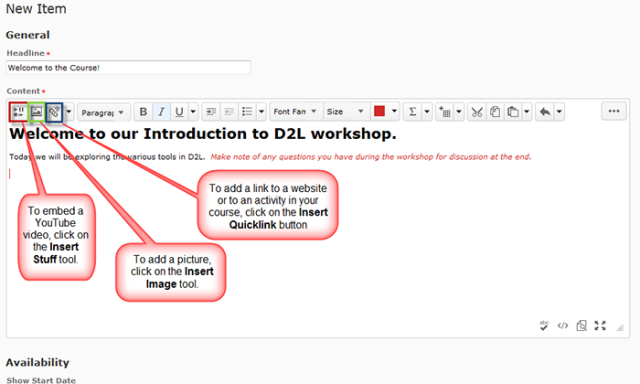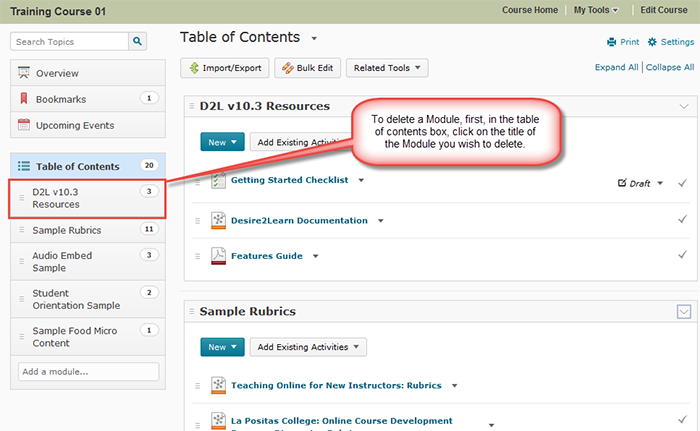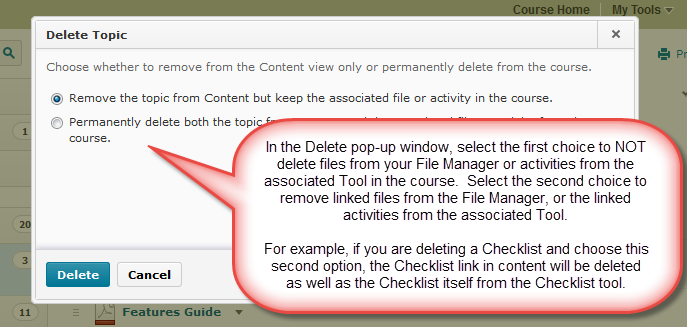You want students to blog, work in groups on a wiki, sign up for publisher materials, complete assessments on a fantastic new website that is perfect for your subject matter. Sounds great, but before planning too far in advance, there are some important considerations to keep in mind, one of which involves protecting the privacy of your students.
I’ll avoid going into much detail on the BC Freedom of Information and Protection of Privacy Act (FIPPA) – you can read more about it at http://www.bclaws.ca/EPLibraries/bclaws_new/document/ID/freeside/96165_00. Instead I am going to give you the basics of how FIPPA could affect what kinds of online tools you can use, and how you can use them in your teaching.
In brief, FIPPA requires that personal information, specifically that of your students, be stored and accessed in Canada only. Therefore, if you wish to utilize third-party, web-based tools that are, for example, running on servers residing in the United States to support your teaching (e.g., social-media tools), there are certain things you need to consider before asking students to use them to complete a course-related activity.
Assuming you already know if the tool you wish to use is on an American server (how to find this out is a topic for another post), AND that students will need to provide personal information in order to use the tool, then you need to consider:
- Is the activity mandatory (e.g., is it a required assessment component of the course?)
- Is the activity optional (i.e., can students easily complete it without using this tool?)
In either case, you need to provide your students with notice: notice of what activity they will be completing, the tool to be used, what personal information they will be required to provide and why, how the tool’s providers could use the information, etc.
If the activity is mandatory, however, in addition to notice, you must receive informed consent from your students (a written and signed form). If a student does not wish to sign the informed consent form, then you, as the instructor, must provide that student with an alternative to the activity so that they are not penalized for their refusal.
Finally, we also recommend that you provide your students with general information on how to protect their privacy when using third-party, web-based tools.
To find out more about FIPPA as it relates to the use of web-based tools in teaching and learning, go to BCcampus’ Privacy and Security site (http://fippa.bccampus.ca/), specifically the Privacy Guidelines for Instructors PDF (http://www.bccampus.ca/files/2013/08/PrivacyGuideforUsing3rdPartyWebTechnologyinPublicPost-SecondaryCoursesRevisedFeb2011.pdf).
If you are a faculty member at Camosun College, you can also talk to an eLearning instructional designer who can help you determine if the tool(s) you wish to use are compliant with FIPPA, or if you will need to provide your students with notice and/or an informed consent waiver. An instructional designer can also provide you with a notice and/or a waiver template that you can adapt for your own use, and help you prepare a privacy and technology tips sheet for your class.
Note that Camosun College will soon be revising its privacy policy. Updates on this revision will appear in future blog posts.
Reference: Privacy Guide for Using 3rd Party Web Technology in Public Post-Secondary Courses (PDF, Feb. 2011), BCcampus: http://www.bccampus.ca/files/2013/08/PrivacyGuideforUsing3rdPartyWebTechnologyinPublicPost-SecondaryCoursesRevisedFeb2011.pdf