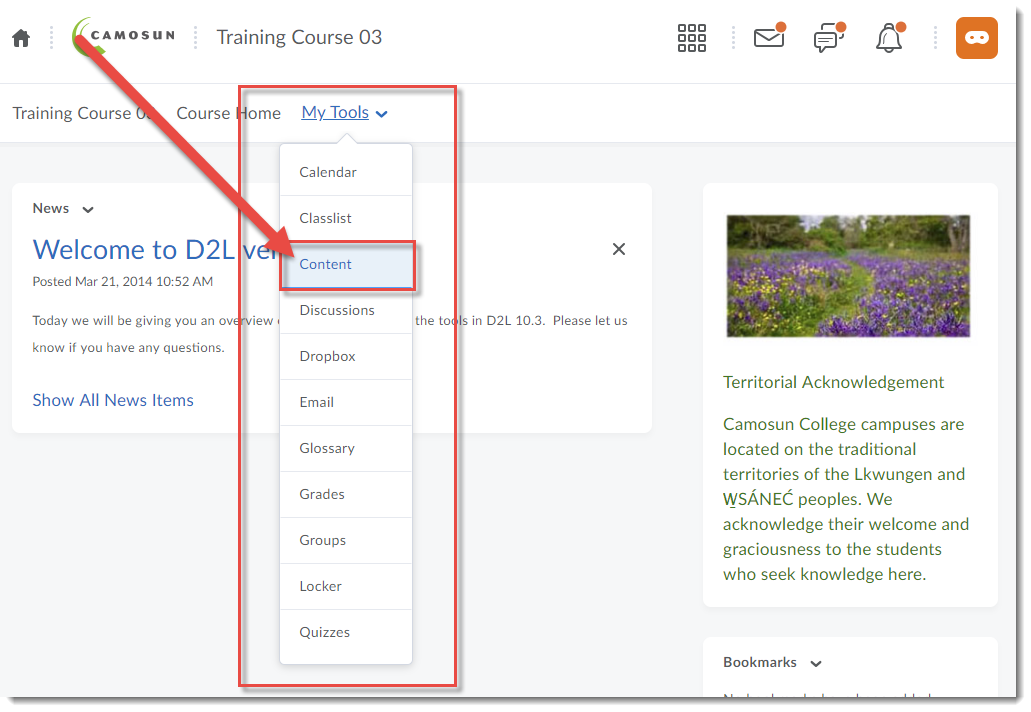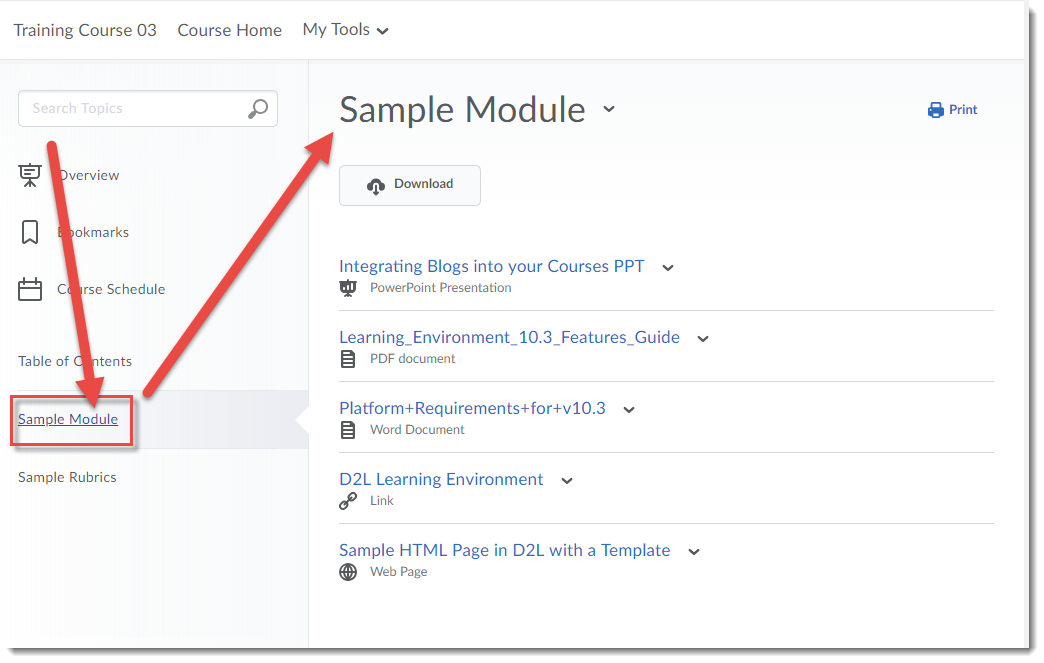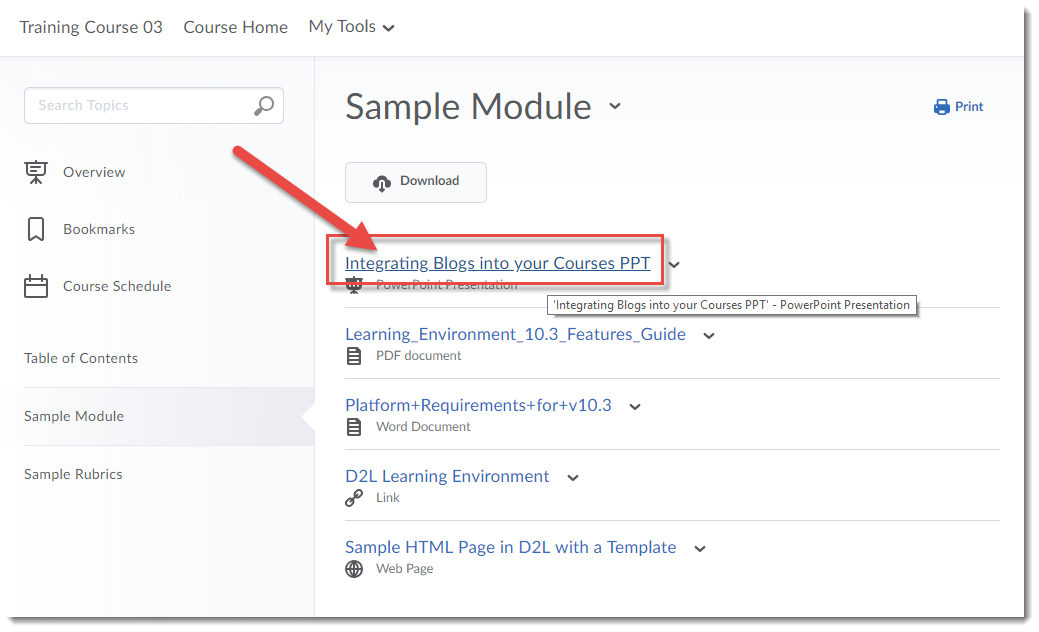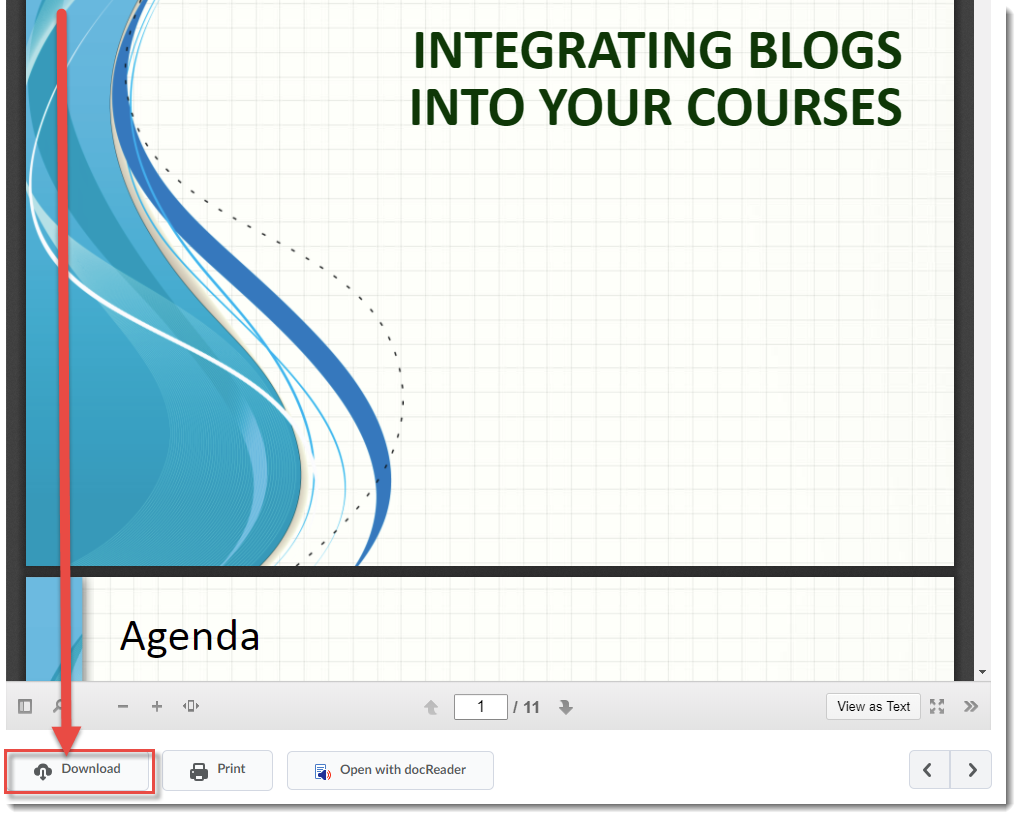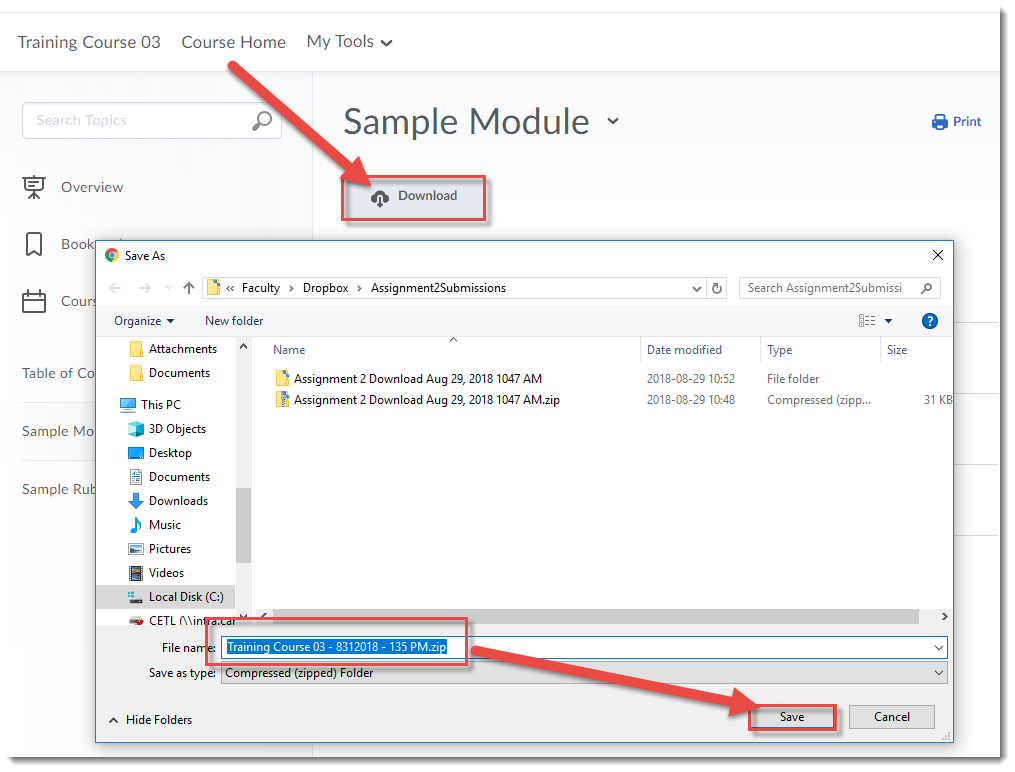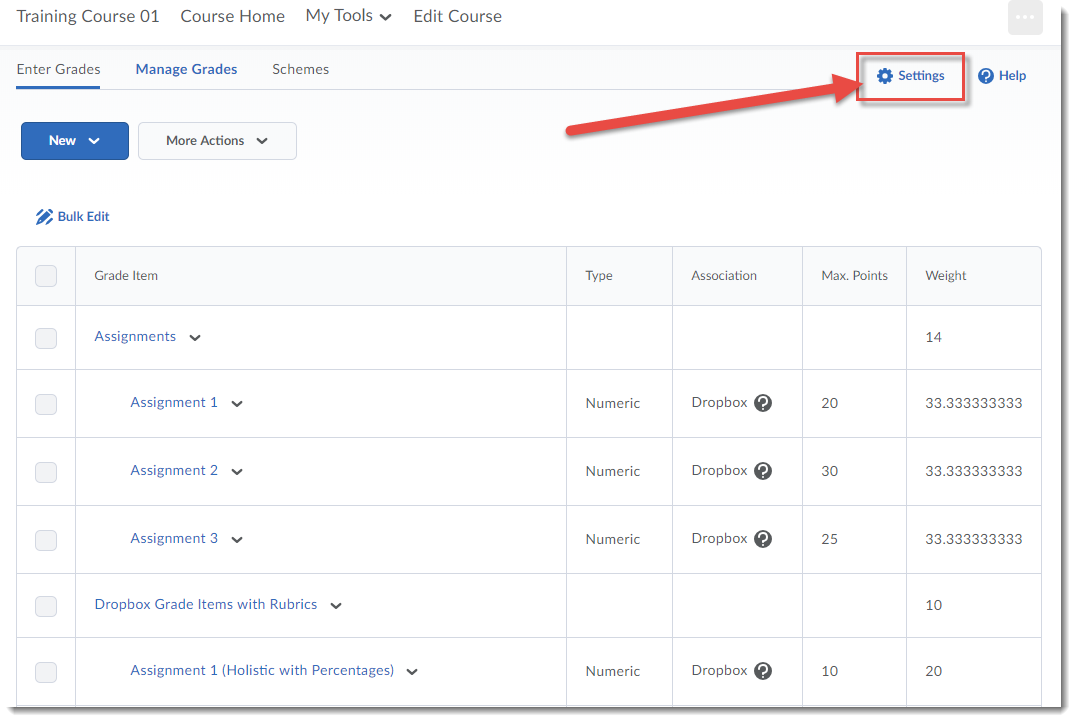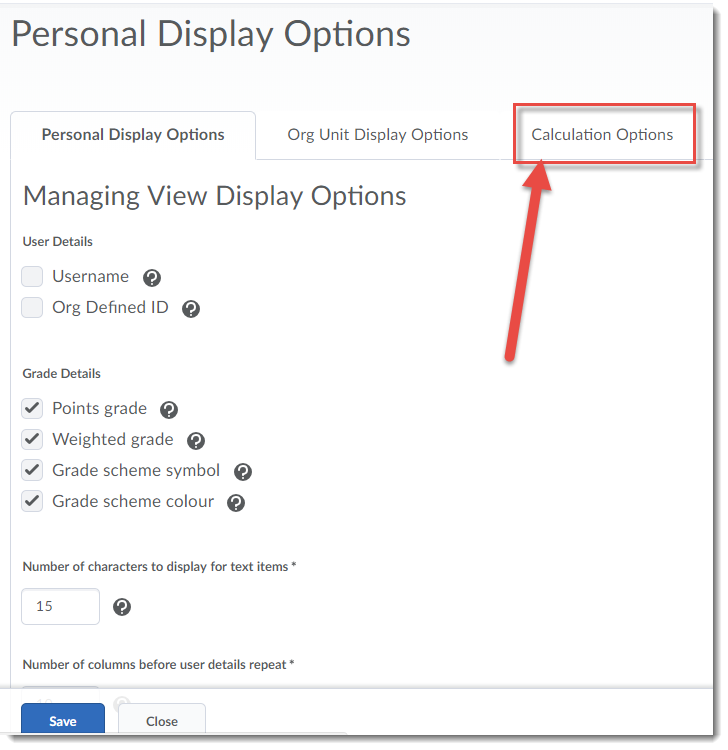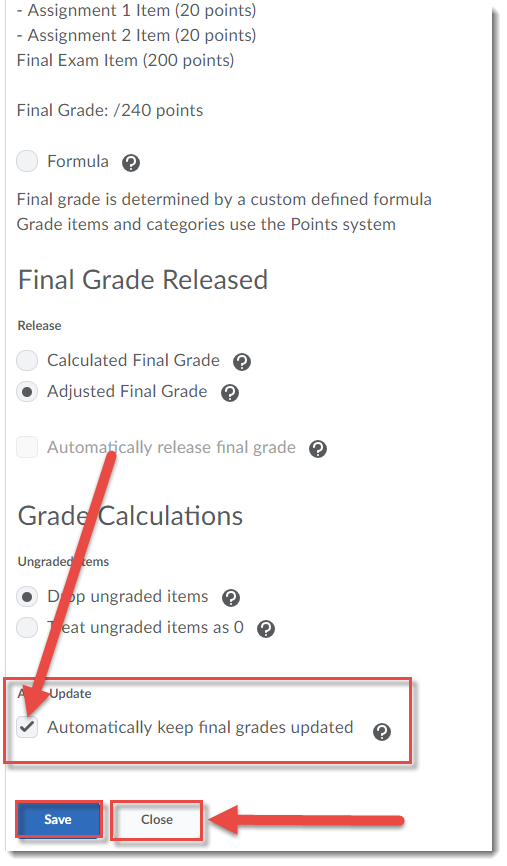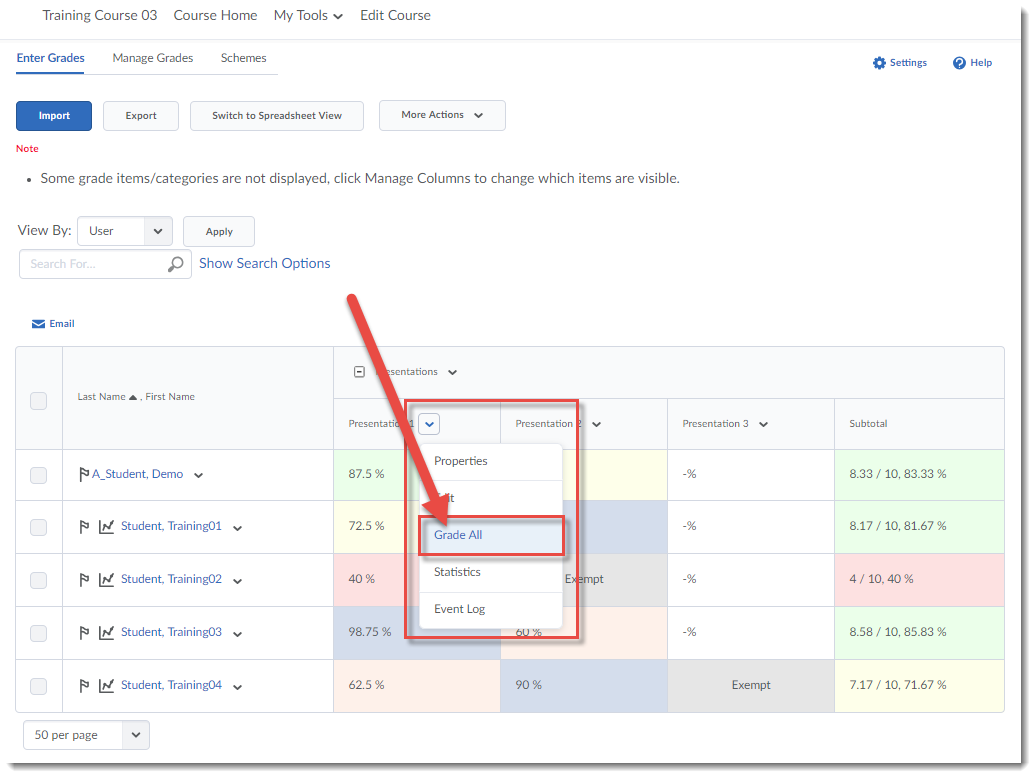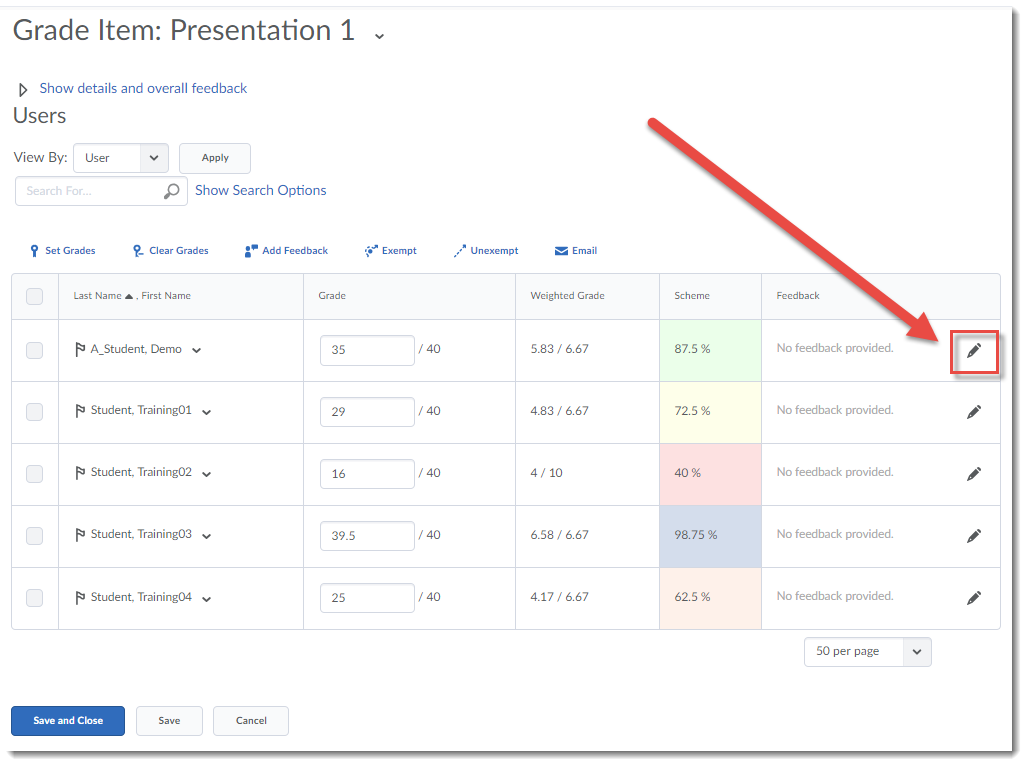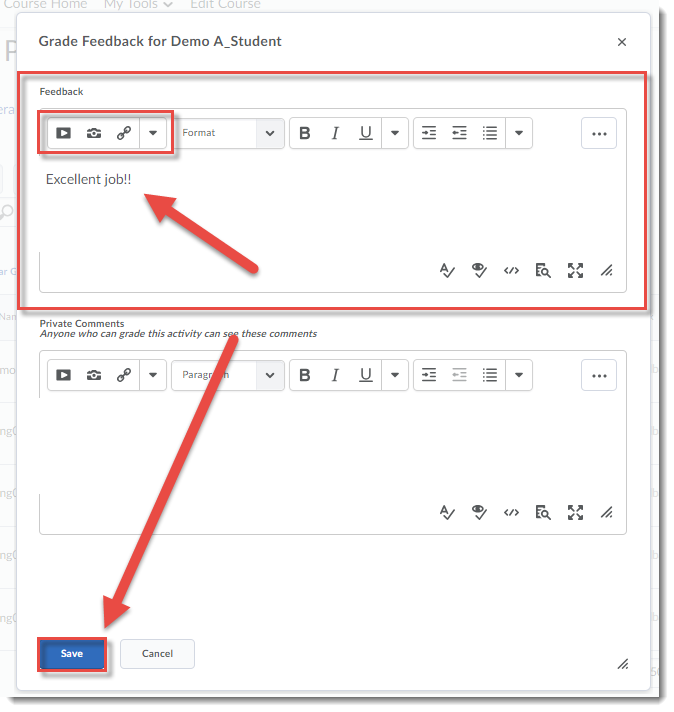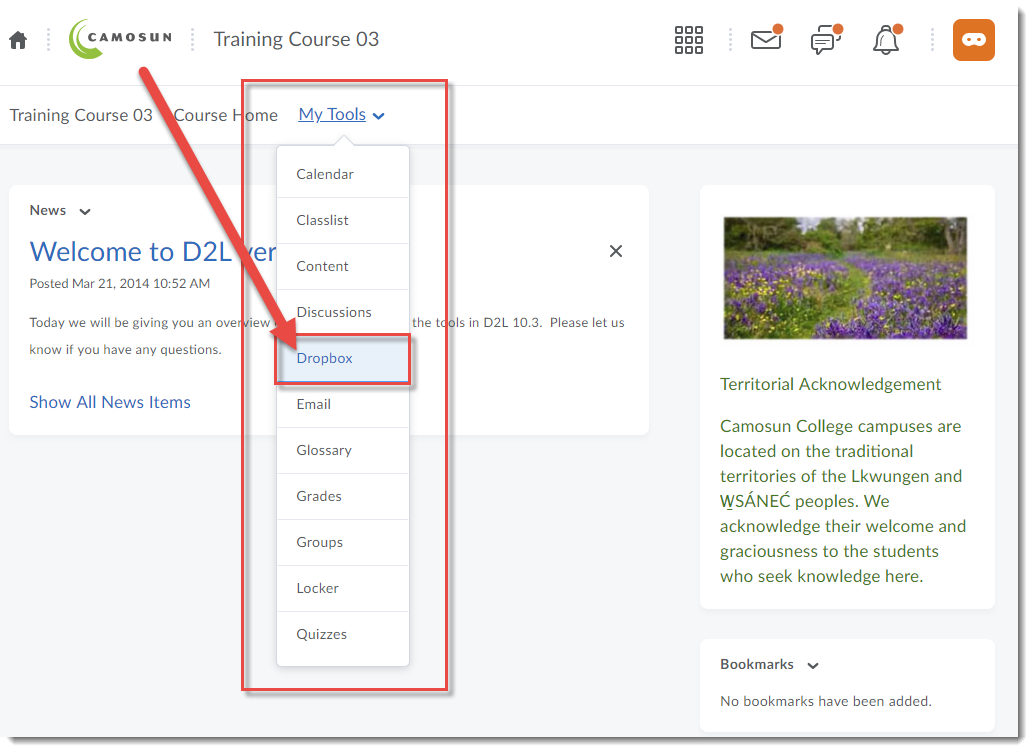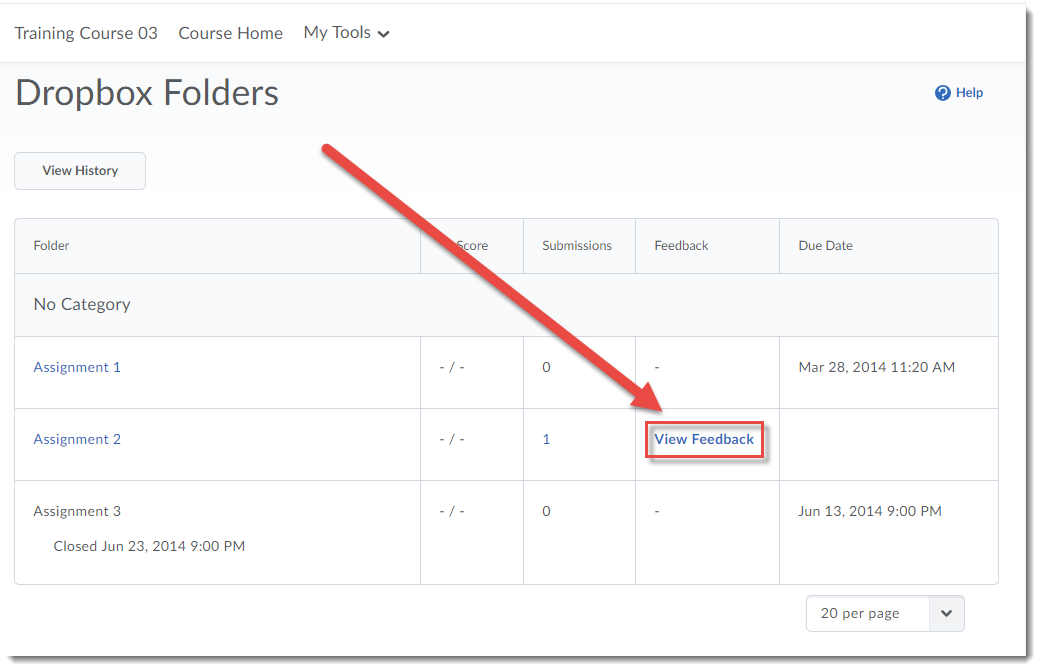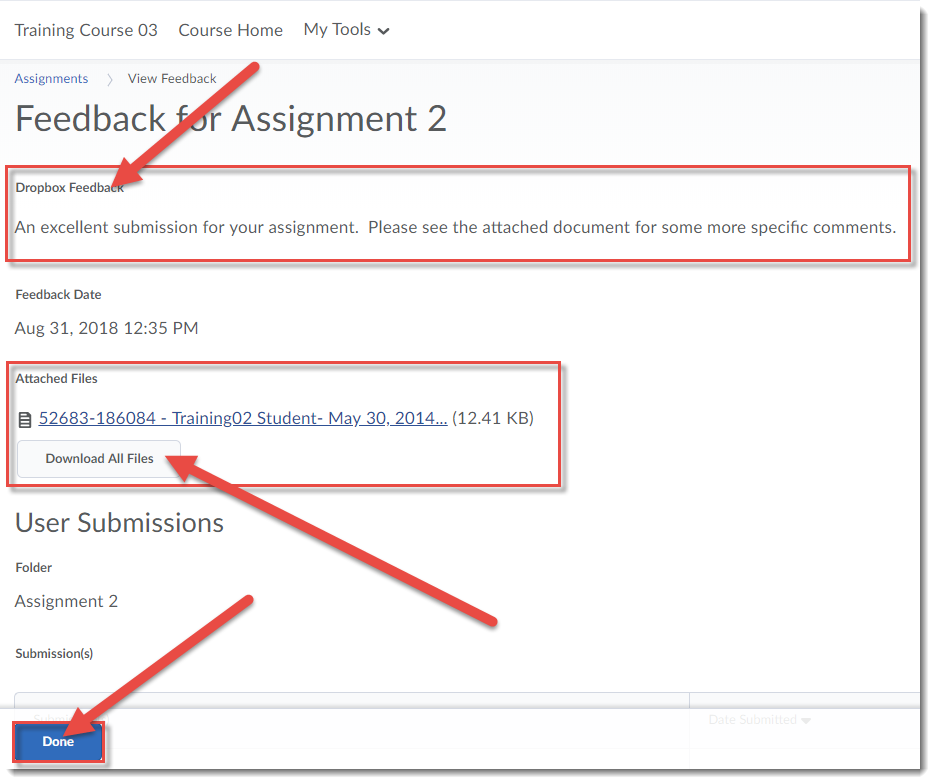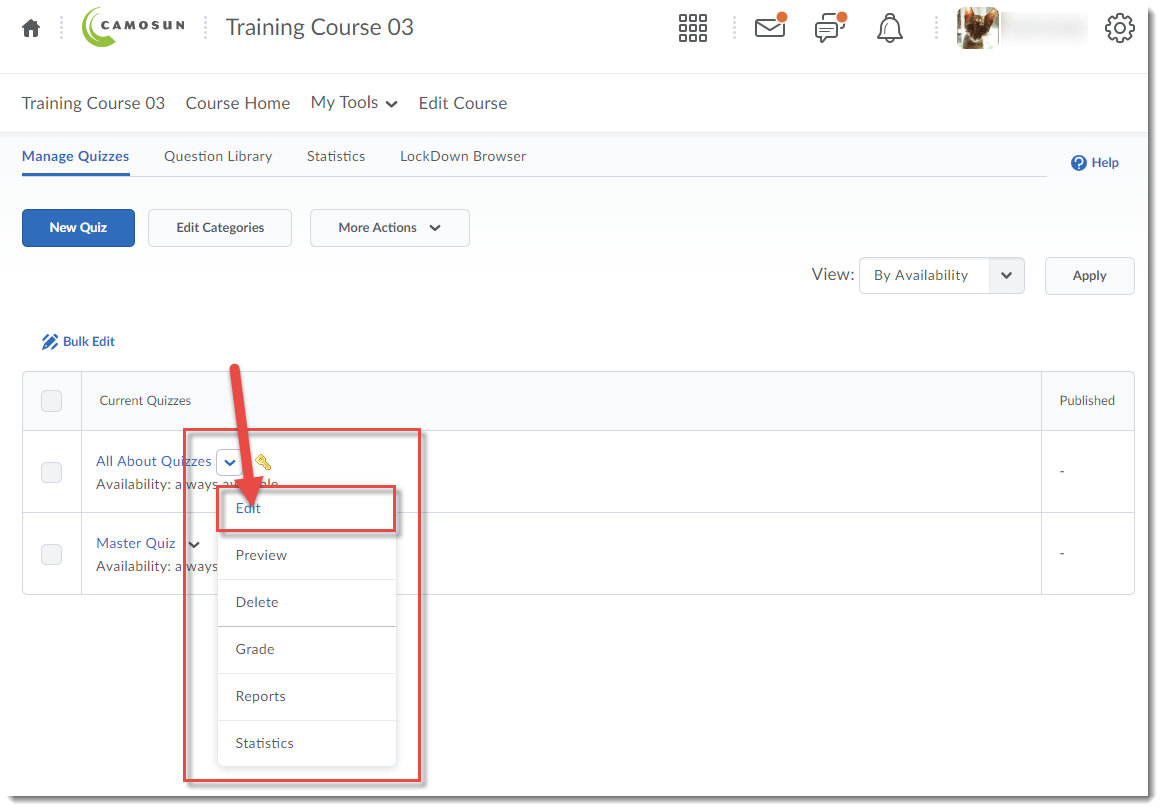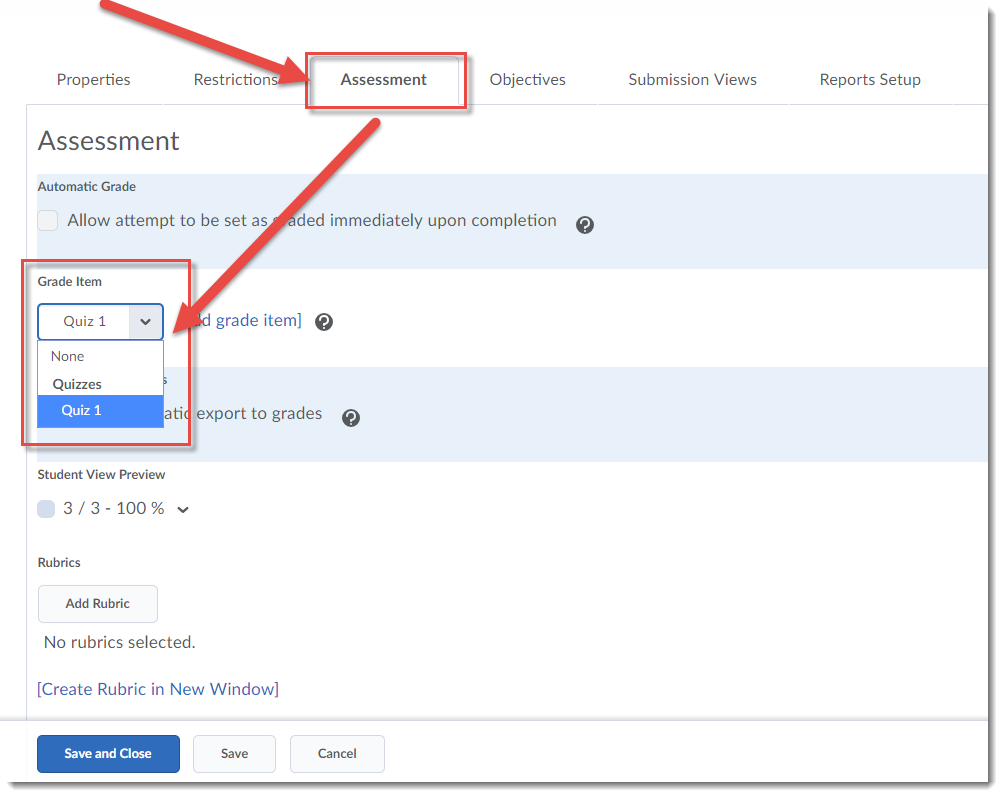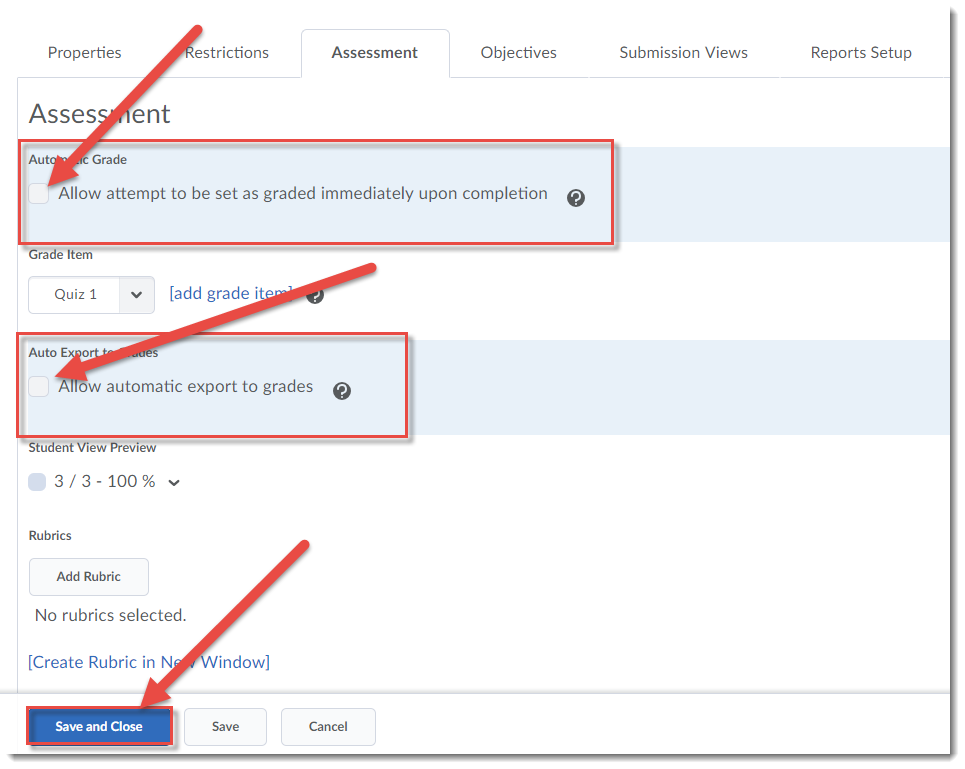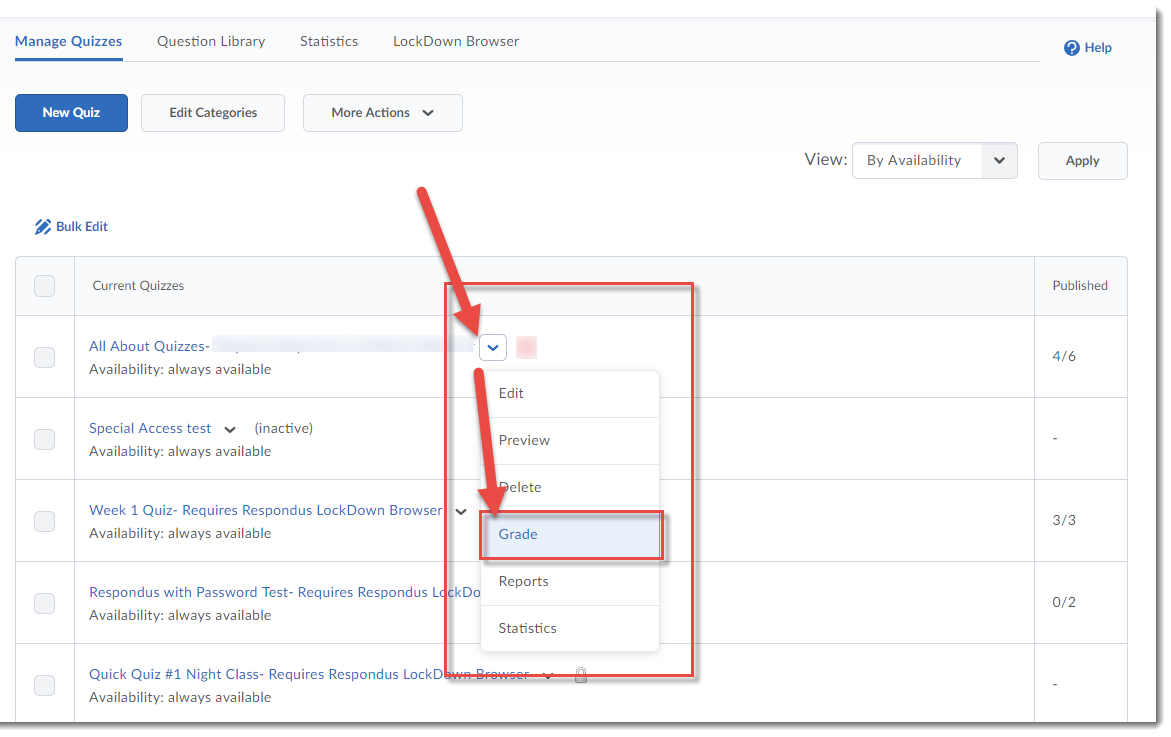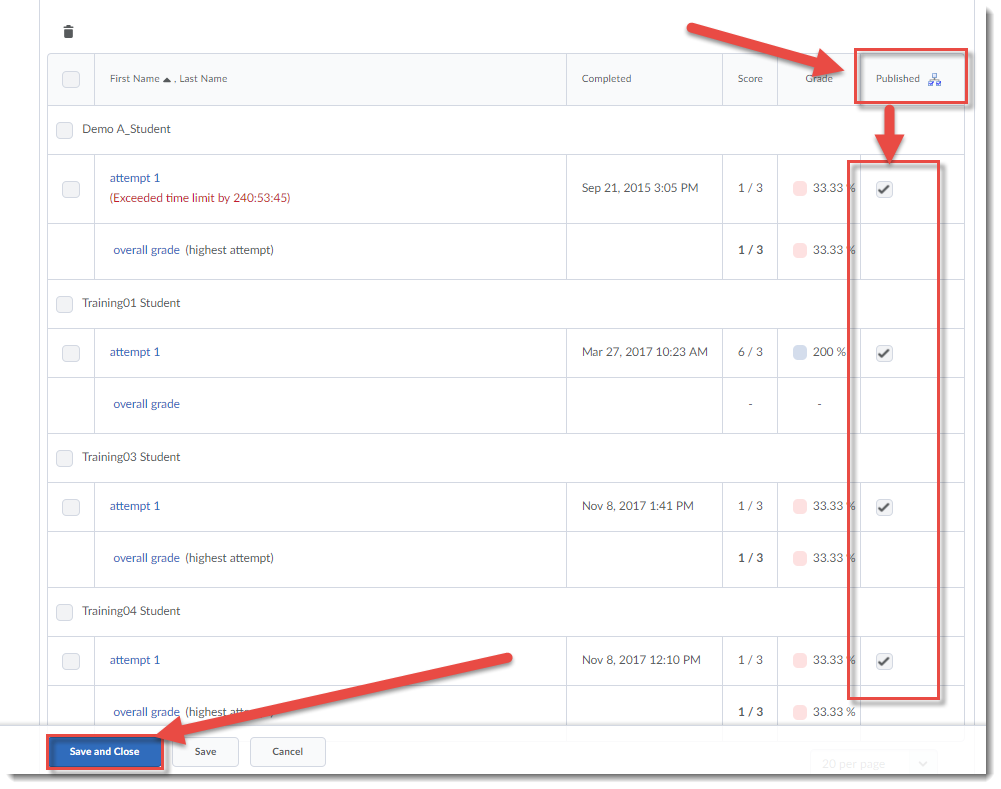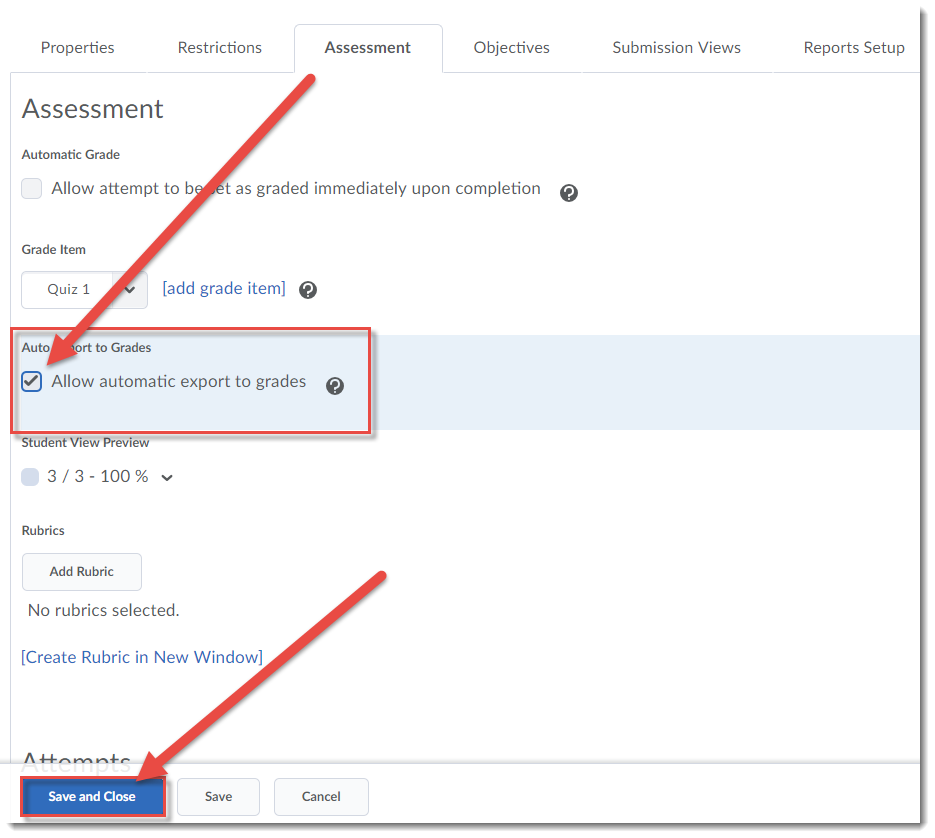Part 1: an introduction to the workshop, and overall impressions
Last May, Brian Lamb, Director of Innovation Open Learning at Thomson Rivers University and I ran a workshop to explore the following question: “Many of us are integrating educational technology into our teaching, but how many of us are discussing the ethical issues that come along with those technologies?”
In this post, I am going to introduce you to how this blended workshop (first part online, second part face-to-face) was constructed: engaging participants in conversations around institutional policy, privacy, social justice, accessibility, and personal risk, when it comes to educational technology, and also helping them being to develop strategies for being creative and innovative while keeping those issues in mind. In later posts, I will explore the specifics of the content presented, and the outcomes of the various discussions.
The learning outcomes for the full workshop stated that by the end of the online and face-to-face sessions, participants will be able to:
- Identify the main ethical issues facing educational institutions, as well as faculty and students, regarding use of educational technology for teaching and learning.
- Identify institutional policies covering use of educational technology at Camosun, and what gaps there may be in said policies.
- Implement at least one strategy for addressing an ethical issue related to educational technology in your own situation (teaching or otherwise).
The online component (lasting one week) both asked participants to review some basic information and reflect on it, and enabled us to maximize collaboration and discussion in the face-to-face session. The online activities, which you can go through yourself at https://ethicaldimensions.opened.ca/online/, were as follows:
1. Reflect on the following three questions, and come prepared to discuss your answers with your fellow participants:
- What one thing stood out for you from the readings and media pieces you will be reviewing?
- What one question do you have regarding ethical issues for your own use of educational technology?
- What do you know about Camosun’s policies around the use of online technology to support teaching and learning?
2. Read the following two online articles
3. Watch/listen to the three media pieces listed here:
The face-to-face session was designed to maximize discussion of the issues raised from the online session, and to move them into thinking about how to consider ethical issues when integrating educational technology into their teaching. The face-to-face session unfolded as follows:
We started with an Impromptu Networking activity around the three questions posed in the online session (see above).
This was followed by a presentation and discussion of six ethical issues we as educators face when integrating educational technology into our teaching.
To get participants up and moving, as well as thinking about how we as an institution can address these ethical issues, we engaged in a 25/10 Crowd-sourcing activity, asking: What is the one critical thing you would like to see Camosun do around supporting or guiding faculty and staff regarding the issues of ethics and educational technology? I will talk more about what the participants came up with in another post.
We then asked participants to take one of the big 10 ideas generated in the 25/10 activity, and to hone it to something practical and personal/useful in their own working situations through Troika Consulting .
To give participants a breather from all the active learning, Brian and I then shared with the group some information about what others (people, institutions) are doing to address ethical issues associated with integrating educational technology in teaching, share strategies we might be able to adapt here. In addition, we talked a little bit about what we at Camosun might consider doing, including:
- Creation and enforcement of Policy (with the caveat that while we may not be able to control Camosun policy, we can work on what we do at the classroom level).
- The question of how we can encourage innovation while keeping ethical issues at the forefront of all educational technology adoptions.
- The provision of Education for faculty and students around ethical issues, as well as who provides this training, who follows-up with it, and who keeps people informed on an on-going basis.
- The issue of Consistency: of message (institutional), of education, or application of policy.
- The question of how we support faculty and students to make informed decisions, knowing the potential Risks, and how we, as faculty and an institution, define and evaluate those risk.
- The integration of Open Educational Resources, Open pedagogy, etc. as a way to mitigate risk and give our students more flexibility in their own learning.
To wrap-up the day, we engaged in a 15% Solutions activity, asking participants to identify what they can do now with the resources they have available to them, and where they may need help to support them in working to address ethical issues with the educational technology they are using in their teaching.
In the next post about this workshop, I will discuss the six specific ethical issues Brian and I introduced at the session.