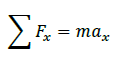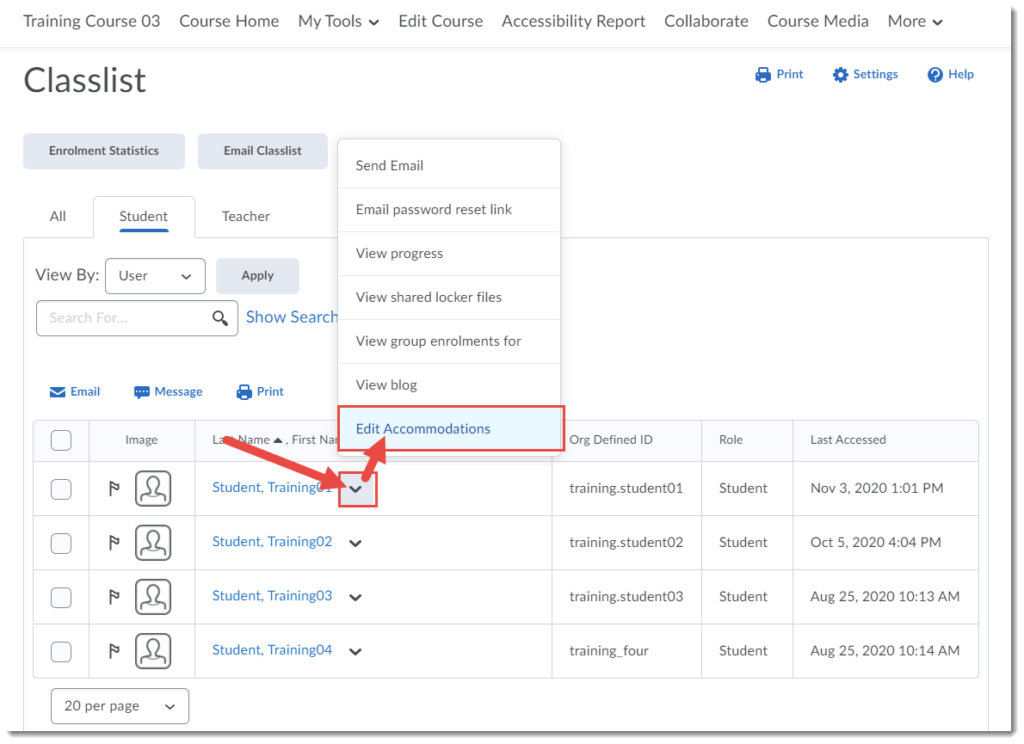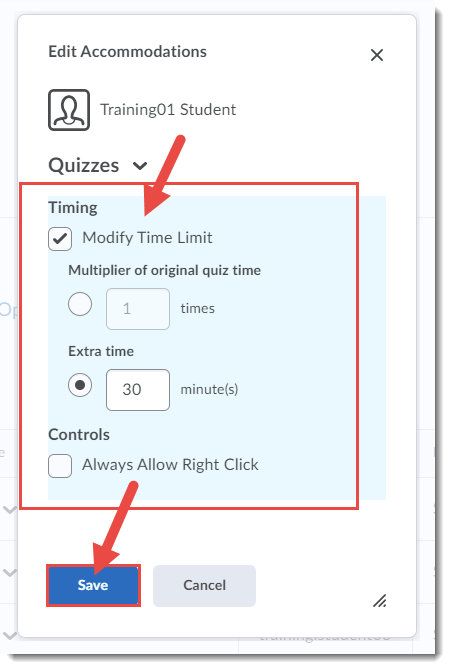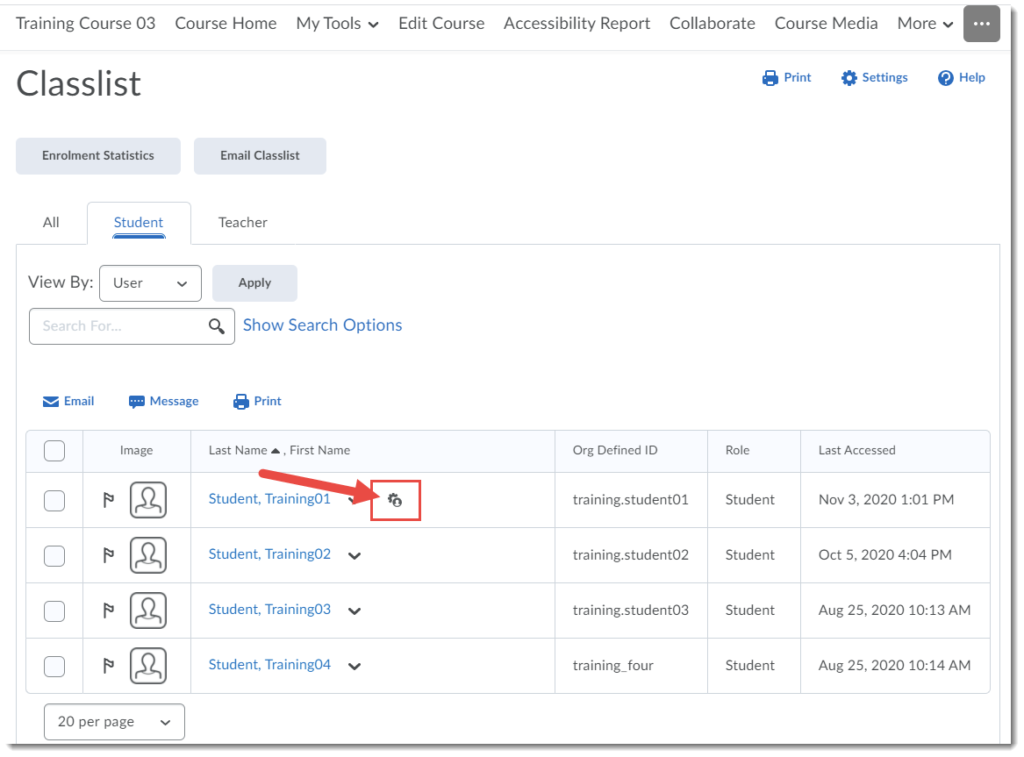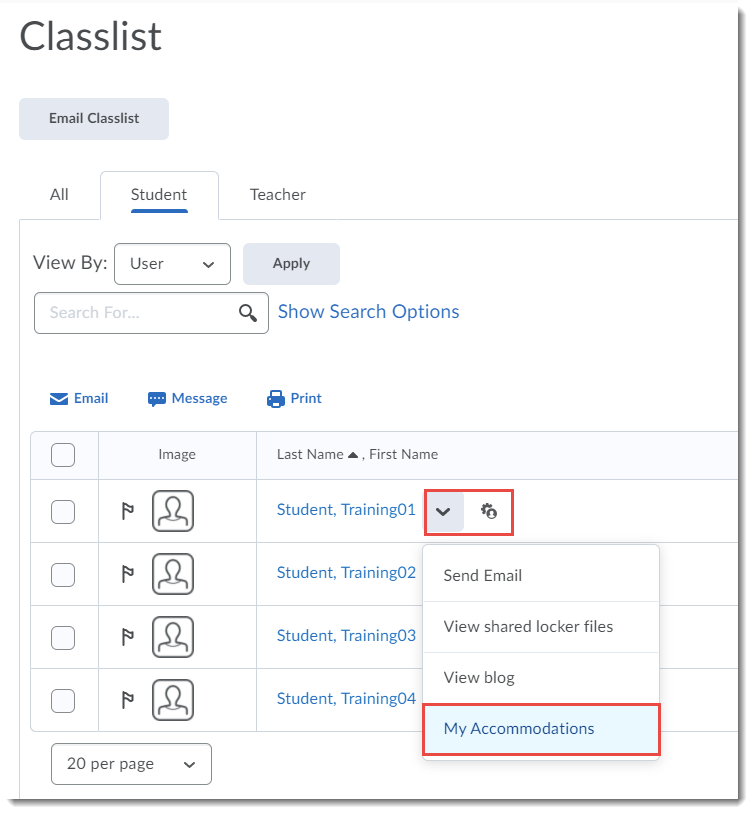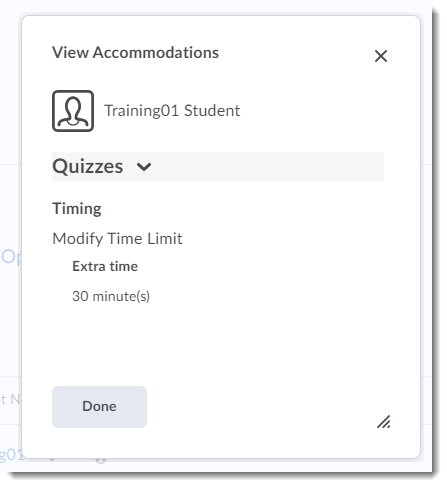Jen has been teaching in the Biology Department at Camosun for 20 years and in 2024 was a co-recipient of the Arts & Science Award for Teaching Excellence as well as a recipient of an Accessibility Recognition Certificate. While she tells me she doesn’t really know what she did to earn that recognition, she is always striving to improve the accessibility of her course materials, and to support students with accessibility concerns and challenges. And I wanted to talk to her to find out more.
After Jen completed her master’s degree, she realized that she loved the teaching side more than research. “Even back in high school, I worked as a tutor and a coach, so moving into teaching felt like a natural fit for me.” She wasn’t sure what might be available, so applied at Camosun for a non-teaching tech position. The biology department chair at the time saw Jen’s application but instead of hiring for the tech position, two weeks before classes started, contacted her for an interview for teaching. “I started with term work then was regularized in 2008. So, now I teach a mixture of courses, but mostly human anatomy and physiology (A&P).” I asked Jen what her specialization was for her graduate degree, after she told me it was definitely not A&P. “Both my undergrad and master’s research focused on marine invertebrates, specifically on development and embryology, so, my master’s was basically about baby snails. But I did upper year course work on comparative vertebrate physiology, histology, and development and embryology, much of which is foundational to human A&P.” And while now she teaches solely on the human side, she told me she will pull in A&P stories from other, non-human animals for fun and comparison.
I wondered what Jen has enjoyed most about teaching over the years. “I love working with humans – you don’t get to be in a room with people as much in a research setting. I love that teaching gives us so many opportunities to share and hear stories. And I also love learning. Every time I teach this course, I learn something new, either from a question that comes up, or some new piece of research, or hearing something described in a new way. I also enjoy being able to help students deepen their understanding about what’s goes on inside their body, how things work, and to see them develop their own questions and make connections.”
I imagined the online years during COVID might have been challenging for Jen, given her preference for being in person with them, and wondered what impact COVID may have had on her teaching. “During that fully online year, I tried to find more opportunities to interact with students, because I felt that’s what I needed to do to feel like I was doing my job, and I felt students might need that connection too. That first semester, I used my lab time, because we weren’t in the lab, and met with small groups of students for chunks of time throughout the three-hour block, to ask them questions, get to know them a little bit, and to have smaller group conversations. In the second semester, I had all the students do their labs synchronously. I pulled some material together, put them into breakup groups, and then I visited each breakout group during the lab time. But what got me through that year were my online office hours and I had some great conversations with the students who attended them.” Jen confessed that while teaching online is not her favourite scenario, teaching online during COVID gave her a chance to rethink how she approached her teaching. “I revised the way I organize my lecture notes, and I added comments to each PPT slide so students could work through the material independently to complement what we did together during our synchronous sessions. And I still provide them with that material whereas in the past, I used to hold some of that information back. Now, that content is there for students who are sick and have to miss class – they’ve got extra resources to help them stay up to date – and for students who need to reread things after class.” Jen also feels that she is more flexible now if students can’t come to class on the day an assignment is due, working with them to find another way for them to hand it in and/or at a time that will work for them, while still ensuring she can grade and return assignments to everyone in class at the same time.
I asked Jen about the recognition she received for accessibility. “I didn’t purposefully take on any one big accessibility project. I think the recognition came from that flexibility I try to build in by providing course materials in D2L so students can review content at their own pace. And as I create those online materials, I do my best to make sure they are accessible.” And for content that still isn’t accessible, “it’s on my Scheduled Development plan to change our lab manuals, for example, to make them more friendly to screen readers.” In addition to providing online course materials, Jen also tries to be as supportive for students as she can. “I try to create a safe place for students to talk about what works or what doesn’t work. I also respect the people in the Centre for Accessible Learning (CAL) who work so hard to support students with accommodation needs, so I try to support the CAL team however I can.” And that includes engaging in Universal Design for Learning (UDL). “I first heard about UDL from Sue Doner and realized how much sense it made that designing content to help specific students for specific reasons benefits other students as well. I know I have a long way before my courses fully meet that UDL ideal, but for now I incorporate it where I can.” One other change Jen has made since COVID which I think addresses accessibility involves her office hours. “I have a walking office hour once a week, because stretching our legs in the fresh air is important. Some semesters lots of people join me, other semesters, I mostly walk by myself. In addition, for each of my classes I book our classroom for half an hour before one of our weekly lectures, so people can hang out, ask questions, and have conversations before class starts. This year I started bringing anatomy colouring sheets (themed for the class topics) so students could also engage in something fun and relaxing, and it’s been a great to provide a more casual space for students.” And the colouring sheets are also used by students during class time. “Students who disclosed to me that they had trouble focusing in class, kept colouring during class – they were listening, but they needed to be doing something else as well which seemed to help them in a way that I hadn’t expected.”
I asked Jen what else she does to keep her teaching fresh. “Every year, I go through my lecture notes and tweak things, sometimes making big changes, but often just adding new information or clarifications. I’ll try different activities here and there, as well, which is fun. And this past year, I started a science book club on campus as a different way to bring people together from across the college, including a mix of faculty, staff, admin, and students, because I wanted to provide a venue where students could engage with faculty and employees as peers.”
When it comes to memories around her teaching experiences, Jen has many. “I was pretty young when I started at Camosun. not much older than some of my students, and I was teaching biology for non-majors. We don’t always think of our students as having life outside of the classroom, but there was a student who was just a little bit younger than me who I discovered later in the semester had a girlfriend who was dying from cystic fibrosis. That was one early reminder that everyone, no matter how old or young, has something going on, and you don’t know how serious it is. Part of being flexible is that I don’t know what’s going on and I don’t need to know why someone might be acting in a different way or missing class.” On the more positive side of memories, Jen recalled a group of nursing students she taught one year. “I was with the same cohort of students for eight months, so we all knew each other well. As I watched them work together over the semester, I experienced how just one person in a group can create a positive force that radiates out through the whole group. They were all so supportive of each other and of me, but there was one specific person who created a positive atmosphere in that class. And I’ve since wondered what I can do to foster that positivity, instead of letting someone who’s a bit grumpy or complaining spread those vibes through the group.” Then, “there are lots of funny stories students share in class related to course content,” which is not surprising considering it involves human anatomy and physiology, “that I share (anonymously) with other students. Experiencing those stories and having permission to share them as well has been great.”
Finally, as our time drew to a close, I wondered what advice Jen might have for new faculty coming to teach at Camosun. “Ask for help when you need it. The Centre for Excellence in Teaching and Learning has people, resources, and workshops to help you out, but don’t forget department colleagues. Biology is a pretty supportive department for when people come on board, and we share lots of resources, so don’t feel like you need to reinvent the wheel, especially your first time teaching a course. The other piece of advice is to be true to who you are in the classroom. Just because one person teaches one way, and someone else another way, doesn’t make either way right or wrong. Being your authentic teaching self comes across to students, and you will feel more comfortable too.”