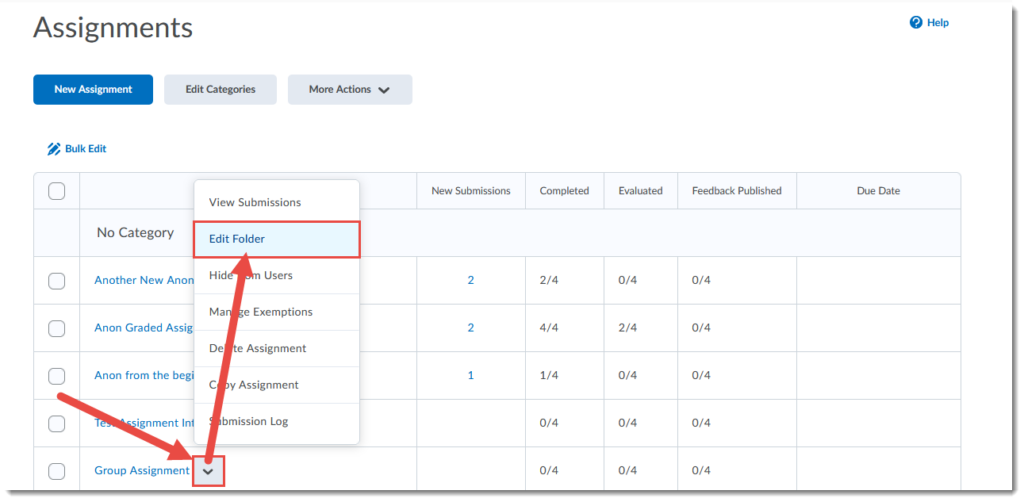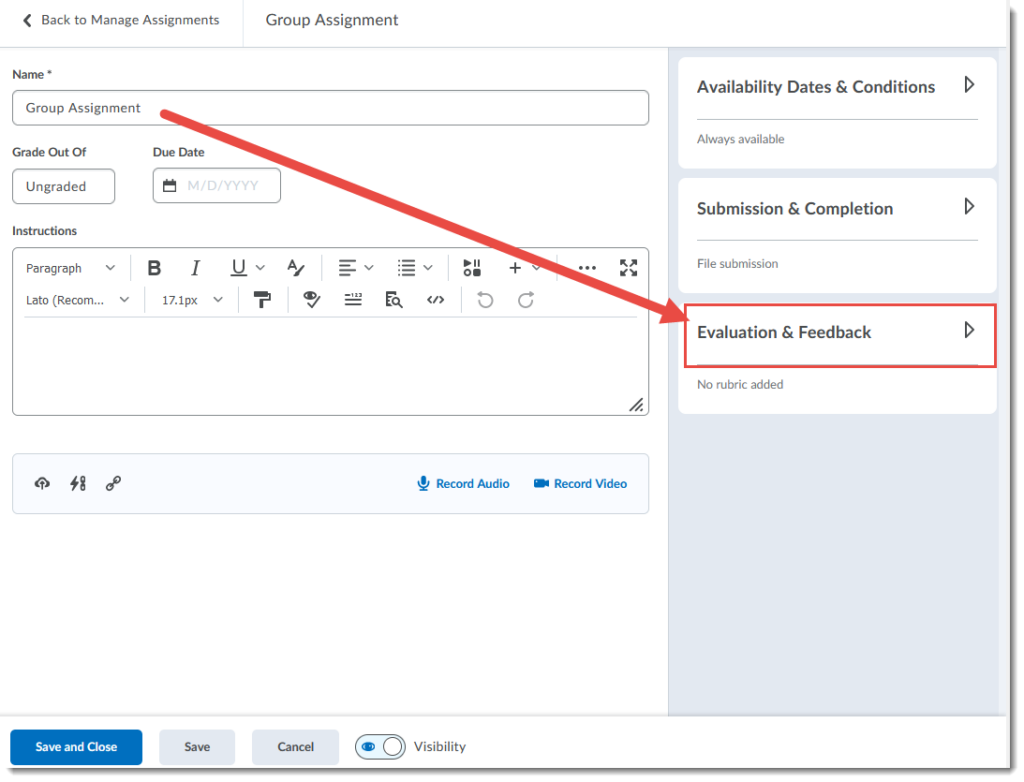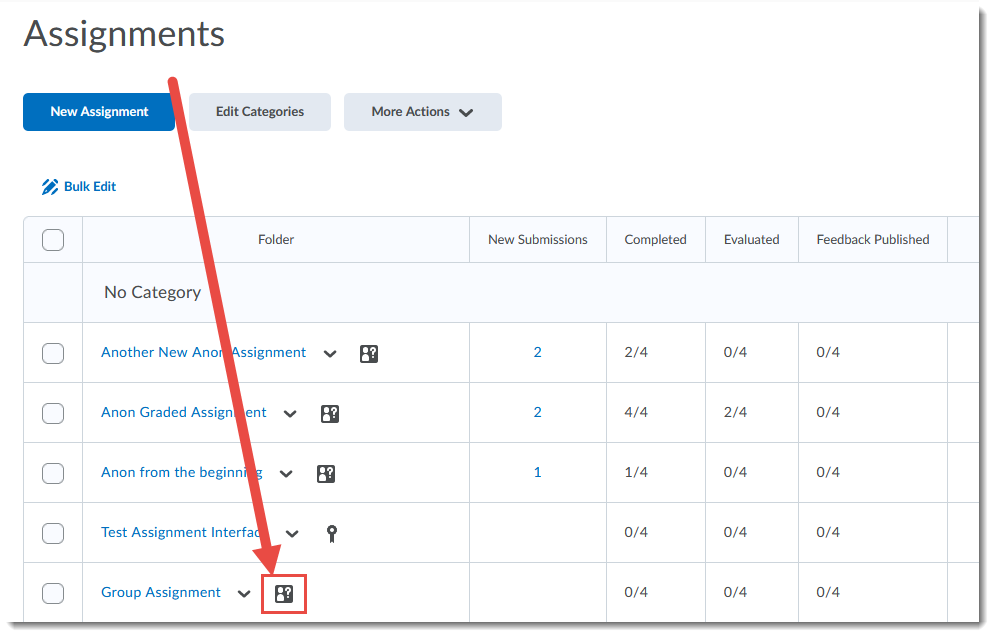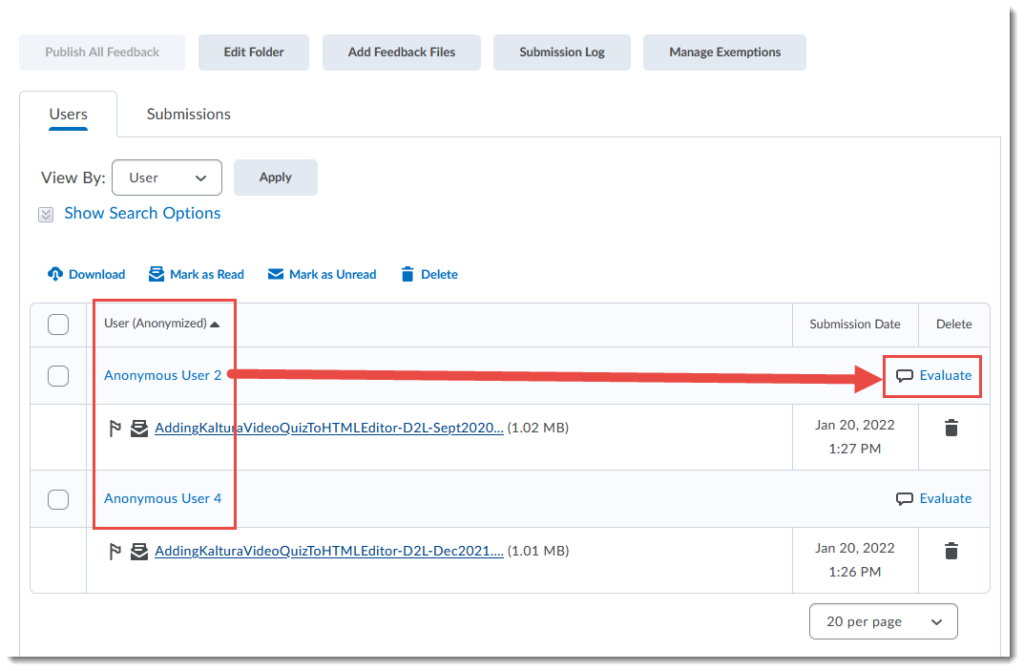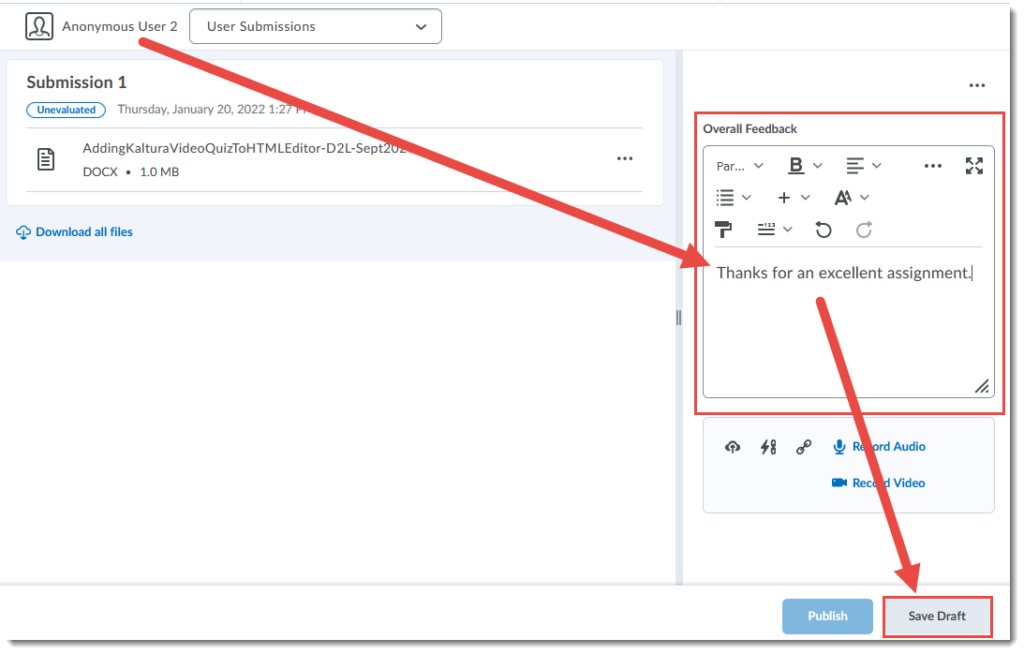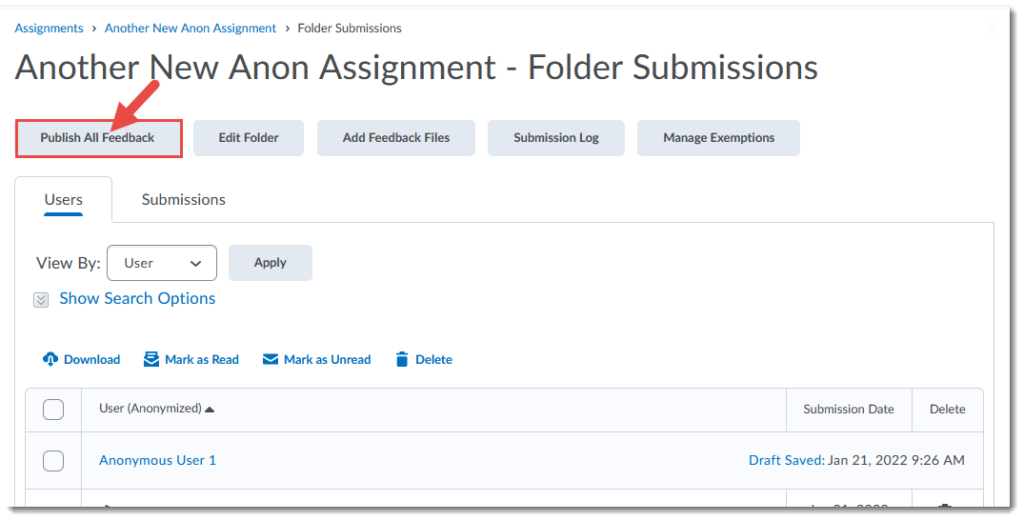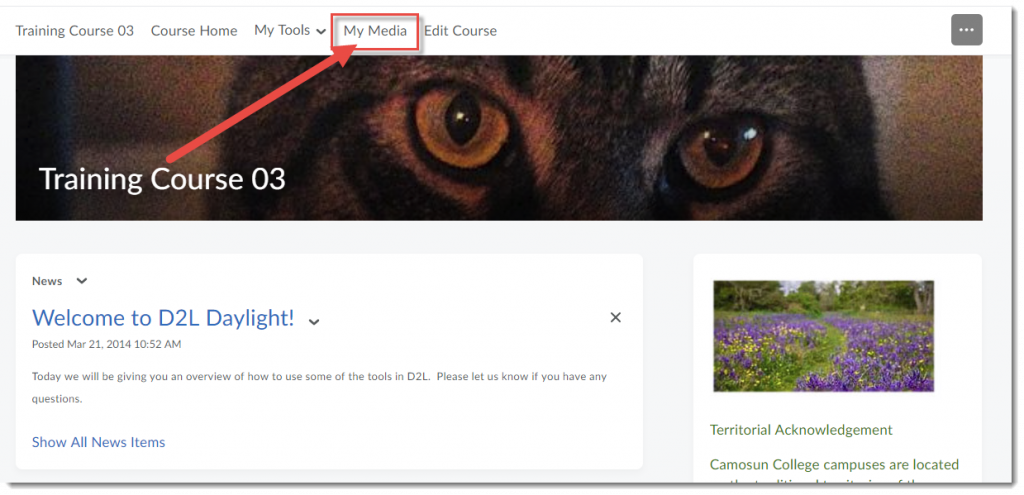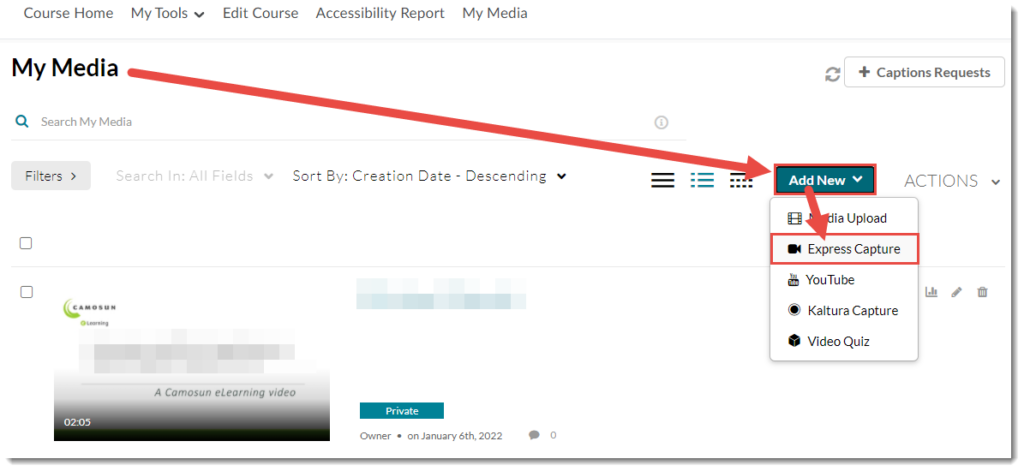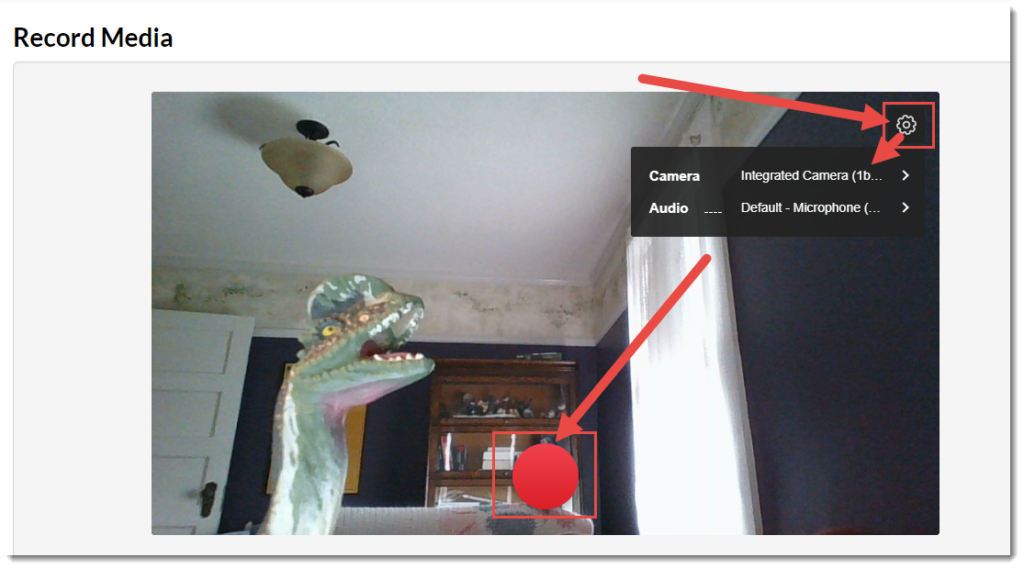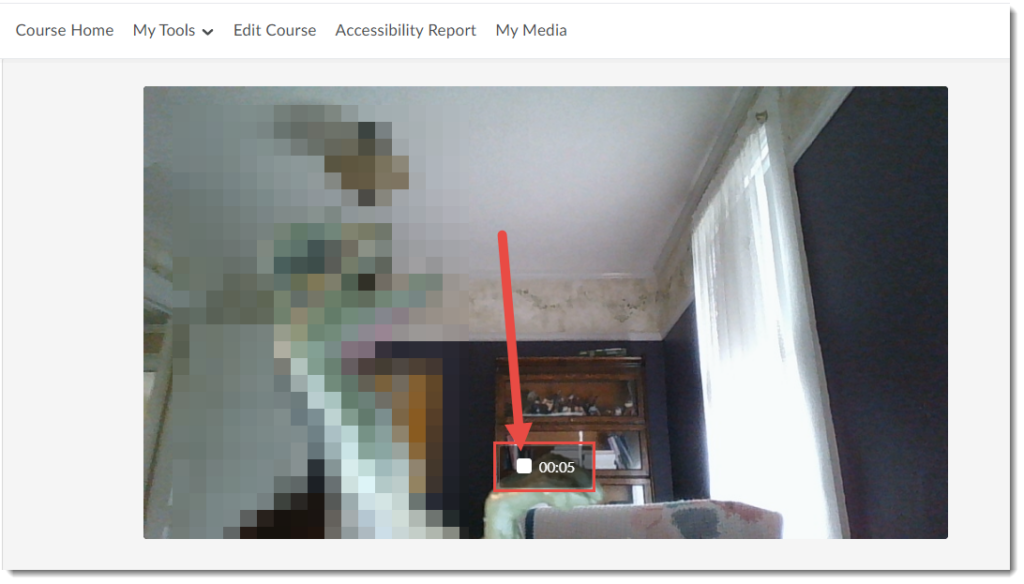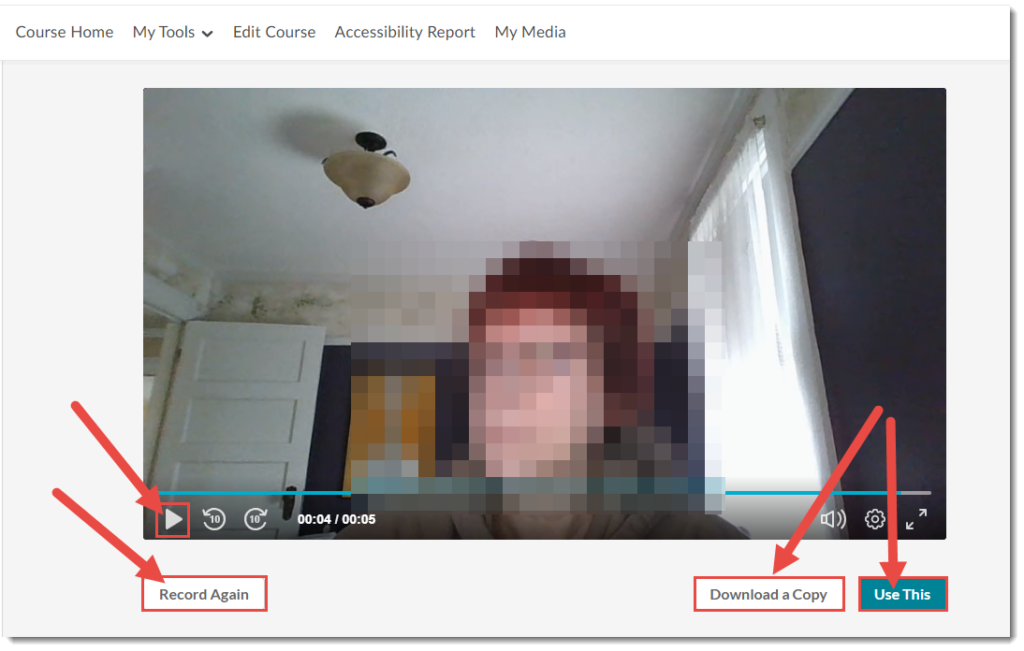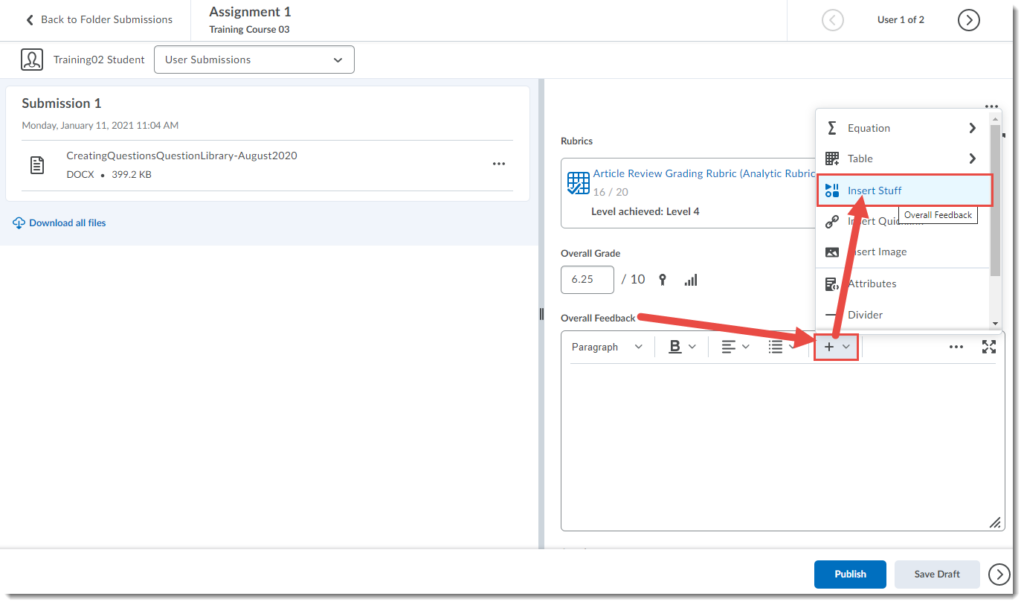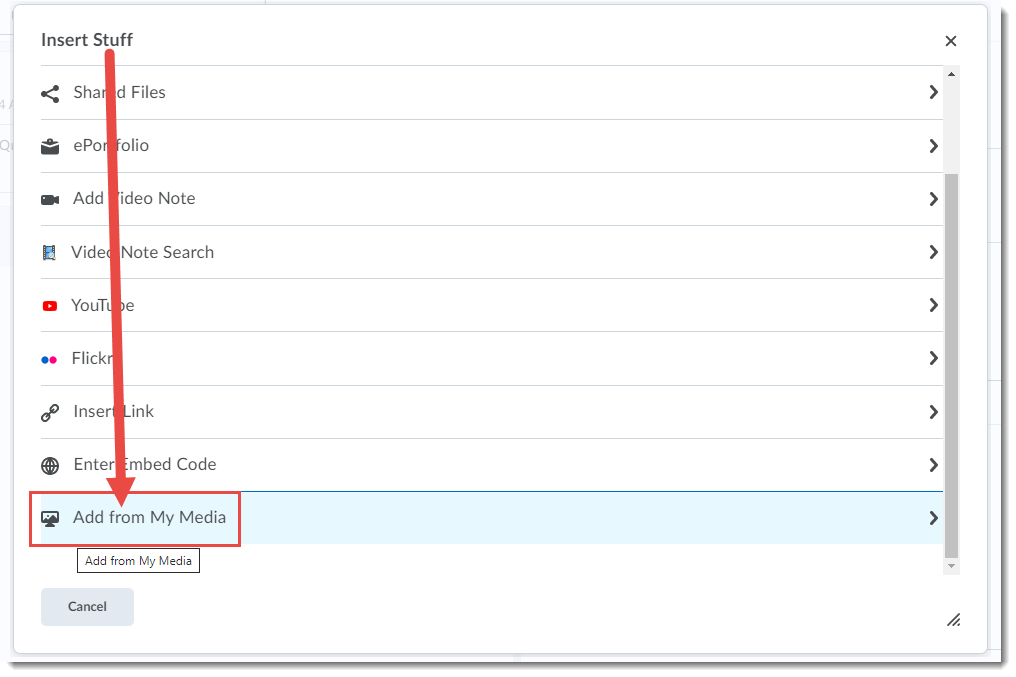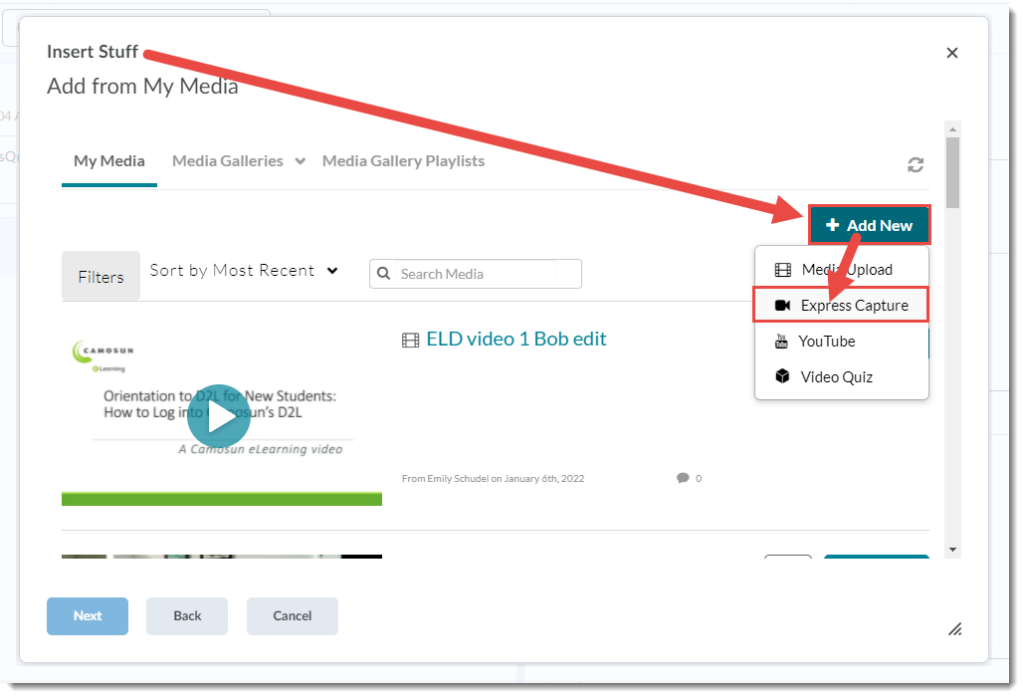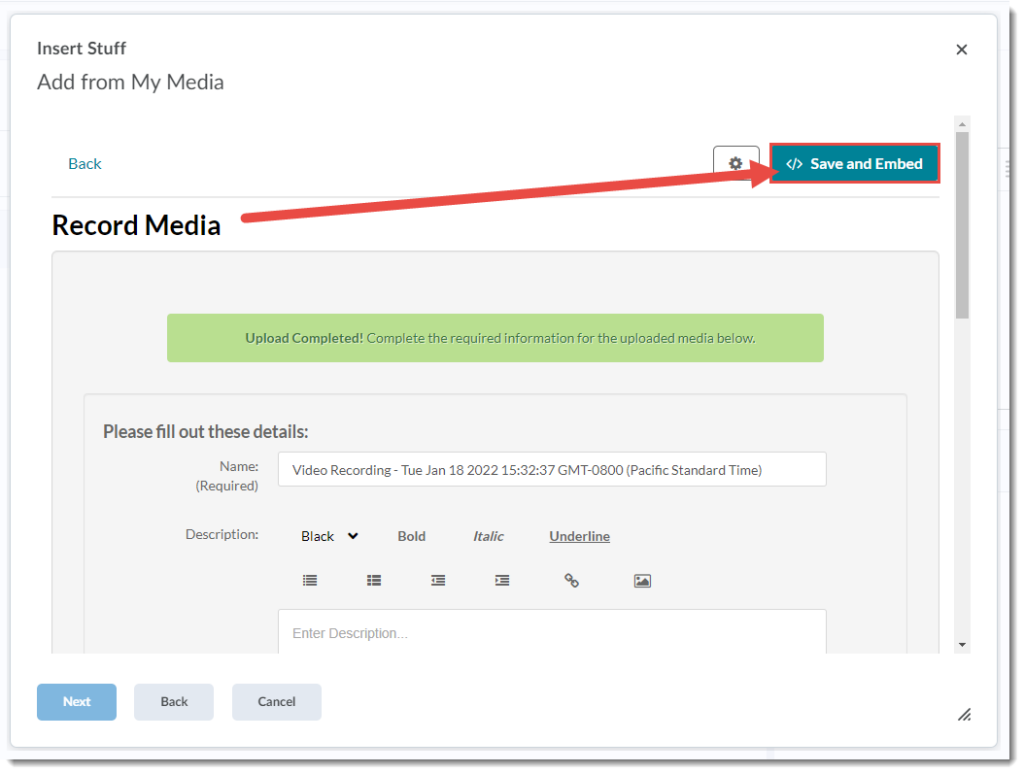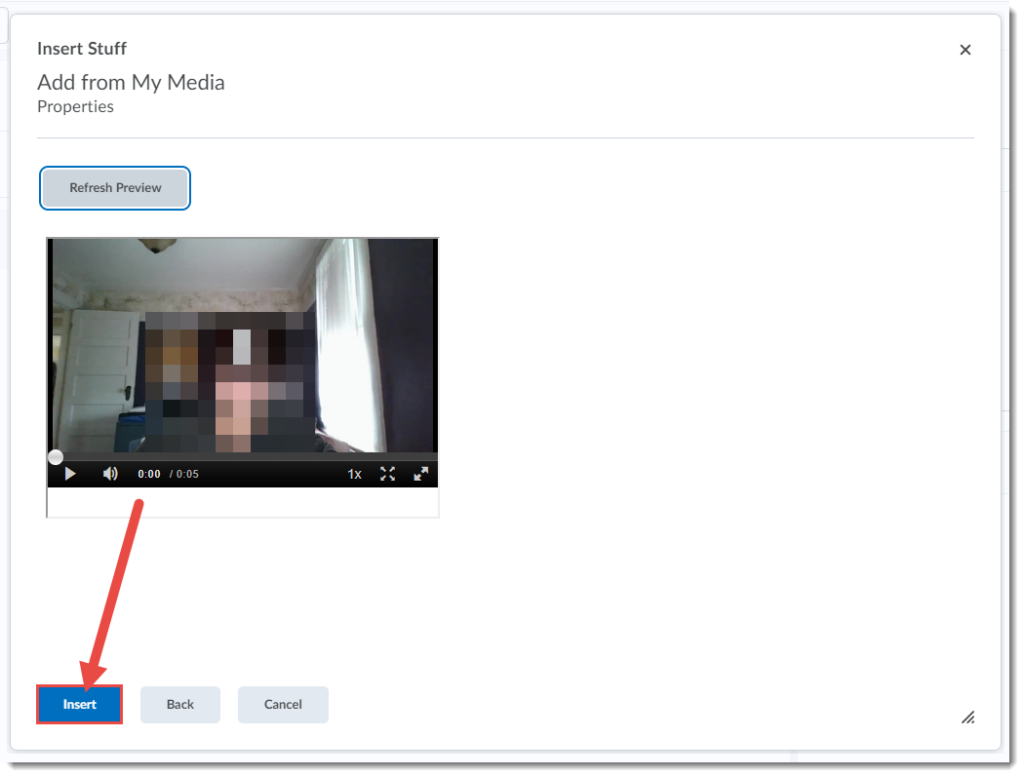Getting ready for your scheduled development? Registration is now open for the eLearning Spring term workshops. Here is the list of workshops, along with descriptions and dates/times. Please contact Emily Schudel (schudele@camosun.ca) with any questions – your questions will be forwarded to the appropriate workshop facilitator if needed.
Getting Started with Blackboard Collaborate Ultra Web Conferencing
Monday, April 26: 10:00-11:30am
Description: Collaborate is a web-conferencing tool that integrates with D2L. This session will provide you with a basic overview of the tools and functions within Collaborate as well as provide instructors with tips on how to use this tool to connect with students and facilitate effective learning experiences.
Getting Started with D2L
Tuesday, April 27: 11:00am-12:30pm
Description: This workshop will provide you with an overview of the essential teaching tools available in our learning management system, D2L Brightspace.
What’s New in D2L
Wednesday, April 28: 10:00-11:00am
Description: Every month brings new features to D2L, which you may or may not have noticed yet. In this session we will go over some of the highlights and also provide you with a preview of the new grades export from D2L to Colleague that will be available for faculty to use beginning summer 2021.
Content Management in D2L
Monday, May 3: 10:00-11:30am
Description: Come learn how to build content in D2L. We’ll begin with an overview of the content tool and the importance of content organization and getting a handle on file management before diving into how to upload your materials and layer in activities and assessments.
Articulate 360: An Overview
Monday, May 3: 1:00-2:30pm
Description: TBD
Articulate 360: Content Management
Tuesday, May 4: 10:00-11:30am
Description: TBD
Managing Assignments in D2L
Tuesday, May 4: 1:00-2:30pm
Description: This workshop will explore ways to modernize asynchronous discussions and create an engaging learning experience for your students. We’ll provide an overview of how to facilitate creative discussions and demonstrate how to set up private groups.
Introduction to Quizzing in D2L
Wednesday, May 5: 10:00-11:30am
Description: This workshop will explore ways to create, customize and grade quizzes, tests and/or exams. We will also demonstrate how to organize your questions in the Question Library.
Take the First Steps in Creating Accessible Content for your Online Classroom
Wednesday, May 5: 1:00-2:30pm
Description: Before you add more content to your online course, how confident are you that it is accessible? If students are using personal devices to access the content in your course, will the materials resize to fit on different-sized screens and devices? If students are using assistive technologies such as text-to-speech screen-readers, will your content be available in the format they require?
Take the first steps to make your text-based online course content more accessible to a diverse population of students. This session will guide you through some of the key steps you can take when creating Word documents, PowerPoints, PDFs and webpages, to ensure they are as technically-accessible as possible.
Text-to-Speech Support for Students: An Orientation to the ReadSpeaker tools in Your D2L Course
Thursday, May 6: 10:00-11:00am
Description: Did you know that we have 3 text-to-speech tools integrated into our D2L environment? ReadSpeaker’s webReader, docReader, and TextAid tools are available for any student to access in D2L and they don’t require students to download or install anything to use them.
Text-to-speech tools support Universal Design for Learning by giving students the option of listening to the content they are reading online. For instructors, the integrated ReadSpeaker tools can also provide quick feedback on how accessible your content files are to students with visual disabilities.
Attend this info session to learn more about how the ReadSpeaker tools can support accessibility and inclusive practices in your D2L courses.
Creating Great, Accessible Kaltura Capture Videos
Thursday, May 6: 1:00-2:30pm
Description: Kaltura Capture is a desktop recorder that is part of the Kaltura Streaming Media service that enables instructors and students to create videos that capture web cams, screens, and audio. This session will provide you with an in-depth overview of the tools and tips on how to create effective and accessible videos.
Facilitating Creative Online Discussions
Friday, May 7: 10:00-11:30am
Description: The Assignment tool enables students to submit assignments online while streamlining the grading process for instructors. This workshop provides an overview of creating, managing and grading assignments.
Articulate 360: Choose Your Own Adventure
Friday, May 7: 1:00-2:30pm
Description: TBD
Introduction to the ALLY tool in D2L: Designing for Accessibility & Inclusion
Monday, May 10: 10:00-11:30am
Description: Wondering what to make of the Accessibility Report in your D2L course site, or the accessibility feedback in your D2L Content? These are just some of the features of Ally, a tool we have integrated into our D2L environment.
Ally doesn’t change how anything works in your course, and won’t affect your course files. For instructors, Ally provides feedback on how to correct technical accessibility issues with your digital course content. The more technically-accessible learning materials are, the better they will work for students on mobile phones and tablets as well for students who use assistive technologies to access content.
For students, Ally provides “alternative formats” of your Content files, allowing them to choose from a range of options to access content in a file format most appropriate for their device and need.
Attend this info session to learn more about how Ally can support accessibility in your D2L courses.
Introduction to Open Education and Open Educational Resources
Monday, May 10: 1:00-2:30pm
Description: At the heart of the Open Education movement lies the idea that publicly-funded knowledge and knowledge products (textbooks, curricula, lecture notes, tests, assignments, video, images) should be made freely available to the public (including students). As educators dedicated to the creation and transfer of knowledge this idea is appealing. But how does it work? What constitutes Open Education Resources (OER)? How are they licensed? Where can you find them? What are the best ways to use them? In this workshop we will explore how to use Open Education Resources to remove barriers to education.
Setting Up Your Gradebook in D2L
Tuesday, May 11: 11:00am-12:30pm
Description: This workshop will focus on the basics of setting up a Gradebook from start to finish. We will provide you with an overview of key functionality while also sharing some best practices.
Using Rubrics to Streamline Your Assessment Process
Part 1 – Tuesday, May 11: 1:00-2:00pm
Part 2 – Tuesday, May 18: 1:00-2:00pm
Description: This is a two part workshop over two weeks: Session 1 addresses the pedagogical theory of rubrics and Session 2 address the practical application in D2L. Two main themes are explored in the first rubric session: the pedagogical advantage of digital rubrics; and how to build a nuanced and sophisticated rubric.
Some advantages to a well constructed rubric seem obvious – established standards, consistent feedback, and efficiency – other advantages are less obvious – immediacy, considered criteria, and pedagogical renewal. In the first part of this session participants will consider the positive pedagogical impact of a digital rubric. The second theme of this first day examines the major considerations when building a rubric. Participants will consider categories, gradients, ranking and weighting, iteration, and personalization. Along with a variety of suggestions and tips, participants will be provided a template to start their building their own rubric.
The goal of the first session is to furnish participants with the perspective and tools to craft their own draft rubric between session one and session two.
Session two will provide an overview of how using the Rubric tool in D2L can help to streamline the assessment process, including how to create a rubric in D2L, attach it to various assessment items, and mark student work using the rubric.
Advanced Quizzing in D2L
Wednesday, May 12: 10:00-11:30am
Description: Picking up from the Introduction to Quizzes, in this workshop we will explore in more depth how to set up Sections for holding text, audio, and video information, Question Pools to allow you to randomize questions from a larger bank, Special Access accommodation settings, using TextAid with Quizzes for accessibility, and some other advanced features.
Working with Master Courses
Thursday, May 13: 1:00-2:30pm
Description: Master courses are an excellent way to ensure consistency in course delivery across multiple sections and increase workload efficiencies for instructors. However, master courses also require annual review and maintenance in order to reap their benefits. This workshop will help course owners assess the current state of their master courses and develop a strategy to ensure the courses are read to go for September. Come to the session with any questions and concerns you have about your course. Workshop participants may want to book a follow-up one-on-one session with an instructional designer for individual training and support.
Introduction to H5P
Friday, May 14: 1:00-3:00pm
Description: H5P technology makes it possible to integrate interactive learning elements into HTML pages in D2L, WordPress, or Pressbooks. H5P applications include formative quizzes (with immediate feedback), flash cards, slide decks, images with clickable hotspots, and interactive videos; see: https://h5p.org/content-types-and-applications for more information. This workshop will introduce you to a range of H5P applications that are commonly used to support teaching and learning. During the workshop you will build some H5P content that you can reuse to support your own courses.
Using the Accessibility Reports in D2L: What should I do first? (And how do I do it?!)
Monday, May 17: 10:00-11:30am
Description: As you add documents, PDFs, webpages, and PowerPoints in D2L course content, you will now receive feedback and Accessibility Reports from Ally on how “accessible” your files are (as defined by the Web Content Accessibility Guidelines – WCAG). The more accessible your file format is, the better the experiences for students will be, including students working with mobile devices, tablets and assistive technologies.
In this workshop, we will look at some of the feedback instructors commonly receive from Ally, including what the feedback means and what you can do with it to improve the accessibility of your content. You are welcome and encouraged to share Ally feedback you have received and have questions about.
Spring Cleaning
Wednesday, May 19: 10:00-11:30am
Description: Do you have a development site or a course offering that is need of clean up? Question libraries that need tweaking or manage files that need organization? This hands-on workshop will cover key best practices surrounding course maintenance and efficiencies in how to manage release dates associated with your course from one central location in D2L (saving you time!).
Enhancing Your Courses with Video: An Introduction to Kaltura
Thursday, May 20: 10:00-11:00am
Description: Kaltura is Camosun College’s streaming media service that offers easy-to-use video management and creation tools that integrate directly into D2L. Think of it as Camosun’s own YouTube service. This means faculty and students now have a place to create, edit, and house their course-related videos from one central location. This hands-on workshop will provide you with a high level overview of the Kaltura tools and get you started with using them in one of your courses. The workshop will be more meaningful if you come with a video to work with.
Going Deeper with Videos and Kaltura
Thursday, May 20: 2:00-3:30pm
Description: If you have dabbled with Kaltura this year, you may be ready to learn more about the service’s capability. This hands-on session will cover advanced Kaltura topics, including video editing and chaptering, editing closed captions, creating video quizzes and linking video quizzes to the gradebook. To get the most of out the session, come prepared with some videos ready to edit and/or develop into a quiz.
Designing for Engagement: Moving Beyond Text and Images
Tuesday, May 25: 10:00-11:30am
Description: Come learn how to transform your content to accommodate a variety of learning styles and abilities. We’ll begin with an overview of the content tool and its functionality to get you started with building content. We’ll then explore how you can transform various types of content including (but not limited to): PDFs, PPT and Word documents to a web-accessible format that improves the teaching and learning experience.
Online Assessments Workshop
Thursday, June 3: 10:00-12:00
Description: Worried about how to assess your students in an online environment? This workshop will be led by Faculty Development, Program Renew, and eLearning to help you with your move to online assessments.
Flipping the Classroom
Tuesday, June 2-June 9: Asynchronous component opens (in D2L – you will receive information on how to access the course site in an email)
Tuesday, June 9: 10:00-11:30 Synchronous Component (in Collaborate)
Description: In a flipped classroom students engage with learning content such as lectures and other materials outside of class to prepare for an active learning experience in the classroom. Join us as we explore how to take this concept into our current fully online world. How can we make the best use of our real time synchronous classes as opportunities for active engagement, by augmenting them with asynchronous learning activities? In this workshop we will demonstrate an example of providing content in advance, and using our synchronous time for active engagement. Come prepared to share your ideas.
Custom Collaborate Workshops
Does your department or team need some custom training on advanced features in Collaborate, such as creating breakout groups, or need strategies to engage students in online synchronous sessions? If so, include your name, contact information, and a brief description of your needs and we will follow up with you.